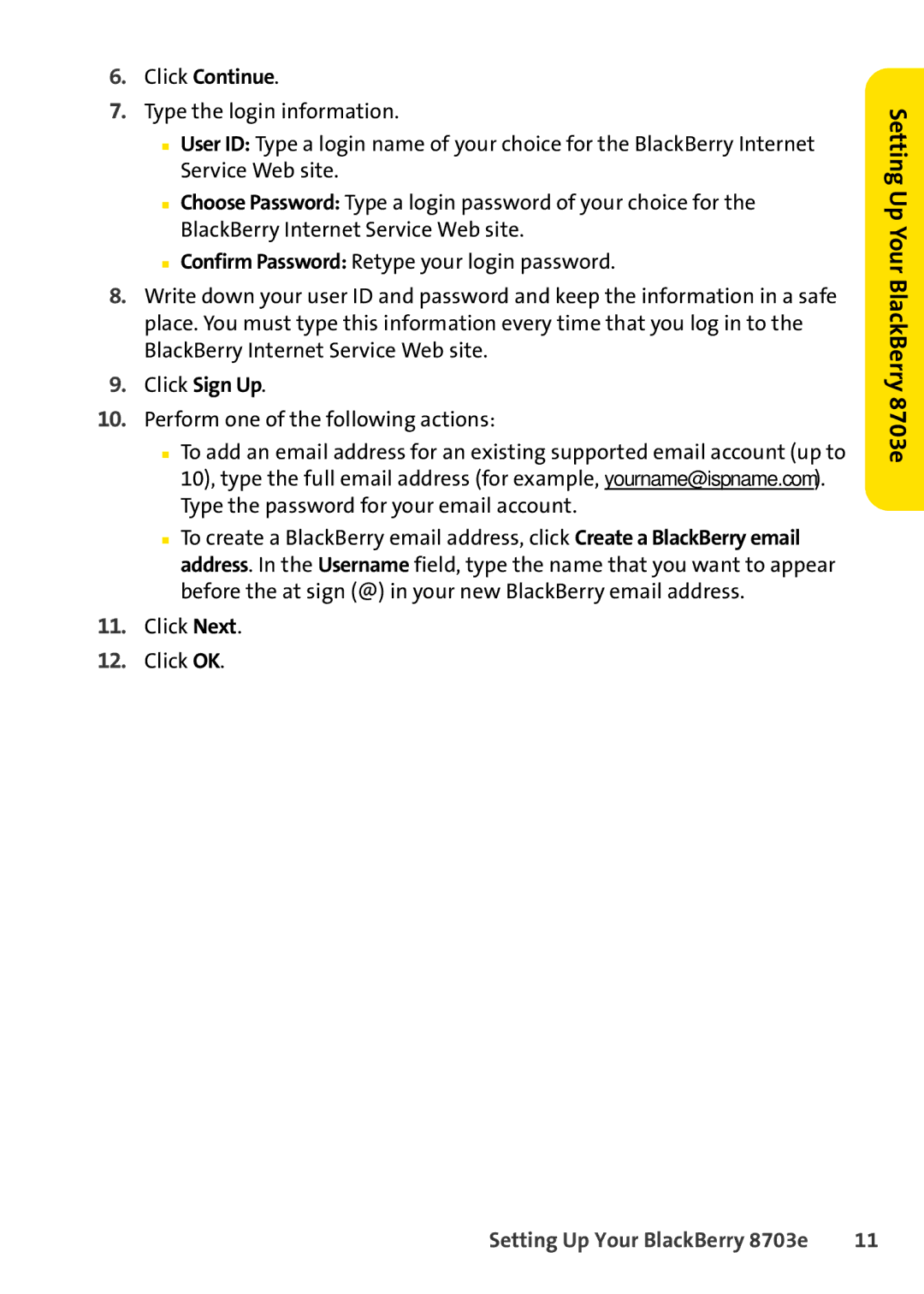6.Click Continue.
7.Type the login information.
■User ID: Type a login name of your choice for the BlackBerry Internet Service Web site.
■Choose Password: Type a login password of your choice for the BlackBerry Internet Service Web site.
■Confirm Password: Retype your login password.
8.Write down your user ID and password and keep the information in a safe place. You must type this information every time that you log in to the BlackBerry Internet Service Web site.
9.Click Sign Up.
10.Perform one of the following actions:
■To add an email address for an existing supported email account (up to 10), type the full email address (for example, yourname@ispname.com). Type the password for your email account.
■To create a BlackBerry email address, click Create a BlackBerry email address. In the Username field, type the name that you want to appear before the at sign (@) in your new BlackBerry email address.
11.Click Next.
12.Click OK.
Setting Up Your BlackBerry 8703e
Setting Up Your BlackBerry 8703e | 11 |