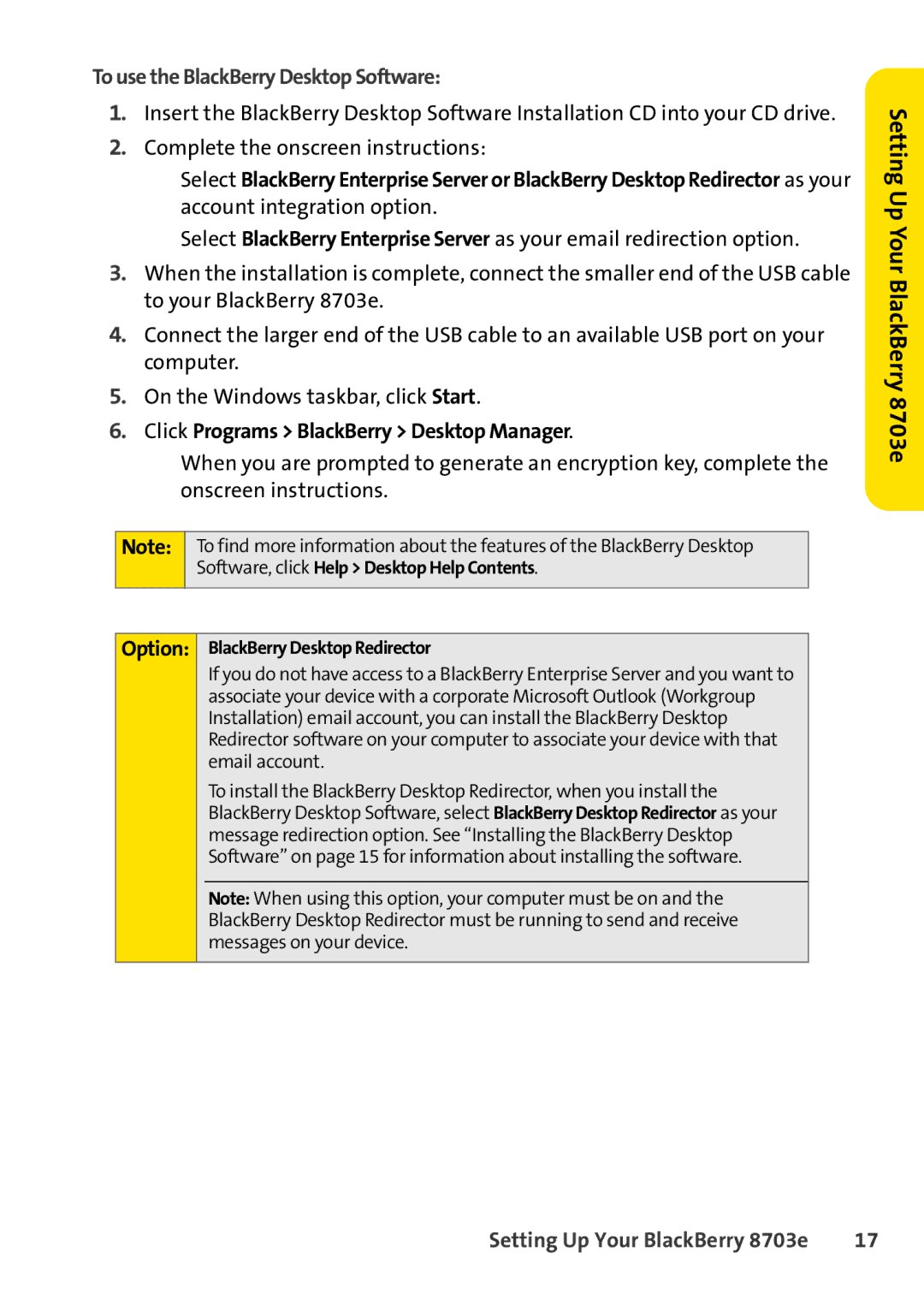To use the BlackBerry Desktop Software:
1.Insert the BlackBerry Desktop Software Installation CD into your CD drive.
2.Complete the onscreen instructions:
■Select BlackBerry Enterprise Server or BlackBerry Desktop Redirector as your account integration option.
■Select BlackBerry Enterprise Server as your email redirection option.
3.When the installation is complete, connect the smaller end of the USB cable to your BlackBerry 8703e.
4.Connect the larger end of the USB cable to an available USB port on your computer.
5.On the Windows taskbar, click Start.
6.Click Programs > BlackBerry > Desktop Manager.
■When you are prompted to generate an encryption key, complete the onscreen instructions.
Note: To find more information about the features of the BlackBerry Desktop Software, click Help > Desktop Help Contents.
Option: BlackBerry Desktop Redirector
If you do not have access to a BlackBerry Enterprise Server and you want to associate your device with a corporate Microsoft Outlook (Workgroup Installation) email account, you can install the BlackBerry Desktop Redirector software on your computer to associate your device with that email account.
To install the BlackBerry Desktop Redirector, when you install the BlackBerry Desktop Software, select BlackBerry Desktop Redirector as your message redirection option. See “Installing the BlackBerry Desktop Software” on page 15 for information about installing the software.
Note: When using this option, your computer must be on and the BlackBerry Desktop Redirector must be running to send and receive messages on your device.
Setting Up Your BlackBerry 8703e
Setting Up Your BlackBerry 8703e | 17 |