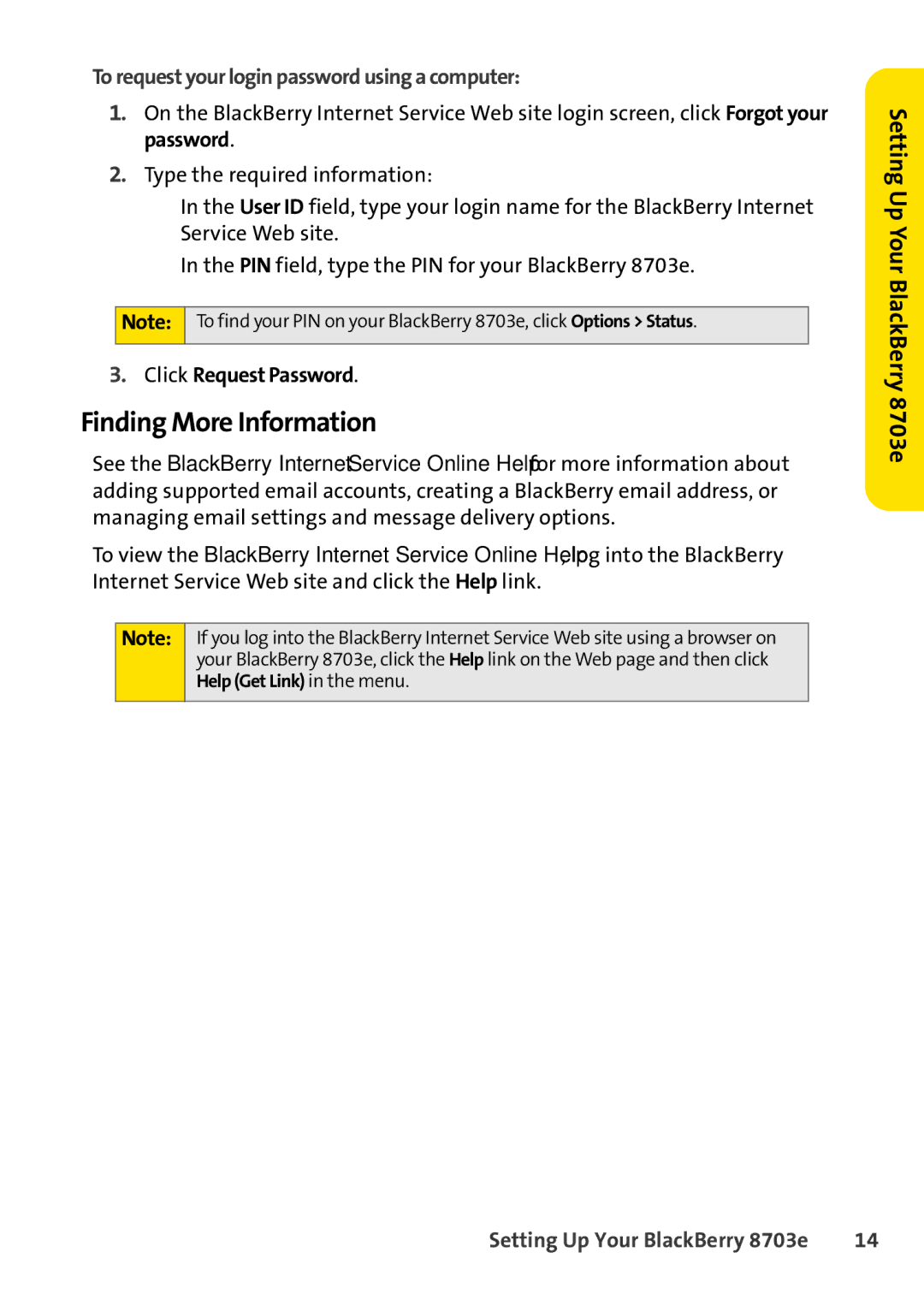To request your login password using a computer:
1.On the BlackBerry Internet Service Web site login screen, click Forgot your password.
2.Type the required information:
■In the User ID field, type your login name for the BlackBerry Internet Service Web site.
■In the PIN field, type the PIN for your BlackBerry 8703e.
Note: To find your PIN on your BlackBerry 8703e, click Options > Status.
3.Click Request Password.
Finding More Information
See the BlackBerry Internet Service Online Help for more information about adding supported email accounts, creating a BlackBerry email address, or managing email settings and message delivery options.
To view the BlackBerry Internet Service Online Help, log into the BlackBerry Internet Service Web site and click the Help link.
Note: If you log into the BlackBerry Internet Service Web site using a browser on your BlackBerry 8703e, click the Help link on the Web page and then click Help (Get Link) in the menu.
Setting Up Your BlackBerry 8703e
Setting Up Your BlackBerry 8703e | 14 |