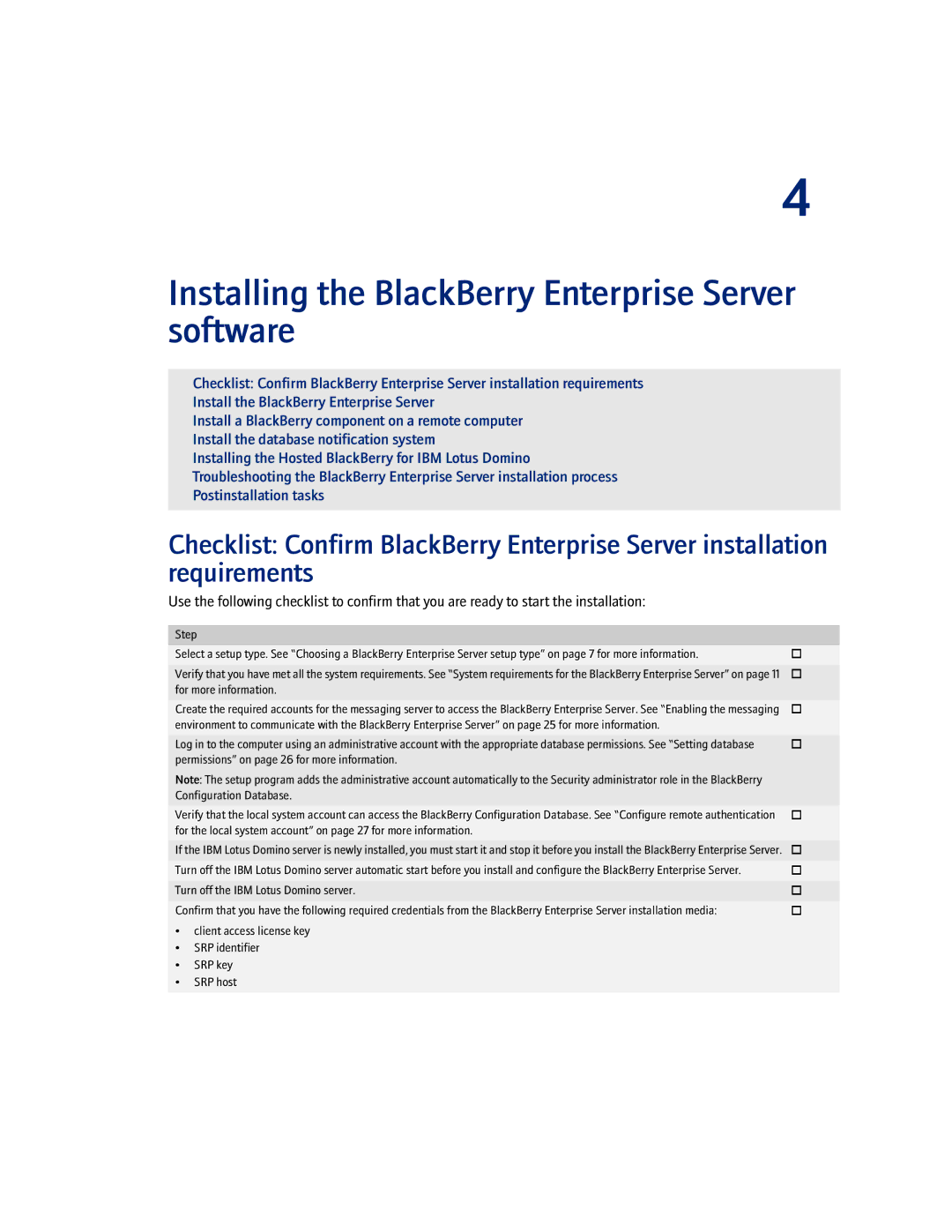Enterprise Server specifications
BlackBerry Enterprise Server (BES) is a robust platform designed to address the needs of enterprises in managing their mobile communications securely and efficiently. Originally developed by BlackBerry Limited, BES has evolved significantly since its inception, adapting to the changing landscape of mobile technology and enterprise demands.One of the cornerstone features of BES is its ability to provide secure email and data synchronization. It allows organizations to manage their email communications seamlessly through BlackBerry devices, ensuring that sensitive corporate information remains protected. Through strong encryption and secure access protocols, BES significantly reduces the risk of data breaches and allows IT departments to maintain compliance with various regulations.
Another key characteristic of BES is its centralized management capabilities. IT administrators can easily manage user accounts, configure device policies, and deploy applications from a single console, significantly reducing the complexity associated with mobile device management. This centralized approach not only streamlines operations but also enhances the ability to monitor and control device usage across the organization.
BES also supports various deployment options, including on-premises and cloud-based solutions. This flexibility allows organizations to choose the model that best fits their IT strategy and operational needs. Furthermore, BES integrates with other enterprise solutions such as Microsoft Exchange, IBM Notes, and additional CRM platforms, enabling a comprehensive approach to managing communications and enhancing productivity.
The platform also features advanced reporting and analytics tools, which provide insights into device usage, security incidents, and overall mobile performance. This data-driven approach assists organizations in making informed decisions about their mobile strategies and investments.
With the advent of modern mobile operating systems, BES has adapted to support Android and iOS devices, in addition to BlackBerry’s proprietary operating system. This multi-platform support ensures that businesses can manage a diverse range of devices within their workforce, catering to employees' preferences while maintaining control over corporate data.
In summary, BlackBerry Enterprise Server is a powerful tool for enterprises looking to enhance their mobile communication management. With features centered around security, centralized management, deployment flexibility, and comprehensive reporting, BES remains a critical solution for organizations striving to ensure the security and efficiency of their mobile operations in an increasingly mobile-first world.