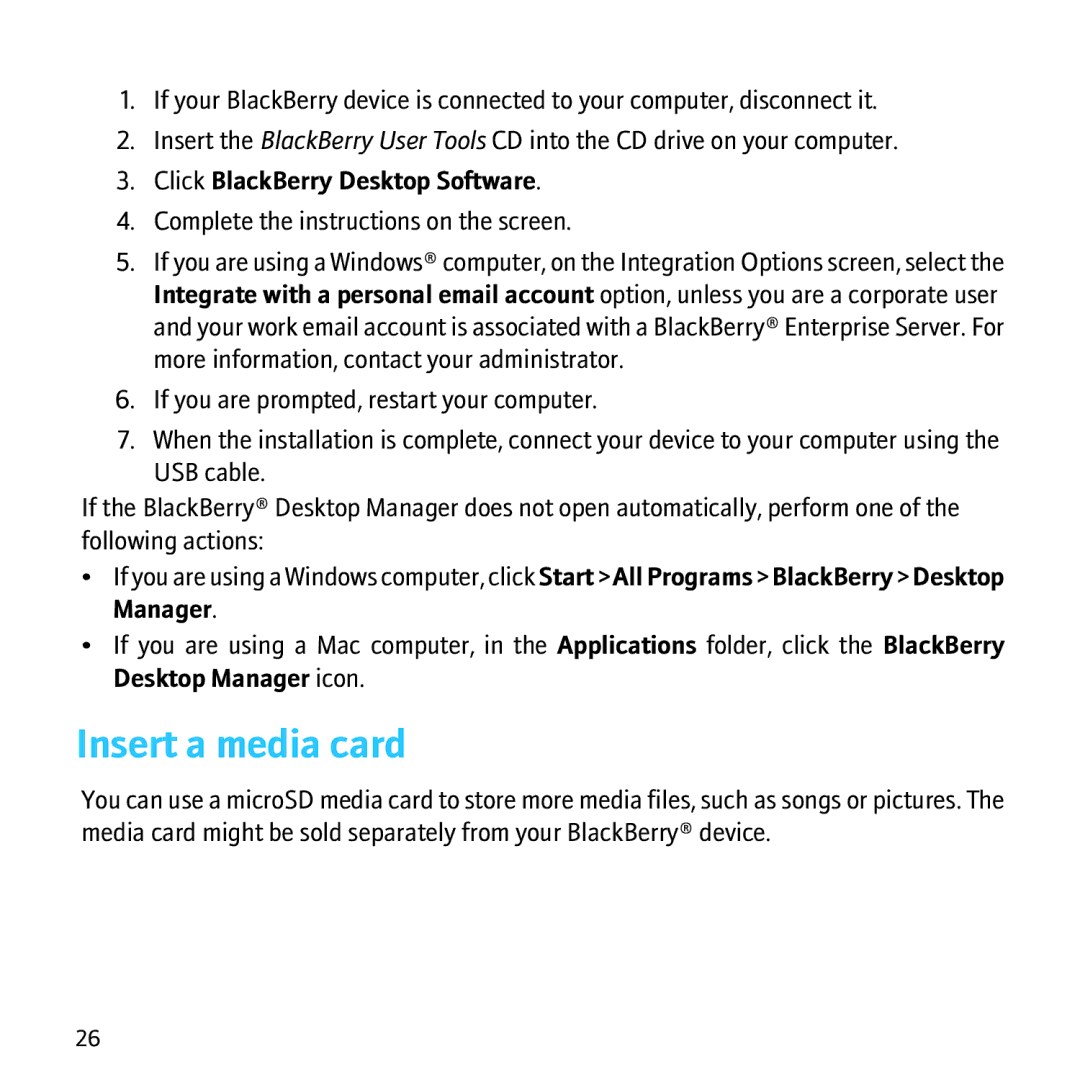1.If your BlackBerry device is connected to your computer, disconnect it.
2.Insert the BlackBerry User Tools CD into the CD drive on your computer.
3.Click BlackBerry Desktop Software.
4.Complete the instructions on the screen.
5.If you are using a Windows® computer, on the Integration Options screen, select the Integrate with a personal email account option, unless you are a corporate user and your work email account is associated with a BlackBerry® Enterprise Server. For more information, contact your administrator.
6.If you are prompted, restart your computer.
7.When the installation is complete, connect your device to your computer using the USB cable.
If the BlackBerry® Desktop Manager does not open automatically, perform one of the following actions:
•If you are using a Windows computer, click Start > All Programs > BlackBerry > Desktop Manager.
•If you are using a Mac computer, in the Applications folder, click the BlackBerry Desktop Manager icon.
Insert a media card
You can use a microSD media card to store more media files, such as songs or pictures. The media card might be sold separately from your BlackBerry® device.
26