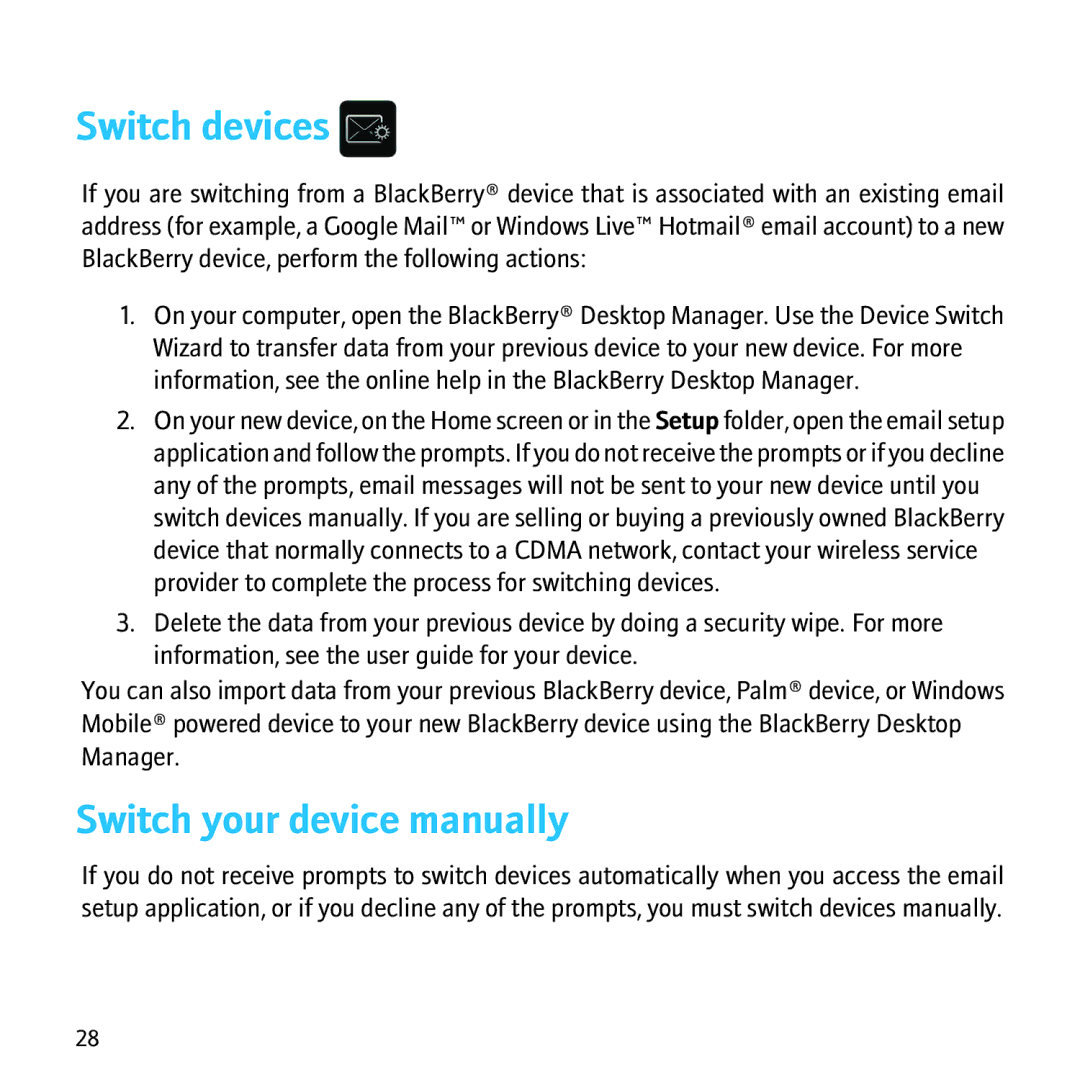Switch devices 
If you are switching from a BlackBerry® device that is associated with an existing email address (for example, a Google Mail™ or Windows Live™ Hotmail® email account) to a new BlackBerry device, perform the following actions:
1.On your computer, open the BlackBerry® Desktop Manager. Use the Device Switch Wizard to transfer data from your previous device to your new device. For more information, see the online help in the BlackBerry Desktop Manager.
2.On your new device, on the Home screen or in the Setup folder, open the email setup application and follow the prompts. If you do not receive the prompts or if you decline any of the prompts, email messages will not be sent to your new device until you switch devices manually. If you are selling or buying a previously owned BlackBerry device that normally connects to a CDMA network, contact your wireless service provider to complete the process for switching devices.
3.Delete the data from your previous device by doing a security wipe. For more information, see the user guide for your device.
You can also import data from your previous BlackBerry device, Palm® device, or Windows Mobile® powered device to your new BlackBerry device using the BlackBerry Desktop Manager.
Switch your device manually
If you do not receive prompts to switch devices automatically when you access the email setup application, or if you decline any of the prompts, you must switch devices manually.
28