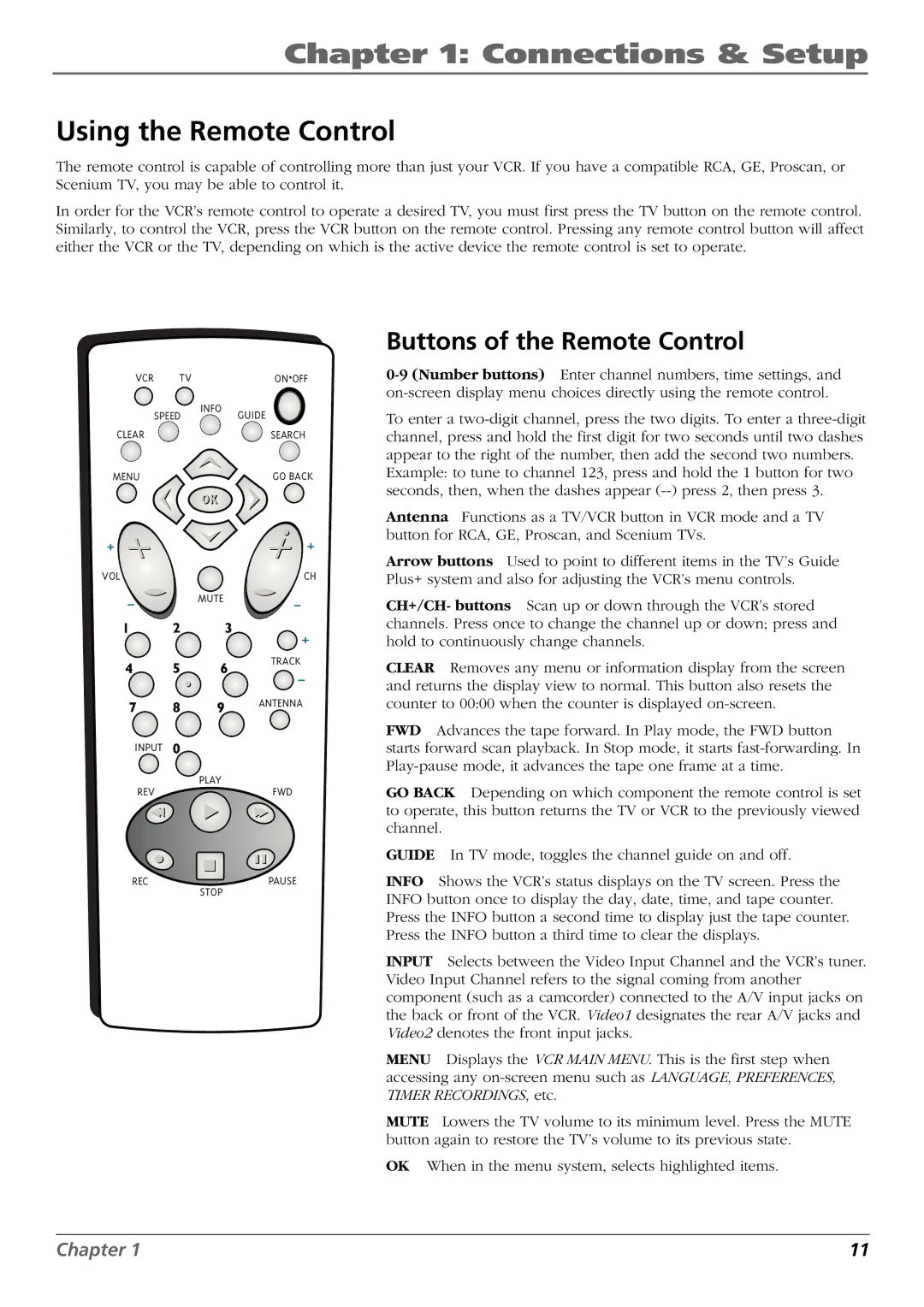Chapter 1: Connections & Setup
Using the Remote Control
The remote control is capable of controlling more than just your VCR. If you have a compatible RCA, GE, Proscan, or Scenium TV, you may be able to control it.
In order for the VCR’s remote control to operate a desired TV, you must first press the TV button on the remote control. Similarly, to control the VCR, press the VCR button on the remote control. Pressing any remote control button will affect either the VCR or the TV, depending on which is the active device the remote control is set to operate.
VCR | TV |
| ON•OFF |
SPEED | INFO | GUIDE | |
| |||
CLEAR |
|
| SEARCH |
MENU |
|
| GO BACK |
VOL | CH |
MUTE
TRACK
ANTENNA
INPUT
PLAY
REVFWD
REC ![]() PAUSE
PAUSE
STOP
Buttons of the Remote Control
To enter a
Example: to tune to channel 123, press and hold the 1 button for two seconds, then, when the dashes appear
Antenna Functions as a TV/VCR button in VCR mode and a TV button for RCA, GE, Proscan, and Scenium TVs.
Arrow buttons Used to point to different items in the TV’s Guide Plus+ system and also for adjusting the VCR’s menu controls.
CH+/CH- buttons Scan up or down through the VCR’s stored channels. Press once to change the channel up or down; press and hold to continuously change channels.
CLEAR Removes any menu or information display from the screen and returns the display view to normal. This button also resets the counter to 00:00 when the counter is displayed
FWD Advances the tape forward. In Play mode, the FWD button starts forward scan playback. In Stop mode, it starts
GO BACK Depending on which component the remote control is set to operate, this button returns the TV or VCR to the previously viewed channel.
GUIDE In TV mode, toggles the channel guide on and off.
INFO Shows the VCR’s status displays on the TV screen. Press the INFO button once to display the day, date, time, and tape counter. Press the INFO button a second time to display just the tape counter. Press the INFO button a third time to clear the displays.
INPUT Selects between the Video Input Channel and the VCR’s tuner. Video Input Channel refers to the signal coming from another component (such as a camcorder) connected to the A/V input jacks on the back or front of the VCR. Video1 designates the rear A/V jacks and Video2 denotes the front input jacks.
MENU Displays the VCR MAIN MENU. This is the first step when accessing any
MUTE Lowers the TV volume to its minimum level. Press the MUTE button again to restore the TV’s volume to its previous state.
OK When in the menu system, selects highlighted items.
Chapter 1 | 11 |