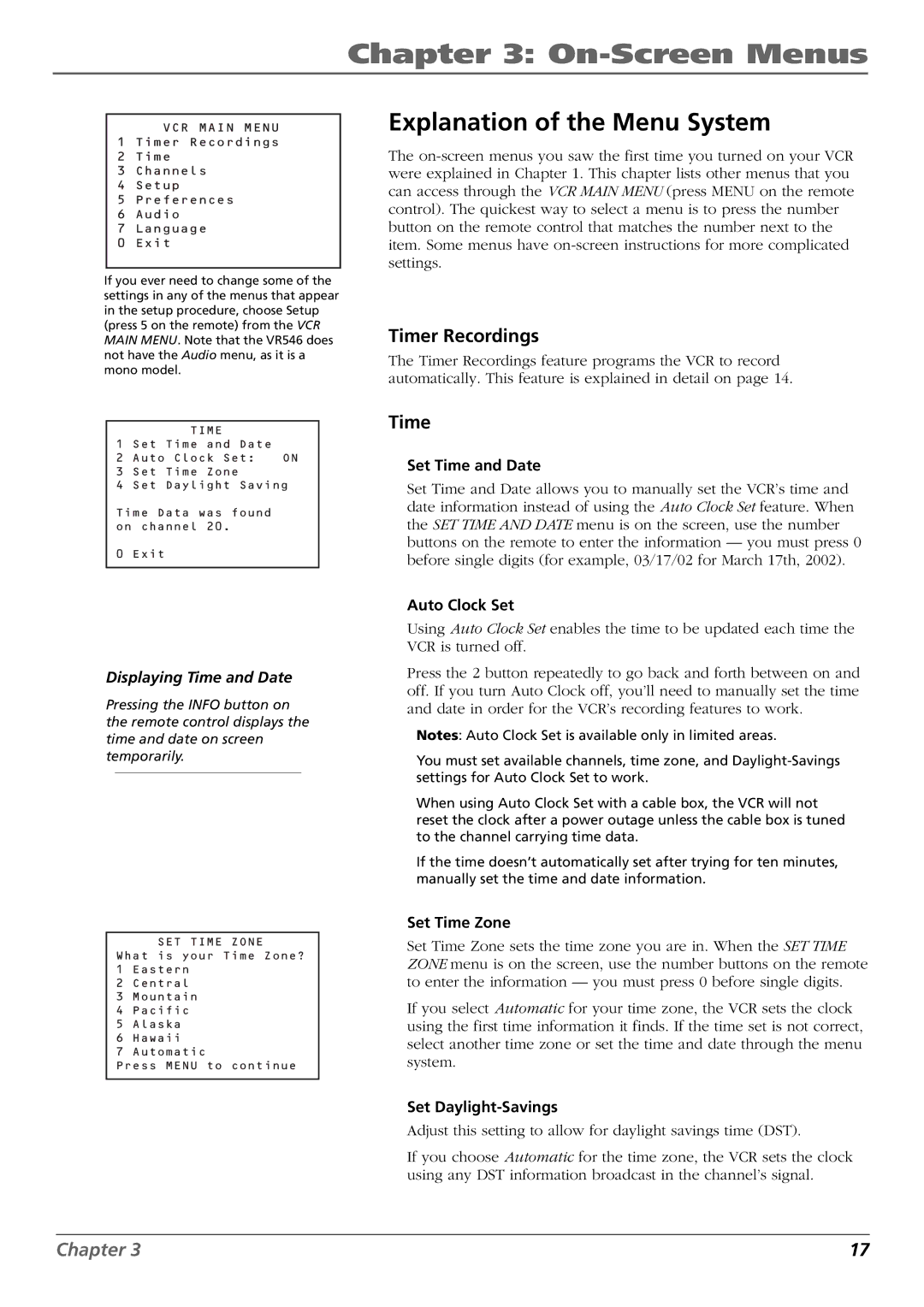Chapter 3: On-Screen Menus
VCR MAIN MENU 1 Timer Recordings
2Time
3Channels
4Setup
5Preferences
6Audio
7Language
0 Exit
If you ever need to change some of the settings in any of the menus that appear in the setup procedure, choose Setup (press 5 on the remote) from the VCR MAIN MENU. Note that the VR546 does not have the Audio menu, as it is a mono model.
TIME
1 Set Time and Date
2 Auto Clock Set: ON
3 Set Time Zone
4 Set Daylight Saving
Time Data was found on channel 20.
0 Exit
Displaying Time and Date
Pressing the INFO button on the remote control displays the time and date on screen temporarily.
SET TIME ZONE
What is your Time Zone?
1Eastern
2Central
3Mountain
4Pacific
5Alaska
6Hawaii
7Automatic
Press MENU to continue
Explanation of the Menu System
The
Timer Recordings
The Timer Recordings feature programs the VCR to record automatically. This feature is explained in detail on page 14.
Time
Set Time and Date
Set Time and Date allows you to manually set the VCR’s time and date information instead of using the Auto Clock Set feature. When the SET TIME AND DATE menu is on the screen, use the number buttons on the remote to enter the information — you must press 0 before single digits (for example, 03/17/02 for March 17th, 2002).
Auto Clock Set
Using Auto Clock Set enables the time to be updated each time the VCR is turned off.
Press the 2 button repeatedly to go back and forth between on and off. If you turn Auto Clock off, you’ll need to manually set the time and date in order for the VCR’s recording features to work.
Notes: Auto Clock Set is available only in limited areas.
You must set available channels, time zone, and
When using Auto Clock Set with a cable box, the VCR will not reset the clock after a power outage unless the cable box is tuned to the channel carrying time data.
If the time doesn’t automatically set after trying for ten minutes, manually set the time and date information.
Set Time Zone
Set Time Zone sets the time zone you are in. When the SET TIME ZONE menu is on the screen, use the number buttons on the remote to enter the information — you must press 0 before single digits.
If you select Automatic for your time zone, the VCR sets the clock using the first time information it finds. If the time set is not correct, select another time zone or set the time and date through the menu system.
Set Daylight-Savings
Adjust this setting to allow for daylight savings time (DST).
If you choose Automatic for the time zone, the VCR sets the clock using any DST information broadcast in the channel’s signal.
Chapter 3 | 17 |