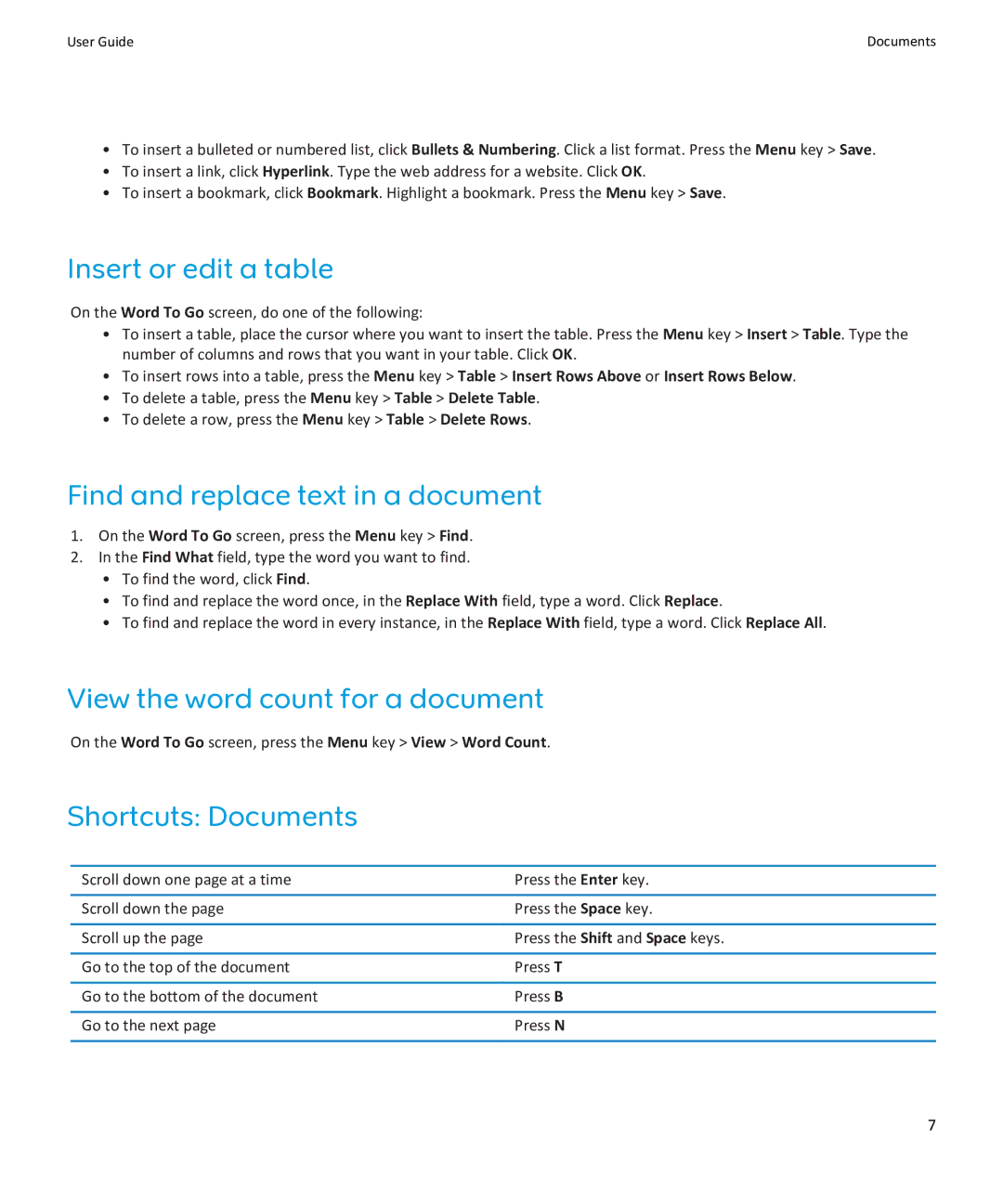User Guide | Documents |
•To insert a bulleted or numbered list, click Bullets & Numbering. Click a list format. Press the Menu key > Save.
•To insert a link, click Hyperlink. Type the web address for a website. Click OK.
•To insert a bookmark, click Bookmark. Highlight a bookmark. Press the Menu key > Save.
Insert or edit a table
On the Word To Go screen, do one of the following:
•To insert a table, place the cursor where you want to insert the table. Press the Menu key > Insert > Table. Type the number of columns and rows that you want in your table. Click OK.
•To insert rows into a table, press the Menu key > Table > Insert Rows Above or Insert Rows Below.
•To delete a table, press the Menu key > Table > Delete Table.
•To delete a row, press the Menu key > Table > Delete Rows.
Find and replace text in a document
1.On the Word To Go screen, press the Menu key > Find.
2.In the Find What field, type the word you want to find.
•To find the word, click Find.
•To find and replace the word once, in the Replace With field, type a word. Click Replace.
•To find and replace the word in every instance, in the Replace With field, type a word. Click Replace All.
View the word count for a document
On the Word To Go screen, press the Menu key > View > Word Count.
Shortcuts: Documents
Scroll down one page at a time | Press the Enter key. |
|
|
Scroll down the page | Press the Space key. |
|
|
Scroll up the page | Press the Shift and Space keys. |
|
|
Go to the top of the document | Press T |
|
|
Go to the bottom of the document | Press B |
|
|
Go to the next page | Press N |
|
|
7