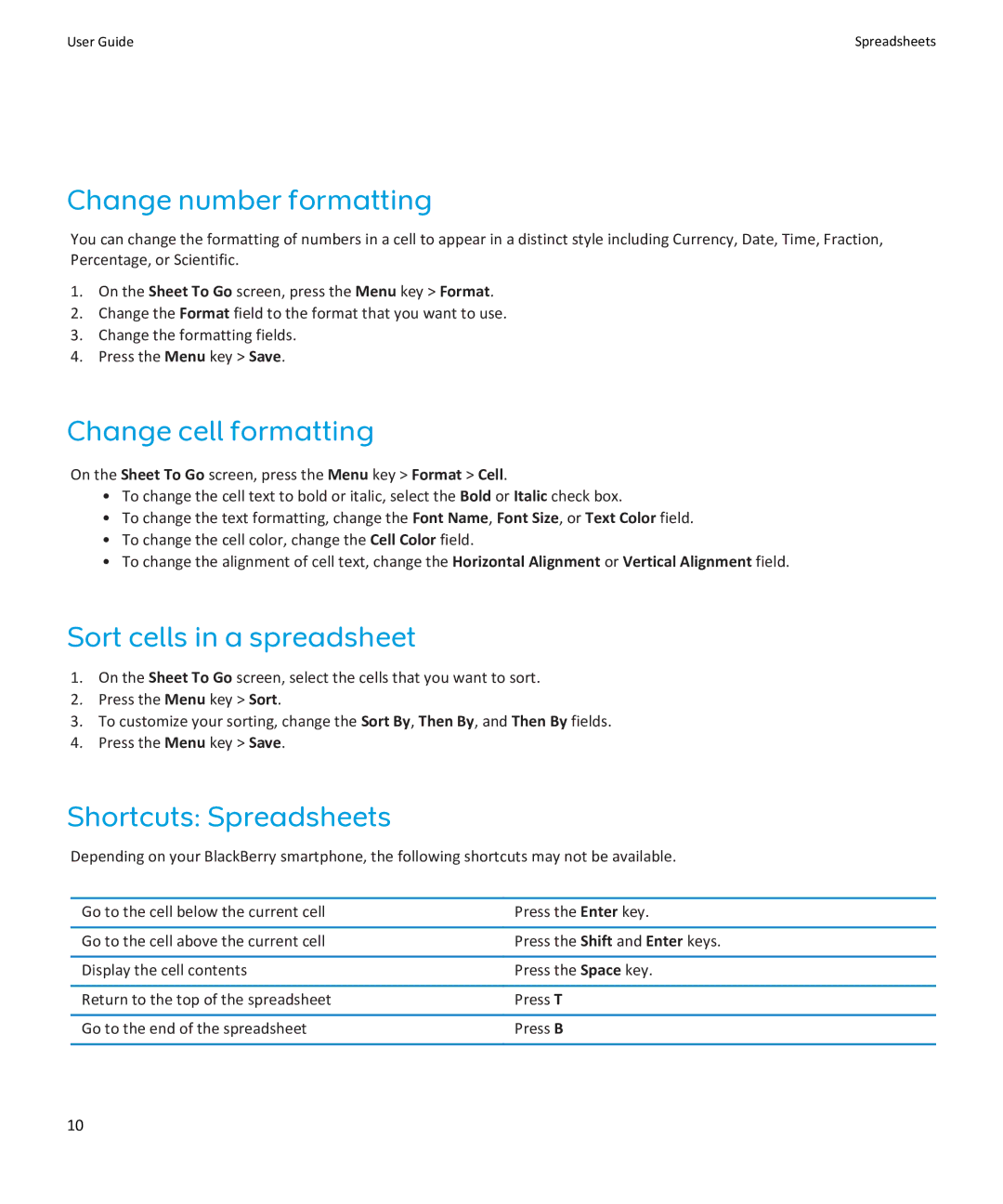User Guide | Spreadsheets |
Change number formatting
You can change the formatting of numbers in a cell to appear in a distinct style including Currency, Date, Time, Fraction, Percentage, or Scientific.
1.On the Sheet To Go screen, press the Menu key > Format.
2.Change the Format field to the format that you want to use.
3.Change the formatting fields.
4.Press the Menu key > Save.
Change cell formatting
On the Sheet To Go screen, press the Menu key > Format > Cell.
•To change the cell text to bold or italic, select the Bold or Italic check box.
•To change the text formatting, change the Font Name, Font Size, or Text Color field.
•To change the cell color, change the Cell Color field.
•To change the alignment of cell text, change the Horizontal Alignment or Vertical Alignment field.
Sort cells in a spreadsheet
1.On the Sheet To Go screen, select the cells that you want to sort.
2.Press the Menu key > Sort.
3.To customize your sorting, change the Sort By, Then By, and Then By fields.
4.Press the Menu key > Save.
Shortcuts: Spreadsheets
Depending on your BlackBerry smartphone, the following shortcuts may not be available.
Go to the cell below the current cell | Press the Enter key. |
|
|
Go to the cell above the current cell | Press the Shift and Enter keys. |
|
|
Display the cell contents | Press the Space key. |
|
|
Return to the top of the spreadsheet | Press T |
|
|
Go to the end of the spreadsheet | Press B |
|
|
10