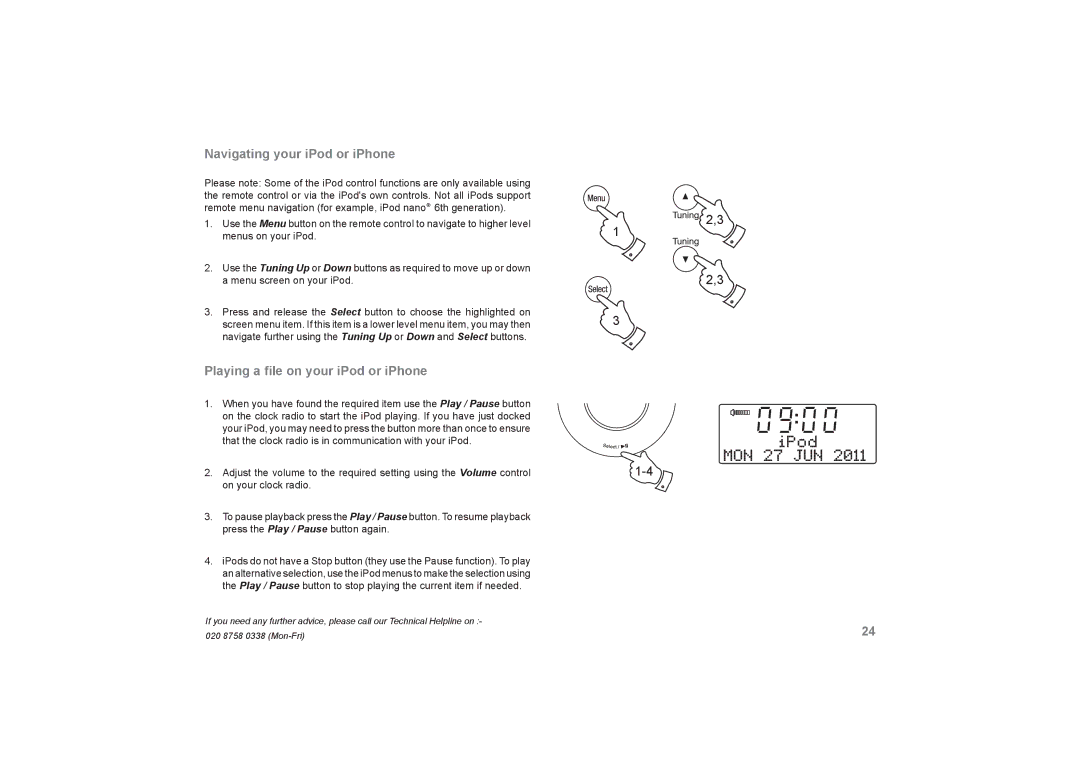DreamDock specifications
Roberts Radio DreamDock is a perfect blend of classic design and modern technology, catering to audiophiles who appreciate quality sound and aesthetic elegance. Renowned for its ability to enhance the audio experience, this bedside docking station seamlessly integrates functionality with style.One of the standout features of the DreamDock is its compatibility with a range of devices, including various iPhone models, iPads, and smartphones with Bluetooth capability. This versatility allows users to enjoy their favorite tunes from multiple sources, whether streaming via Bluetooth, playing from an SD card, or utilizing the built-in FM/DAB/DAB+ radio. With excellent reception and sound quality, users can effortlessly tune into their preferred stations or explore new ones.
The DreamDock is equipped with a robust speaker system that delivers impressive sound clarity. Its digital signal processing works to ensure audio is well-balanced across the spectrum, providing a rich listening experience regardless of the genre. Additionally, the built-in alarm clock function adds a layer of practicality, allowing users to wake up to their favorite music or radio station. The integrated snooze feature caters to those extra minutes of sleep, ensuring a gentle morning start.
Furthermore, the DreamDock boasts a sleek, retro-inspired design that complements any bedroom decor. Available in various colors and finishes, this docking station exudes timeless elegance while being compact enough to fit on any bedside table. The intuitive interface makes operation simple, featuring an easy-to-read LED display that shows time, station, and track information.
Power efficiency is another highlight of the Roberts Radio DreamDock. It is designed to consume minimal energy, making it an eco-friendly choice for consumers who are conscious of their environmental impact. For added convenience, the device includes a USB port, allowing users to charge their devices while enjoying music or podcasts.
In conclusion, the Roberts Radio DreamDock excels in offering a blend of advanced technology and stylish design. With its wide-ranging compatibility, excellent sound performance, and thoughtful features, it serves as an indispensable addition to any music lover's space. Whether you're using it for early morning wake-ups or late-night listening, the DreamDock ensures a rich and enjoyable audio experience that enhances your everyday life.