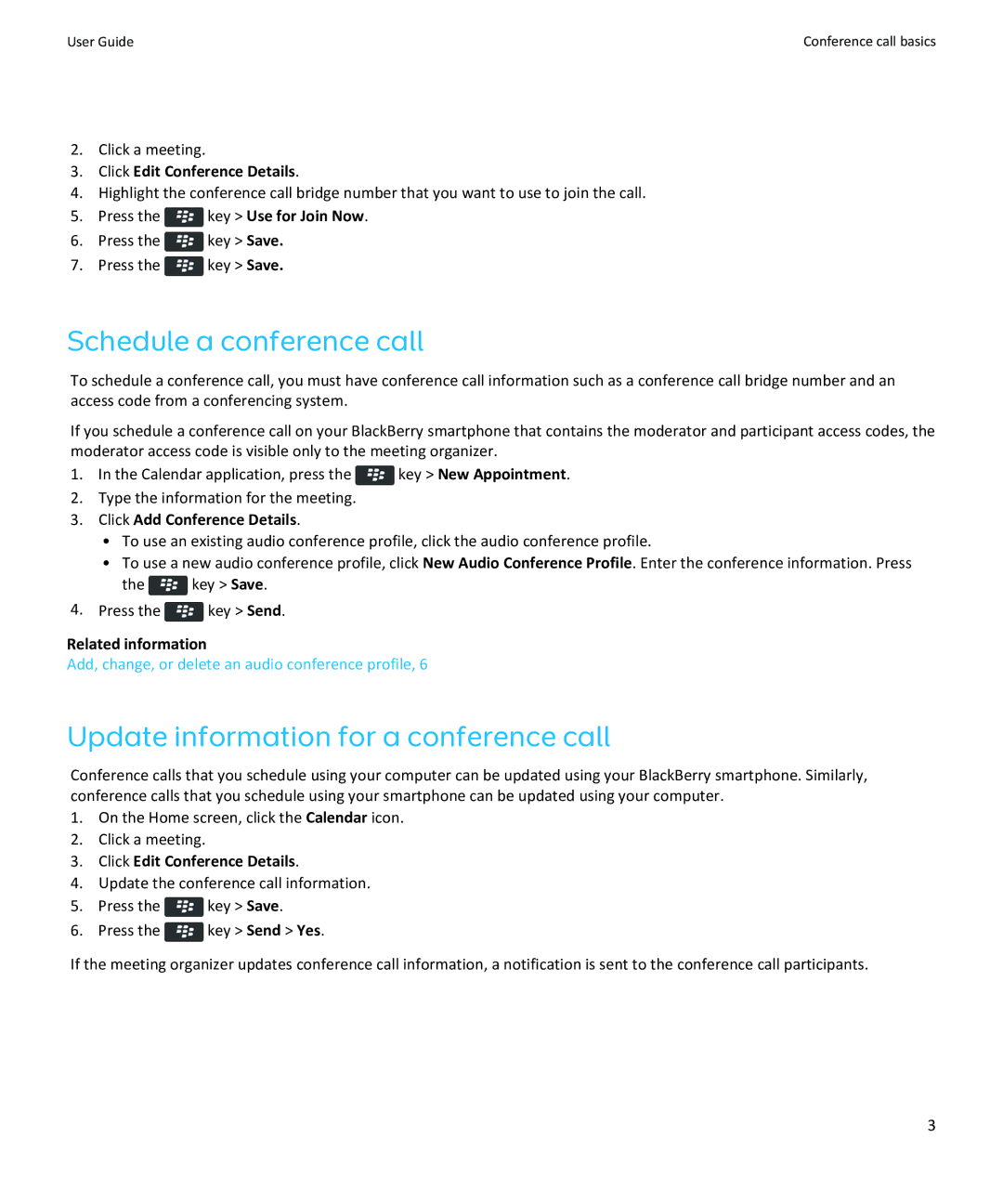User Guide | Conference call basics |
2.Click a meeting.
3.Click Edit Conference Details.
4.Highlight the conference call bridge number that you want to use to join the call.
5.Press the ![]() key > Use for Join Now.
key > Use for Join Now.
6.Press the ![]() key > Save.
key > Save.
7.Press the ![]() key > Save.
key > Save.
Schedule a conference call
To schedule a conference call, you must have conference call information such as a conference call bridge number and an access code from a conferencing system.
If you schedule a conference call on your BlackBerry smartphone that contains the moderator and participant access codes, the moderator access code is visible only to the meeting organizer.
1.In the Calendar application, press the ![]() key > New Appointment.
key > New Appointment.
2.Type the information for the meeting.
3.Click Add Conference Details.
•To use an existing audio conference profile, click the audio conference profile.
•To use a new audio conference profile, click New Audio Conference Profile. Enter the conference information. Press
the ![]() key > Save.
key > Save.
4.Press the ![]() key > Send.
key > Send.
Related information
Add, change, or delete an audio conference profile, 6
Update information for a conference call
Conference calls that you schedule using your computer can be updated using your BlackBerry smartphone. Similarly, conference calls that you schedule using your smartphone can be updated using your computer.
1.On the Home screen, click the Calendar icon.
2.Click a meeting.
3.Click Edit Conference Details.
4.Update the conference call information.
5.Press the ![]() key > Save.
key > Save.
6.Press the ![]() key > Send > Yes.
key > Send > Yes.
If the meeting organizer updates conference call information, a notification is sent to the conference call participants.
3