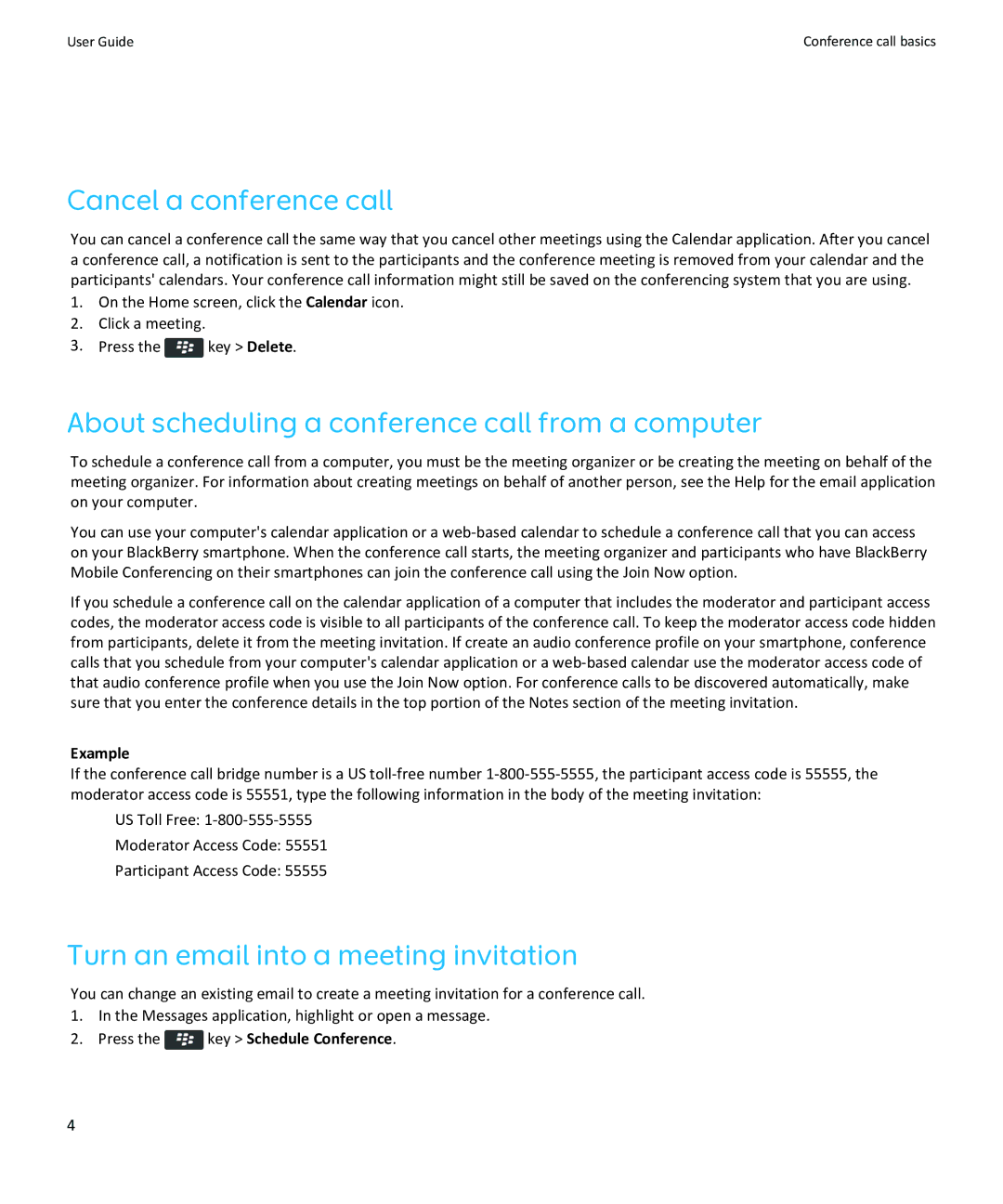User Guide | Conference call basics |
Cancel a conference call
You can cancel a conference call the same way that you cancel other meetings using the Calendar application. After you cancel a conference call, a notification is sent to the participants and the conference meeting is removed from your calendar and the participants' calendars. Your conference call information might still be saved on the conferencing system that you are using.
1.On the Home screen, click the Calendar icon.
2.Click a meeting.
3.Press the ![]() key > Delete.
key > Delete.
About scheduling a conference call from a computer
To schedule a conference call from a computer, you must be the meeting organizer or be creating the meeting on behalf of the meeting organizer. For information about creating meetings on behalf of another person, see the Help for the email application on your computer.
You can use your computer's calendar application or a
If you schedule a conference call on the calendar application of a computer that includes the moderator and participant access codes, the moderator access code is visible to all participants of the conference call. To keep the moderator access code hidden from participants, delete it from the meeting invitation. If create an audio conference profile on your smartphone, conference calls that you schedule from your computer's calendar application or a
Example
If the conference call bridge number is a US
US Toll Free:
Moderator Access Code: 55551
Participant Access Code: 55555
Turn an email into a meeting invitation
You can change an existing email to create a meeting invitation for a conference call.
1.In the Messages application, highlight or open a message.
2.Press the  key > Schedule Conference.
key > Schedule Conference.
4