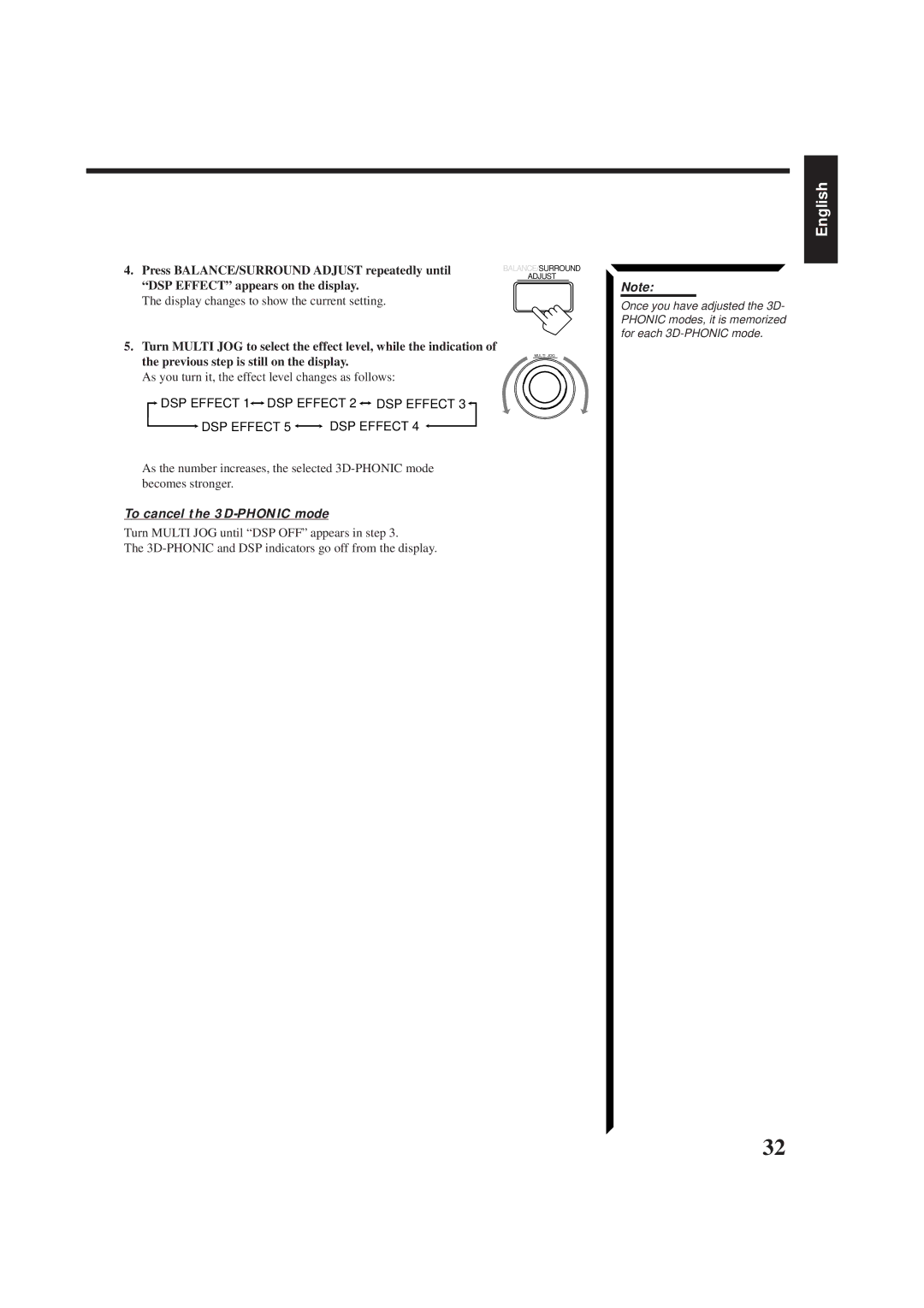RX-884PBK
Precaución
English Español Português
Table of Contents
Using the DSP Modes
Front Panel
Remote Control
Parts Identification
Locations
How to set the voltage selector
Getting Started
General
AM Antenna Connections
Connecting the FM and AM Antennas
Getting Started
FM Antenna Connections
Connecting the Speakers
Connecting the front speakers
Connecting the subwoofer speaker
Connecting the rear and center speakers
Use front speakers with 4 16 ohm impedance
Case 1 When you connect only one set of front speakers
Case 2 When you connect two sets of front speakers
About the speaker impedance
Audio component connections
Connecting Audio/Video Components
Analog connections
Audio Components Video Components
Video components
Video component connections
Connecting DVD player
Digital 1 coaxial For
Digital connections
Putting Batteries in the Remote Control
Connecting the Power Cord
To shut off the power completely
Press Power to set it in the Ñoff position
On the front panel
From the remote control
Turning the Power On and Off Standby
Basic Operations
Selecting different sources for picture and sound
Adjusting the Volume
Basic Operations
Press one of the source selecting buttons directly
On the front panel only
From the remote control only
Listening only with headphones
Keys are activated for sound adjustments
Attenuating the Input Signal
Adjusting the Subwoofer Output Level
Display changes to show the current setting
Changing the Source Name
Basic Settings
Selecting the Input Mode
Selecting the DBS tuner as the source
Listening at Low Volume Loudness
Basic Settings
Adjusting the Front Speaker Output Balance
Setting the Subwoofer Information
SPK Rear Speaker appears on the display
Digital Input Digital in Terminal Setting
Setting the Speakers for the DSP Modes
Front, Center, and Rear Speaker Setting
Crossover Frequency Setting
Center Delay Time Setting
Rear Delay Time Setting
Dynamic Range Compression Setting
Low Frequency Effect Attenuator Setting
One Touch Operation
To store the sound settings
To recall the sound settings
To cancel the One Touch Operation function
To select the 10 kHz interval
Setting the AM Tuner Interval Spacing
Tuning in Stations Manually
Receiving Radio Broadcasts
To tune in a preset station
Using Preset Tuning
To store the preset stations
To erase a stored preset station
Mute on the remote control
Selecting the FM Reception Mode
Press FM Mode on the front panel or FM Mode
Character is flashing after you have assigned a name
Assigning Names to Preset Stations
Press Tuner PRESET, while a character you want is
Flashing
To cancel the SEA mode
Using the SEA Modes
Selecting Your Favorite SEA Mode
To erase a stored adjustment
Using the SEA Modes
Creating Your Own SEA Mode
To recall your own SEA adjustment
On Surround mode
Using the DSP Modes
On the 3D-PHONIC mode
On the DAP mode
Turn Multi JOG until the mode 3D Action or 3D
Using the DSP Modes
Using the 3D-PHONIC Modes
Press DSP Mode
As you turn it, the effect level changes as follows
To cancel the 3D-PHONIC mode
Press Effect to select the effect level
Press Surround Mode repeatedly until the mode 3D
Action or 3D DIGITAL, 3D DRAMA, or 3D Theater
You want appears on the display
Using the DAP Modes
Want appears on the display
To cancel the DAP mode
Press Surround Mode repeatedly until the mode you
Adjust the speaker output levels as follows
Or Dolby Digital appears on the display
Using the Dolby Digital and Dolby Pro Logic Modes
Press Surround Mode repeatedly until PRO Logic
Press Cntr Tone to select the center tone level you want
To cancel the Surround mode
Press Test to start checking the speaker output balance
Press Test again to stop the test tone
Press Dolby Surround again so that Surround OFF appears
Press Dolby Surround so that the lamp on the button
Lights up
Turn Multi JOG to select the center tone level you want
Using the Theater Surround Mode
To cancel the Theater Surround mode
Center tone adjustment affects the mid-frequency
DSP and Theater indicators also light up on the display
SOFT2 SOFT1 Flat SHARP1
Selecting the Different Sources for Picture and Sound
Using the On-Screen Menus
When you select OSD, see
Selecting the Source to Play Also see
Sound Control menu appears on the TV
Adjusting the Front Speaker Output Balance Also see
Listening at Low Volume Loudness Also see
Attenuating the Input Signal Also see
For DAP modes Live CLUB, Dance CLUB, HALL, Pavilion
Using the On-Screen Menus
Adjusting the Subwoofer Output Level Also see
For 3D-PHONIC modes
For Theater Surround and Digital Theater Surround
Selecting Your Favorite SEA Mode Also see
For Dolby Surround Pro Logic
For Dolby Digital
Press SET to store the setting into the SEA Usermode
Creating Your Own SEA Mode Also see
Basic Settings
Operating the Tuner
Storing the Preset Stations Also see
Tuner Control menu appears again
Assigning Names to the Preset Stations Also see
Character entry screen appears
Synchronized Recording
Compu Link Remote Control System
Remote Control through the Remote Sensor on the Receiver
Automatic Source Selection
Additional Functions
Text Compu Link Remote Control System
Displaying the Disc Information on the TV screen
Disc Search Only for CD Player
Showing the Disc Information on the TV Screen
Operations
Search a disc by its disc title
Text Compu Link Remote Control System
Searching a Disc Only for the CD player
Search a disc by its performer
Genre Search screen appears
Going back to the Disc Title Search screen Press Exit
Search a disc by its genre
Press on Screen Control %/ Þ to move to GENRE, then press
Going back to the User File screen Press Exit
Using your own User Files
User File screen appears on the TV
To move to Shift , then press SET
Entering the Disc Information
For the CD Player with the disc memory function
Title Input Performer screen appears on the TV
Enter the song title, referring to steps 3 and 4 on
For the MD recorder
Enter the disc title, referring to steps 3 and 4 on
Operating JVC’s Audio/Video Components
Cassette deck
Operating JVC’s Audio/Video Components
CD player-changer
Turntable
DVD player
VCR1 the VCR connected to the VCR1 jacks
REC
Turns on or off the TV
Adjusts the volume
Sets the input mode either TV or
Try to operate your TV by pressing TV/CATV/DBS
Operating Other Manufactures’ Components
10, 0, 100++10
Operating Other Manufactures’ Components
Try to operate your VCR by pressing VCR1
Starts playback
Pauses
Manufacturers’ codes for TV
Problem Possible Cause Solution
Troubleshooting
Amplifier
Specifications
Video
Important for mains AC line