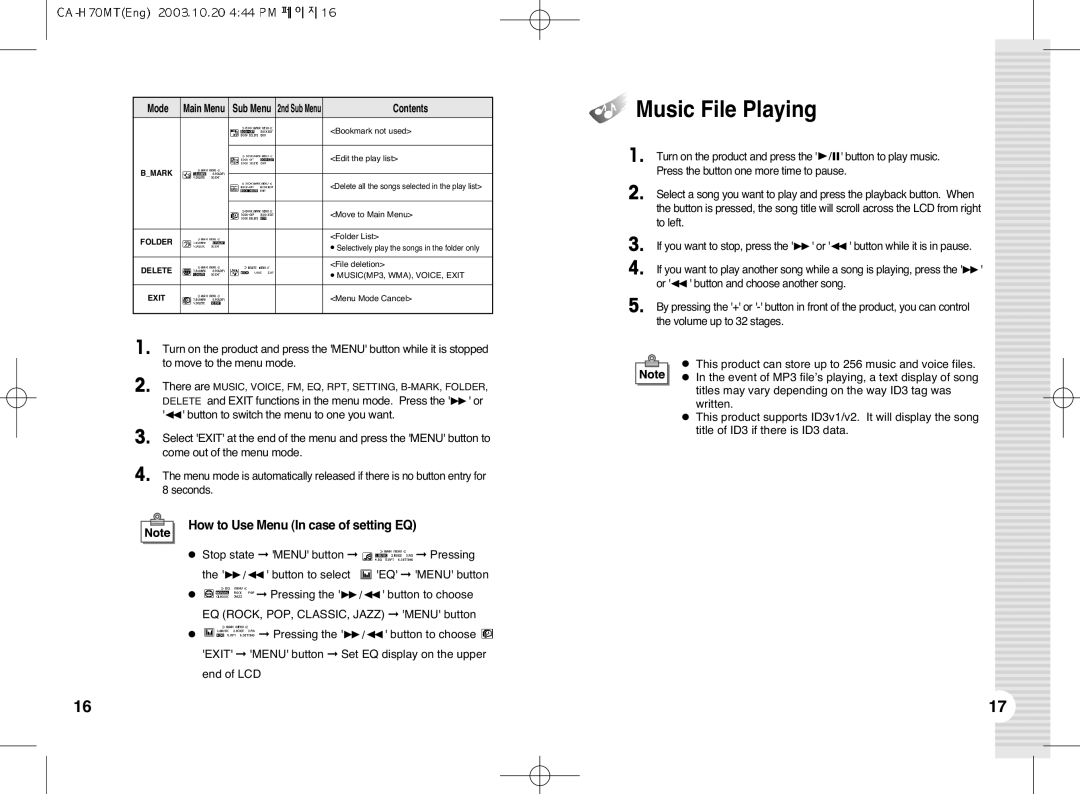Mode | Main Menu | Sub Menu | 2nd Sub Menu | Contents |
|
|
|
| <Bookmark not used> |
|
|
|
|
|
|
|
|
| <Edit the play list> |
B_MARK |
|
|
|
|
|
| <Delete all the songs selected in the play list> | ||
|
|
|
| |
|
|
|
|
|
|
|
|
| <Move to Main Menu> |
|
|
|
|
|
FOLDER |
|
|
| <Folder List> |
|
|
| ● Selectively play the songs in the folder only | |
|
|
|
| |
|
|
|
|
|
DELETE |
|
|
| <File deletion> |
|
|
| ● MUSIC(MP3, WMA), VOICE, EXIT | |
|
|
|
| |
|
|
|
|
|
EXIT |
|
|
| <Menu Mode Cancel> |
|
|
|
|
|
1. Turn on the product and press the 'MENU' button while it is stopped to move to the menu mode.
2. There are MUSIC, VOICE, FM, EQ, RPT, SETTING,
3. Select 'EXIT' at the end of the menu and press the 'MENU' button to come out of the menu mode.
4. The menu mode is automatically released if there is no button entry for 8 seconds.
How to Use Menu (In case of setting EQ)
●Stop state ➞ 'MENU' button ➞ ![]() ➞ Pressing
➞ Pressing
the '❿❿/➛➛' button to select ![]() 'EQ' ➞ 'MENU' button
'EQ' ➞ 'MENU' button
●![]() ➞ Pressing the '❿❿/➛➛' button to choose EQ (ROCK, POP, CLASSIC, JAZZ) ➞ 'MENU' button
➞ Pressing the '❿❿/➛➛' button to choose EQ (ROCK, POP, CLASSIC, JAZZ) ➞ 'MENU' button
●![]() ➞ Pressing the '❿❿/➛➛' button to choose
➞ Pressing the '❿❿/➛➛' button to choose ![]() 'EXIT' ➞ 'MENU' button ➞ Set EQ display on the upper end of LCD
'EXIT' ➞ 'MENU' button ➞ Set EQ display on the upper end of LCD


 Music File Playing
Music File Playing
1. Turn on the product and press the '❿/❙❙' button to play music. Press the button one more time to pause.
2. Select a song you want to play and press the playback button. When the button is pressed, the song title will scroll across the LCD from right to left.
3. If you want to stop, press the '❿❿' or '➛➛' button while it is in pause.
4. If you want to play another song while a song is playing, press the '❿❿' or '➛➛' button and choose another song.
5. By pressing the '+' or
● This product can store up to 256 music and voice files. ● In the event of MP3 file’s playing, a text display of song
titles may vary depending on the way ID3 tag was written.
●This product supports ID3v1/v2. It will display the song title of ID3 if there is ID3 data.
16 | 17 |