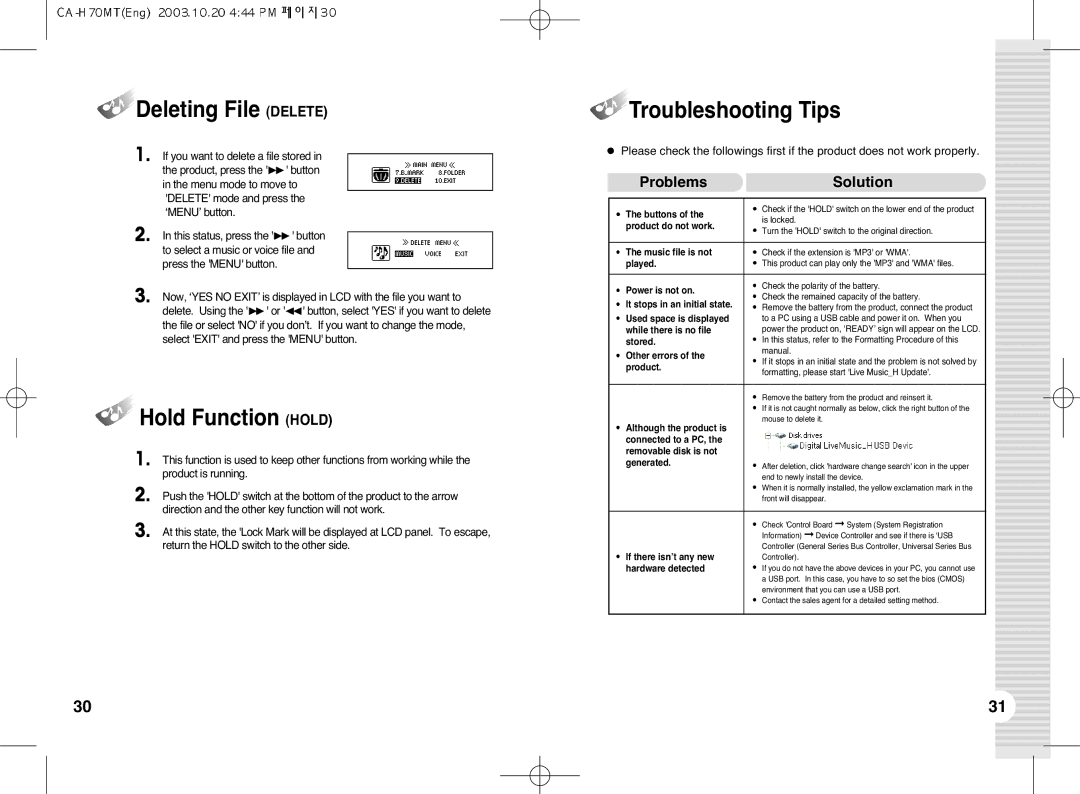Deleting File (DELETE)
Deleting File (DELETE)
1. If you want to delete a file stored in the product, press the '❿❿' button in the menu mode to move to 'DELETE' mode and press the ‘MENU’ button.
2. In this status, press the '❿❿' button to select a music or voice file and press the 'MENU' button.
3. Now, ‘YES NO EXIT’ is displayed in LCD with the file you want to delete. Using the '❿❿' or '➛➛' button, select 'YES' if you want to delete the file or select 'NO' if you don’t. If you want to change the mode, select 'EXIT' and press the 'MENU' button.


 Hold Function (HOLD)
Hold Function (HOLD)
1. This function is used to keep other functions from working while the product is running.
2. Push the 'HOLD' switch at the bottom of the product to the arrow direction and the other key function will not work.
3. At this state, the 'Lock Mark will be displayed at LCD panel. To escape, return the HOLD switch to the other side.


 Troubleshooting Tips
Troubleshooting Tips
●Please check the followings first if the product does not work properly.
|
| Problems |
|
| Solution |
|
|
|
|
|
|
|
|
|
|
|
|
| ● | The buttons of the | ● | Check if the 'HOLD' switch on the lower end of the product | |
|
| is locked. | |||
|
| product do not work. |
| ||
|
| ● | Turn the 'HOLD' switch to the original direction. | ||
|
|
|
|
| |
| ● | The music file is not | ● | Check if the extension is 'MP3' or 'WMA'. | |
|
| played. | ● | This product can play only the 'MP3' and 'WMA' files. | |
|
|
|
|
|
|
| ● | Power is not on. | ● | Check the polarity of the battery. | |
| ● | Check the remained capacity of the battery. | |||
|
| It stops in an initial state. | |||
| ● | ● | Remove the battery from the product, connect the product | ||
| ● | Used space is displayed |
| to a PC using a USB cable and power it on. When you | |
|
| while there is no file |
| power the product on, ‘READY’ sign will appear on the LCD. | |
|
| stored. | ● | In this status, refer to the Formatting Procedure of this | |
| ● | Other errors of the |
| manual. | |
| ● | If it stops in an initial state and the problem is not solved by | |||
|
| product. | |||
|
|
| formatting, please start 'Live Music_H Update'. | ||
|
|
|
|
| |
●Remove the battery from the product and reinsert it.
●If it is not caught normally as below, click the right button of the mouse to delete it.
●Although the product is connected to a PC, the removable disk is not
generated. | ● | After deletion, click 'hardware change search' icon in the upper |
|
| end to newly install the device. |
| ● | When it is normally installed, the yellow exclamation mark in the |
|
| front will disappear. |
|
|
|
| ● | Check 'Control Board ➞ System (System Registration |
|
| Information) ➞ Device Controller and see if there is ‘USB |
● If there isn’t any new |
| Controller (General Series Bus Controller, Universal Series Bus |
| Controller). | |
hardware detected | ● | If you do not have the above devices in your PC, you cannot use |
|
| a USB port. In this case, you have to so set the bios (CMOS) |
|
| environment that you can use a USB port. |
| ● | Contact the sales agent for a detailed setting method. |
30 | 31 |