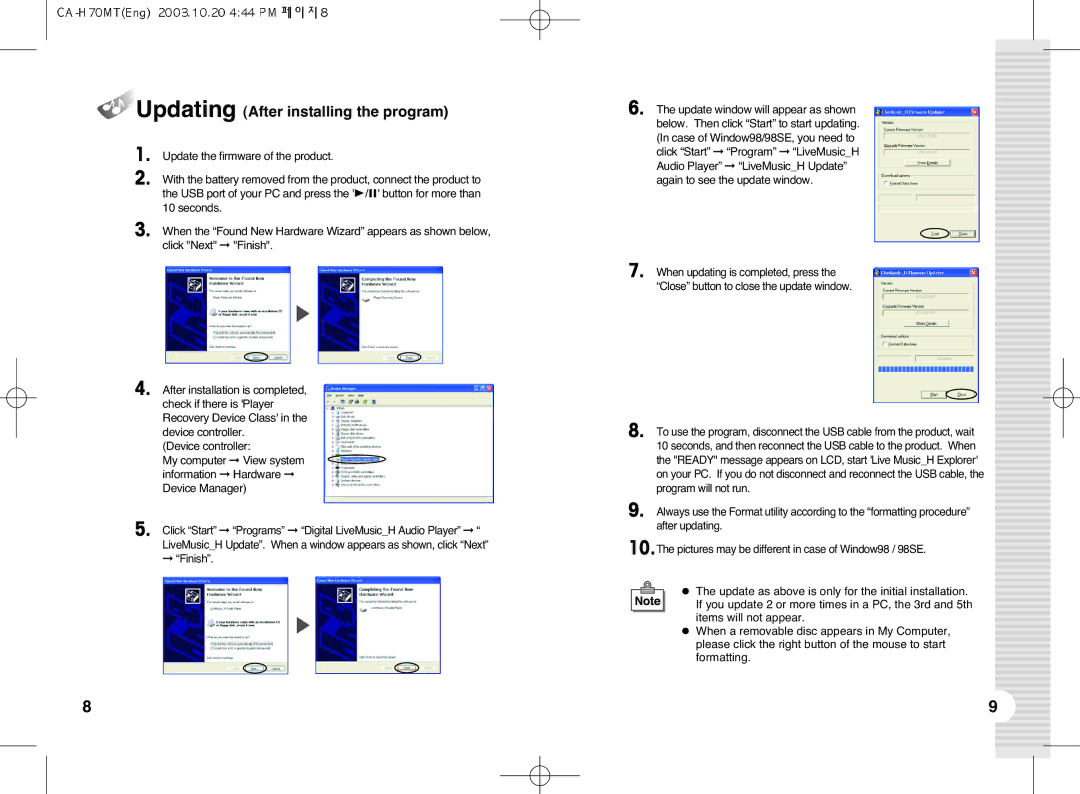Updating (After installing the program)
Updating (After installing the program)
1. Update the firmware of the product.
2. With the battery removed from the product, connect the product to the USB port of your PC and press the '❿/❙❙' button for more than
10 seconds.
3.When the “Found New Hardware Wizard” appears as shown below, click "Next" ➞ "Finish".
4. After installation is completed, check if there is 'Player Recovery Device Class' in the device controller.
(Device controller:
My computer ➞ View system information ➞ Hardware ➞ Device Manager)
5. Click “Start” ➞ “Programs” ➞ “Digital LiveMusic_H Audio Player” ➞ “ LiveMusic_H Update”. When a window appears as shown, click “Next”
➞“Finish”.
6.
7.
8.
9.
10.The pictures may be different in case of Window98 / 98SE.
● The update as above is only for the initial installation. If you update 2 or more times in a PC, the 3rd and 5th items will not appear.
●When a removable disc appears in My Computer, please click the right button of the mouse to start formatting.
8 | 9 |