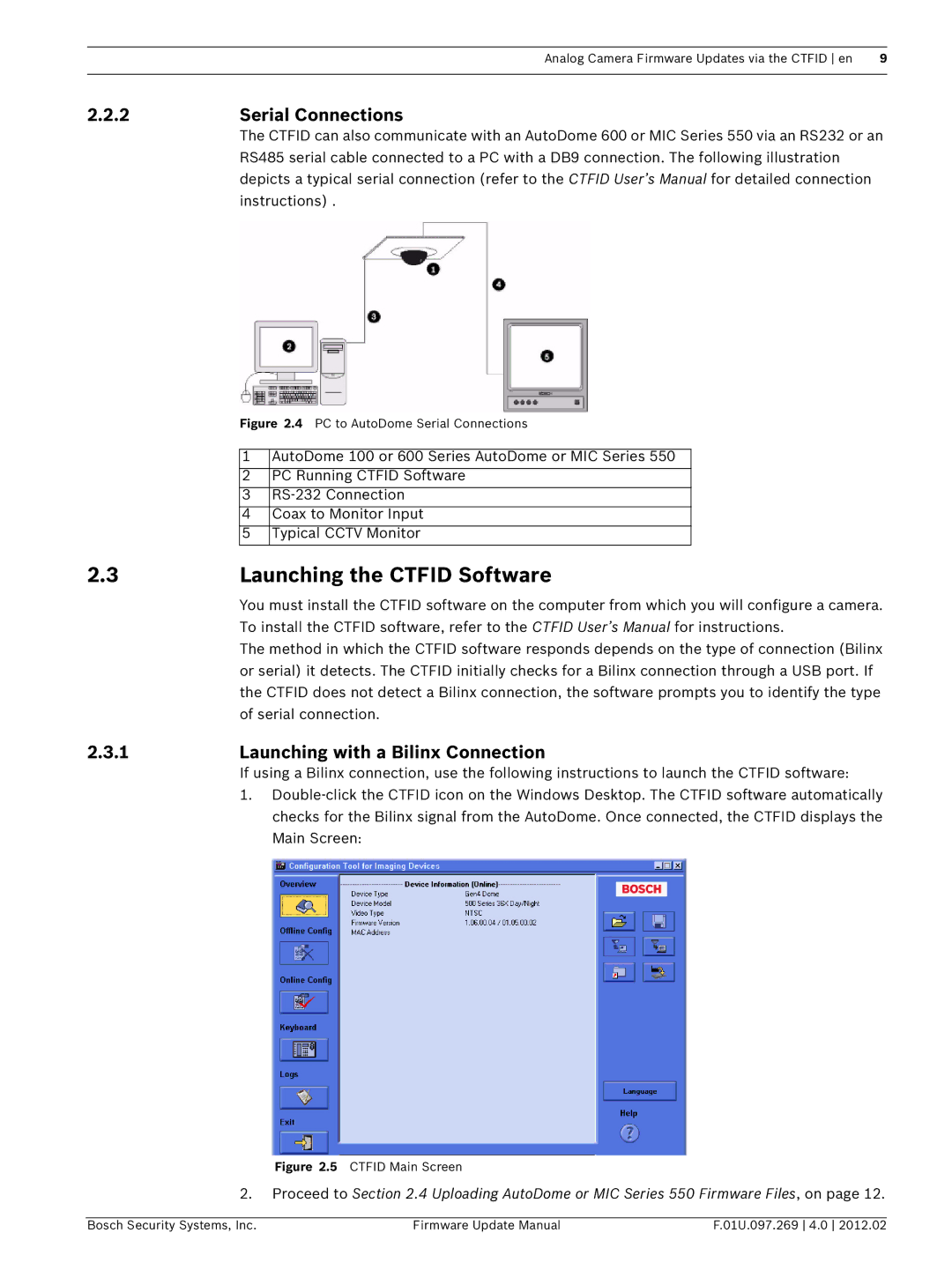600, 100, 800, 700 specifications
Bosch Appliances, a name synonymous with quality and innovation in home appliances, has elevated kitchen experiences with the Bosch 600 Series. This product line is tailored to meet the needs of modern households, emphasizing efficiency, style, and cutting-edge technology.One of the standout features of the Bosch 600 Series is its sleek, contemporary design that seamlessly fits into any kitchen décor. With options in stainless steel and various finishes, these appliances are not just functional; they are a statement piece that can enhance the overall aesthetic of your home. The minimalist look is complemented by user-friendly interfaces, making operation straightforward and intuitive.
In terms of performance, the Bosch 600 Series is equipped with advanced technologies that enhance cooking experiences. The ovens feature European Convection, which ensures even baking results by using a hidden third heating element and a fan to circulate hot air throughout the oven cavity. This technology significantly reduces cooking times and energy consumption, providing home cooks with the perfect balance of efficiency and effectiveness.
Moreover, the Bosch 600 Series is known for its quiet operation. Many models are designed with a unique sound insulation system that minimizes noise, allowing you to enjoy a calm kitchen environment even while cooking. This thoughtful engineering extends to dishwashers as well, where Bosch’s EcoSilence motor operates nearly silently, providing the power you need without the disturbance.
Energy efficiency is another critical characteristic of the Bosch 600 Series. Many appliances within this line boast Energy Star certification, highlighting their low energy consumption and commitment to sustainability. This not only reduces your carbon footprint but also translates to lower utility bills, making them an economical choice for conscientious consumers.
Safety features, such as tempered glass doors and child locks, are also priorities in the Bosch 600 Series. These innovations provide peace of mind for families, ensuring that kitchens are safe and secure, even when the oven or other appliances are in use.
Overall, Bosch Appliances 600 Series combines elegant design, innovative technology, and energy efficiency, making it an ideal choice for those looking to enhance their kitchen experience. Whether you're an amateur cook or a culinary expert, the Bosch 600 Series delivers exceptional performance that meets the diverse needs of modern cooking.