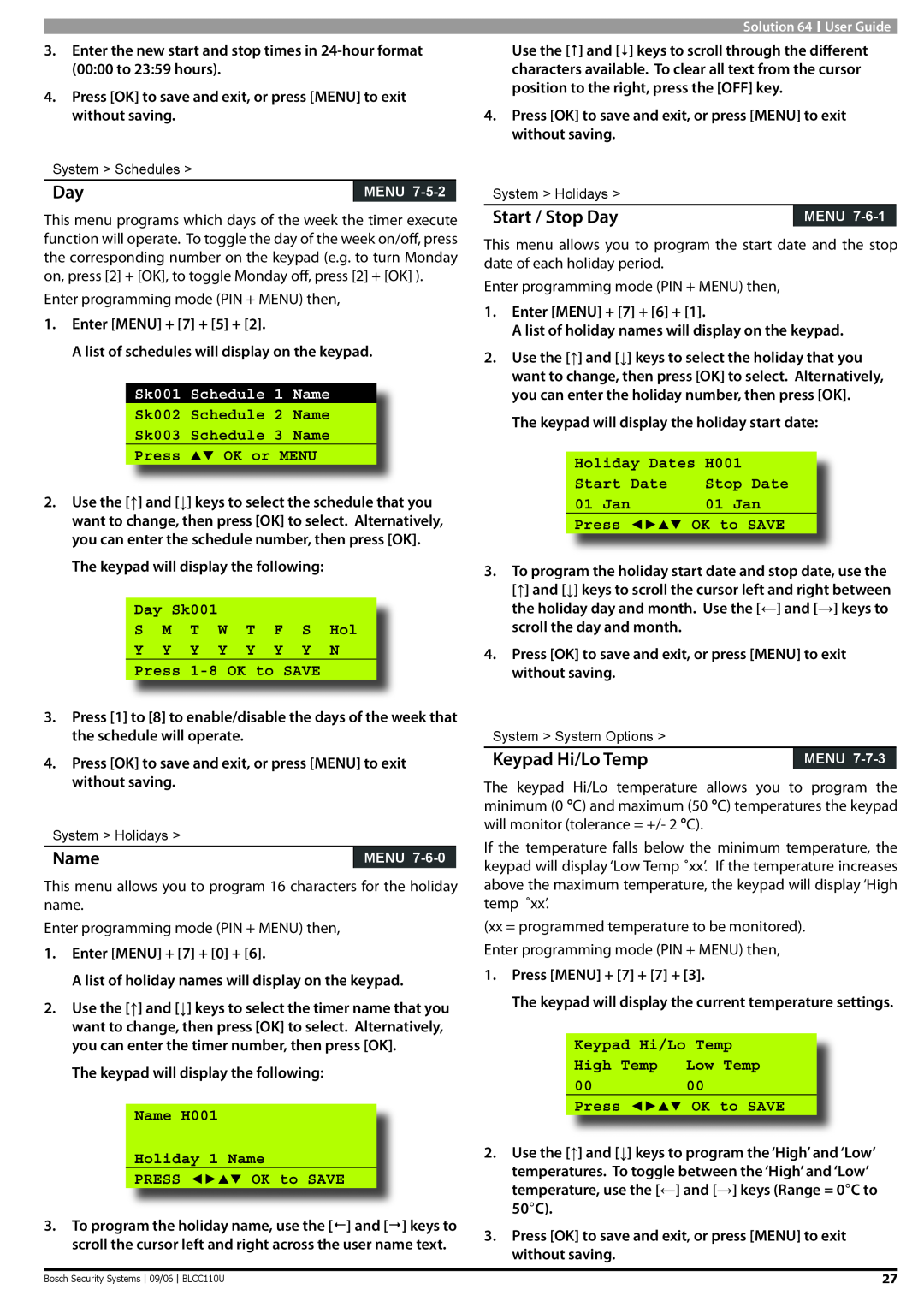3.Enter the new start and stop times in
4.Press [OK] to save and exit, or press [MENU] to exit without saving.
System > Schedules >
Day | MENU |
This menu programs which days of the week the timer execute function will operate. To toggle the day of the week on/off, press the corresponding number on the keypad (e.g. to turn Monday on, press [2] + [OK], to toggle Monday off, press [2] + [OK] ).
Enter programming mode (PIN + MENU) then,
1.Enter [MENU] + [7] + [5] + [2].
A list of schedules will display on the keypad.
Sk001 Schedule 1 Name
Sk002 Schedule 2 Name
Sk003 Schedule 3 Name
Press OK or MENU
2.Use the [↑] and [↓] keys to select the schedule that you want to change, then press [OK] to select. Alternatively, you can enter the schedule number, then press [OK].
The keypad will display the following:
Day Sk001
S M T W T F S Hol
Y Y Y Y Y Y Y N
Press
3.Press [1] to [8] to enable/disable the days of the week that the schedule will operate.
4.Press [OK] to save and exit, or press [MENU] to exit without saving.
System > Holidays >
Name | MENU |
This menu allows you to program 16 characters for the holiday name.
Enter programming mode (PIN + MENU) then,
1.Enter [MENU] + [7] + [0] + [6].
A list of holiday names will display on the keypad.
2.Use the [↑] and [↓] keys to select the timer name that you want to change, then press [OK] to select. Alternatively, you can enter the timer number, then press [OK].
The keypad will display the following:
Name H001
Holiday 1 Name
PRESS ◄► OK to SAVE
3.To program the holiday name, use the [] and [] keys to scroll the cursor left and right across the user name text.
Solution 64 ![]() User Guide
User Guide
Use the [] and [] keys to scroll through the different characters available. To clear all text from the cursor position to the right, press the [OFF] key.
4.Press [OK] to save and exit, or press [MENU] to exit without saving.
System > Holidays >
Start / Stop Day | MENU |
This menu allows you to program the start date and the stop date of each holiday period.
Enter programming mode (PIN + MENU) then,
1.Enter [MENU] + [7] + [6] + [1].
A list of holiday names will display on the keypad.
2.Use the [↑] and [↓] keys to select the holiday that you want to change, then press [OK] to select. Alternatively, you can enter the holiday number, then press [OK].
The keypad will display the holiday start date:
Holiday Dates H001
Start Date | Stop Date |
01 Jan | 01 Jan |
Press ◄► OK to SAVE
3.To program the holiday start date and stop date, use the [↑] and [↓] keys to scroll the cursor left and right between the holiday day and month. Use the [←] and [→] keys to scroll the day and month.
4.Press [OK] to save and exit, or press [MENU] to exit without saving.
System > System Options >
Keypad Hi/Lo Temp | MENU |
The keypad Hi/Lo temperature allows you to program the minimum (0 °C) and maximum (50 °C) temperatures the keypad will monitor (tolerance = +/- 2 °C).
If the temperature falls below the minimum temperature, the keypad will display ‘Low Temp ˚xx’. If the temperature increases above the maximum temperature, the keypad will display ‘High temp ˚xx’.
(xx = programmed temperature to be monitored). Enter programming mode (PIN + MENU) then,
1.Press [MENU] + [7] + [7] + [3].
The keypad will display the current temperature settings.
Keypad Hi/Lo Temp
High Temp | Low Temp |
00 | 00 |
Press ◄► OK to SAVE
2.Use the [↑] and [↓] keys to program the ‘High’ and ‘Low’ temperatures. To toggle between the ‘High’ and ‘Low’ temperature, use the [←] and [→] keys (Range = 0°C to 50°C).
3.Press [OK] to save and exit, or press [MENU] to exit without saving.
Bosch Security Systems |
| 09/06 |
| BLCC110U | 27 |
|
|