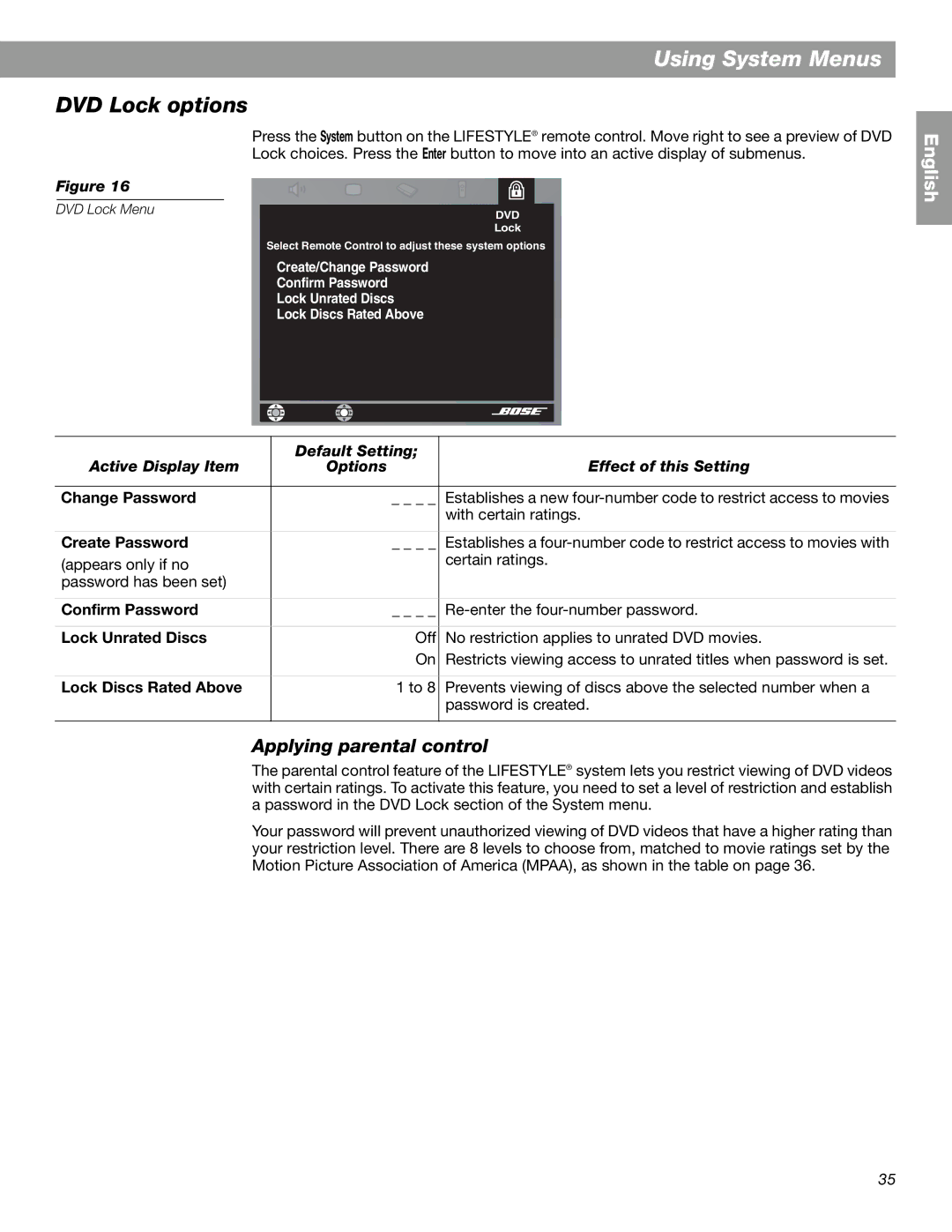Using System Menus
DVD Lock options
Figure 16
DVD Lock Menu
Press the System button on the LIFESTYLE® remote control. Move right to see a preview of DVD Lock choices. Press the Enter button to move into an active display of submenus.
DVD
Lock
Select Remote Control to adjust these system options
Create/Change Password
Confirm Password
Lock Unrated Discs
Lock Discs Rated Above
English
| Default Setting; |
|
Active Display Item | Options | Effect of this Setting |
|
|
|
Change Password | _ _ _ _ | Establishes a new |
|
| with certain ratings. |
|
|
|
Create Password | _ _ _ _ | Establishes a |
(appears only if no |
| certain ratings. |
password has been set) |
|
|
|
|
|
Confirm Password | _ _ _ _ | |
|
|
|
Lock Unrated Discs | Off | No restriction applies to unrated DVD movies. |
| On | Restricts viewing access to unrated titles when password is set. |
|
|
|
Lock Discs Rated Above | 1 to 8 | Prevents viewing of discs above the selected number when a |
|
| password is created. |
|
|
|
Applying parental control
The parental control feature of the LIFESTYLE® system lets you restrict viewing of DVD videos with certain ratings. To activate this feature, you need to set a level of restriction and establish a password in the DVD Lock section of the System menu.
Your password will prevent unauthorized viewing of DVD videos that have a higher rating than your restriction level. There are 8 levels to choose from, matched to movie ratings set by the Motion Picture Association of America (MPAA), as shown in the table on page 36.
35