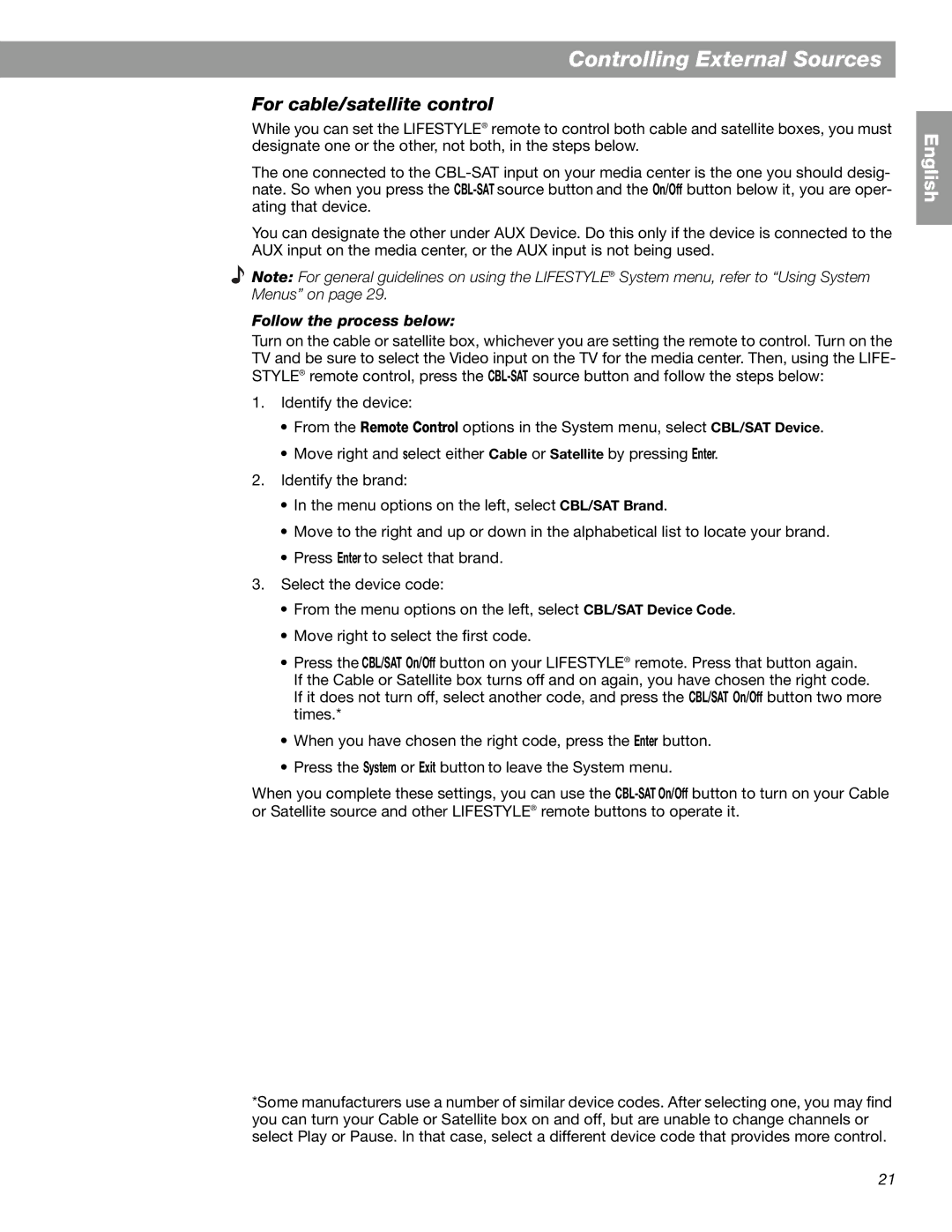Controlling External Sources
For cable/satellite control
While you can set the LIFESTYLE® remote to control both cable and satellite boxes, you must designate one or the other, not both, in the steps below.
The one connected to the
You can designate the other under AUX Device. Do this only if the device is connected to the AUX input on the media center, or the AUX input is not being used.
Note: For general guidelines on using the LIFESTYLE® System menu, refer to “Using System Menus” on page 29.
Follow the process below:
Turn on the cable or satellite box, whichever you are setting the remote to control. Turn on the TV and be sure to select the Video input on the TV for the media center. Then, using the LIFE- STYLE® remote control, press the
1.Identify the device:
•From the Remote Control options in the System menu, select CBL/SAT Device.
•Move right and select either Cable or Satellite by pressing Enter.
2.Identify the brand:
•In the menu options on the left, select CBL/SAT Brand.
•Move to the right and up or down in the alphabetical list to locate your brand.
•Press Enter to select that brand.
3.Select the device code:
•From the menu options on the left, select CBL/SAT Device Code.
•Move right to select the first code.
•Press the CBL/SAT On/Off button on your LIFESTYLE® remote. Press that button again. If the Cable or Satellite box turns off and on again, you have chosen the right code.
If it does not turn off, select another code, and press the CBL/SAT On/Off button two more times.*
•When you have chosen the right code, press the Enter button.
•Press the System or Exit button to leave the System menu.
When you complete these settings, you can use the
*Some manufacturers use a number of similar device codes. After selecting one, you may find you can turn your Cable or Satellite box on and off, but are unable to change channels or select Play or Pause. In that case, select a different device code that provides more control.
English
21