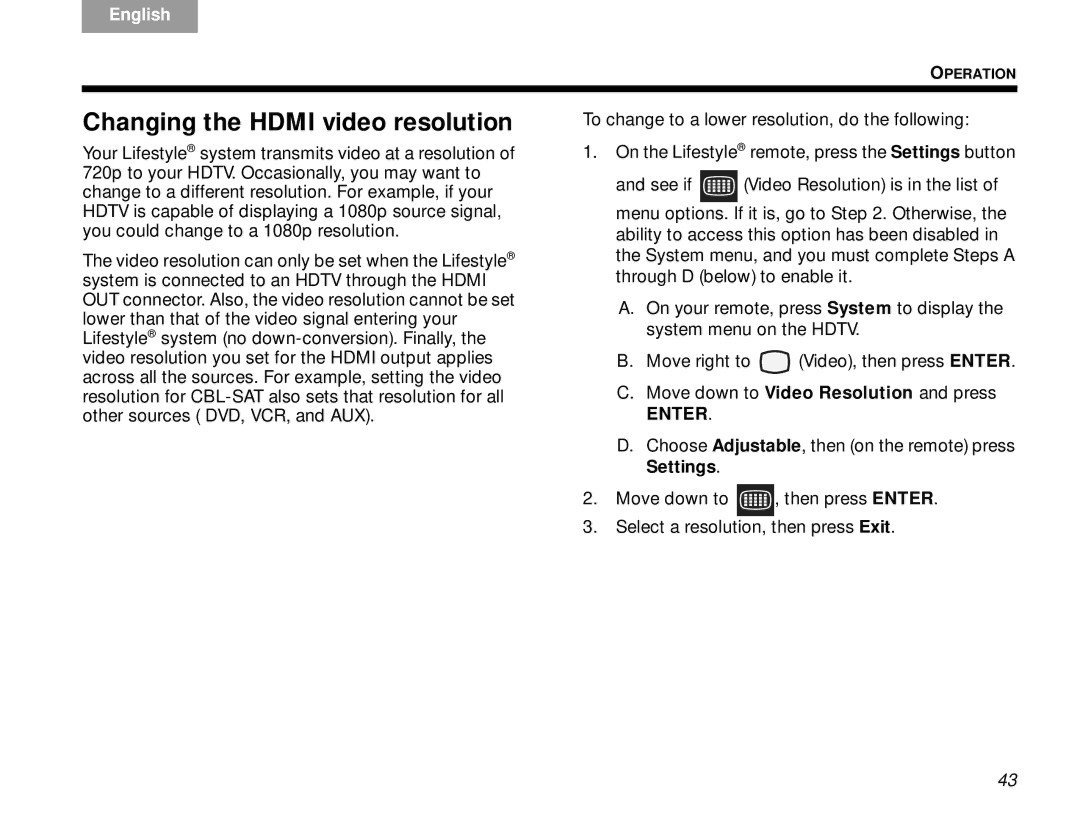V30 specifications
The Bose V30 is a high-performance home theater system designed to bring an immersive audio experience to your living space. Renowned for its impressive sound quality and sleek design, the V30 showcases a combination of advanced technologies and user-friendly features, making it a top choice for audio enthusiasts.One of the standout features of the Bose V30 is its unique Acoustic Waveguide speaker technology. This proprietary design utilizes a series of precisely engineered waveguides that enhance sound reproduction, creating a fuller and more dynamic audio experience. This allows users to enjoy deep bass without the need for a bulky subwoofer, making it an excellent option for those with limited space.
The system is equipped with Bose’s ADAPTiQ audio calibration system. This innovative technology analyzes the acoustics of the room and optimizes the sound output, ensuring balanced audio regardless of the room’s layout or furnishings. This feature allows the V30 to adapt to various environments, delivering consistent high-quality sound every time.
The Bose V30 also includes Bluetooth and Wi-Fi connectivity, making it easy to stream music from smartphones, tablets, or computers. Users can access popular music services seamlessly, providing a versatile listening experience. Additionally, the system supports HDMI inputs, allowing for simple connections to various devices such as Blu-ray players and gaming consoles.
Aesthetically, the V30 boasts a modern design, with sleek lines and an elegant finish that complements any home décor. The system’s compact speaker design does not compromise audio performance, ensuring that it fits well in smaller spaces while still providing powerful sound.
Another notable characteristic of the V30 is its user-friendly remote control and intuitive interface. The system features an easy-to-navigate menu that simplifies the process of adjusting settings and customizing audio preferences. Moreover, the ability to create custom sound profiles allows users to tailor their audio experience to suit specific content, whether they are watching movies, listening to music, or playing games.
Overall, the Bose V30 stands out as a premium home theater system, expertly blending advanced audio technologies with stylish design and practicality. Its ability to deliver exceptional sound quality in a compact format makes it an attractive option for anyone looking to enhance their home entertainment experience. Whether for movies, music, or gaming, the Bose V30 promises to elevate any audio experience to new heights.