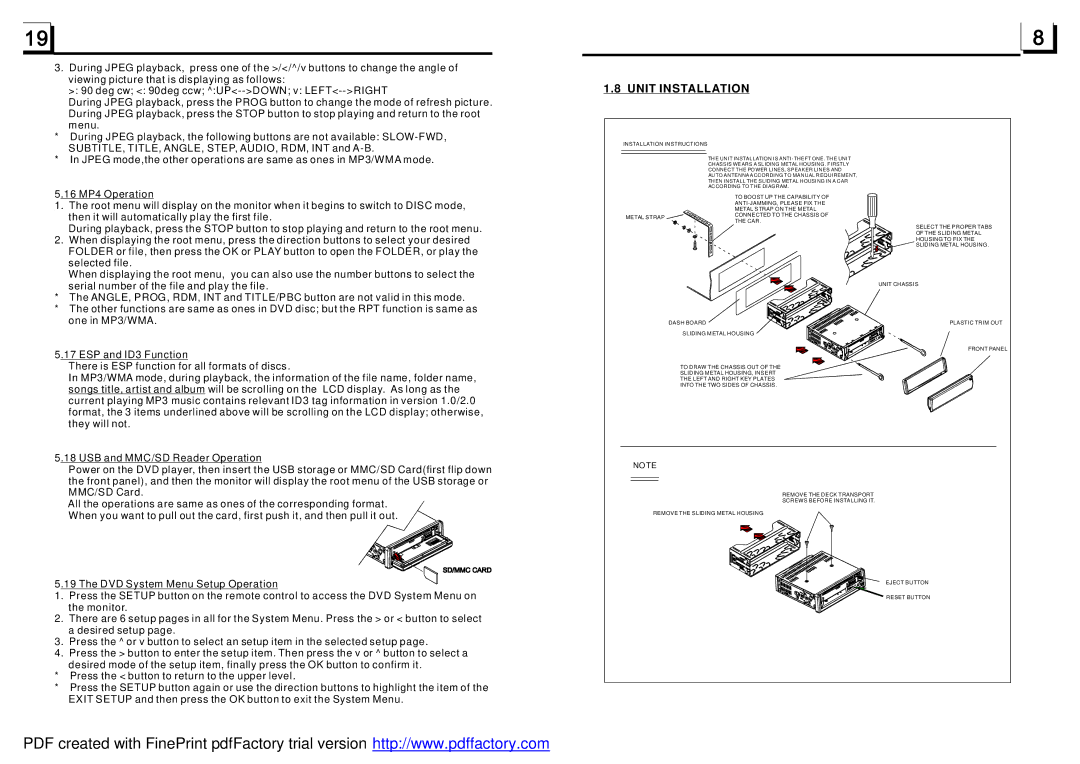BV7320 specifications
The Boss Audio Systems BV7320 is a high-performance In-Dash Multimedia Car Stereo designed to enhance the driving experience with its comprehensive range of features and modern technology. Known for its impressive capabilities and user-friendly interface, this unit is an excellent choice for anyone looking to upgrade their vehicle's audio system.One of the standout features of the BV7320 is its 7-inch touchscreen display, which provides a vibrant and clear interface for navigation and media control. The capacitive screen technology enables smooth and responsive touch functions, allowing users to easily switch between applications, adjust settings, and select music. The display is designed for visibility, boasting a high-resolution output that makes it easy to see in various lighting conditions.
The BV7320 supports a variety of multimedia formats, including MP3, WMA, and WAV files, which makes it versatile for playback across different media sources. Users can connect their smartphones or tablets via USB, or utilize the built-in Bluetooth technology for hands-free calling and wireless audio streaming. This functionality not only enhances convenience but also promotes safer driving by keeping the driver's hands on the wheel.
For enhanced connectivity, the BV7320 comes equipped with an SD card slot and an auxiliary input, allowing for even more options to access personal music libraries. Furthermore, it features a built-in AM/FM radio tuner with preset options, providing access to a wide variety of radio stations.
Sound quality is a crucial aspect of any audio system, and the BV7320 excels in this area. It includes a built-in amplifier and adjustable equalizer settings, enabling users to customize their listening experience to their preferences. The system is also compatible with subwoofers and additional amplifiers, making it easy to expand the audio setup for deeper bass and enhanced sound quality.
Safety is another priority integrated into the design of the BV7320. The device is equipped with a rear-view camera input, allowing for better visibility when reversing, which can be a significant advantage in tight parking situations.
Overall, the Boss Audio Systems BV7320 combines modern design and advanced technology to deliver an exceptional audio experience. With its wide range of features, including a responsive touchscreen, Bluetooth connectivity, and customizable sound options, it stands as a formidable choice for audiophiles and casual listeners alike.