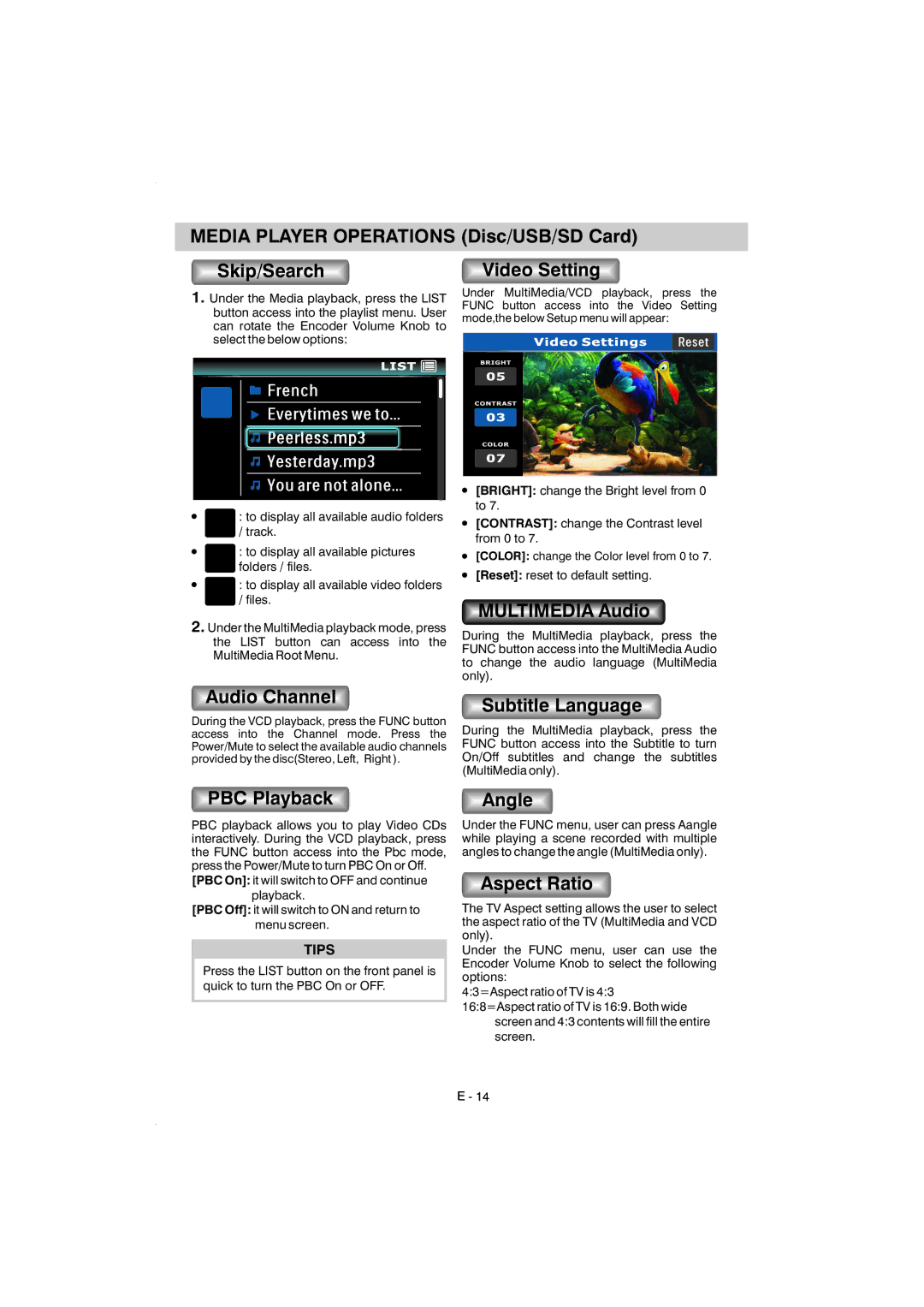MEDIA PLAYER OPERATIONS (Disc/USB/SD Card)
Skip/Search | Video Setting |
1.Under the Media playback, press the LIST button access into the playlist menu. User can rotate the Encoder Volume Knob to select the below options:
Under MultiMedia/VCD playback, press the FUNC button access into the Video Setting mode,the below Setup menu will appear:
: to display all available audio folders / track.
: to display all available pictures folders / files.
: to display all available video folders
/files.
2.Under the MultiMedia playback mode, press the LIST button can access into the MultiMedia Root Menu.
[BRIGHT]: change the Bright level from 0
to 7.
[CONTRAST]: change the Contrast level
from 0 to 7.
[COLOR]: change the Color level from 0 to 7.
[Reset]: reset to default setting.
MULTIMEDIA Audio
During the MultiMedia playback, press the FUNC button access into the MultiMedia Audio to change the audio language (MultiMedia only).
Audio Channel
During the VCD playback, press the FUNC button access into the Channel mode. Press the Power/Mute to select the available audio channels provided by the disc(Stereo, Left, Right ).
Subtitle Language
During the MultiMedia playback, press the FUNC button access into the Subtitle to turn On/Off subtitles and change the subtitles (MultiMedia only).
PBC Playback
PBC playback allows you to play Video CDs interactively. During the VCD playback, press the FUNC button access into the Pbc mode, press the Power/Mute to turn PBC On or Off.
[PBC On]: it will switch to OFF and continue playback.
[PBC Off]: it will switch to ON and return to menu screen.
TIPS
Press the LIST button on the front panel is quick to turn the PBC On or OFF.
Angle
Under the FUNC menu, user can press Aangle while playing a scene recorded with multiple angles to change the angle (MultiMedia only).
Aspect Ratio
The TV Aspect setting allows the user to select the aspect ratio of the TV (MultiMedia and VCD only).
Under the FUNC menu, user can use the Encoder Volume Knob to select the following options:
4:3=Aspect ratio of TV is 4:3 16:8=Aspect ratio of TV is 16:9. Both wide
screen and 4:3 contents will fill the entire screen.