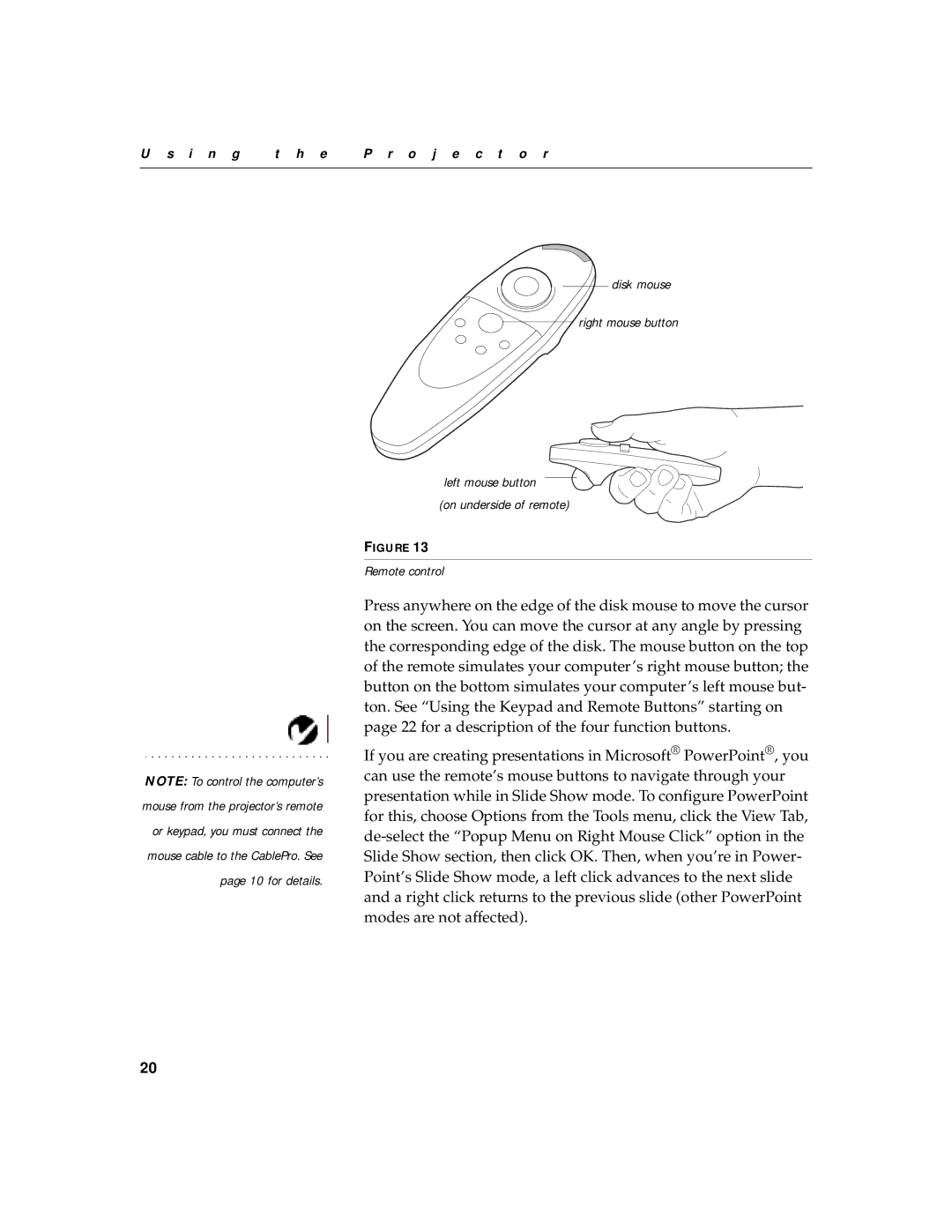CD-450m, CD-550m specifications
The BOXLIGHT CD-450m and CD-550m are advanced interactive flat panel displays that significantly enhance the educational and presentation experience. Designed specifically for classrooms and conference rooms, these displays boast a host of features that make them ideal for collaboration, engagement, and effective teaching.One of the standout features of the CD-450m and CD-550m is their high-resolution display. With 4K UHD resolution, these panels deliver crystal-clear images and vibrant colors that make any content pop. Whether presenting detailed charts, videos, or interactive software, the visuals are sharp and vivid, ensuring that all viewers can engage with the material effectively.
Touch technology is another key characteristic of the BOXLIGHT CD series. Both models utilize advanced in-cell touch technology, allowing for smooth, responsive interaction. With up to 20 points of touch, multiple users can interact simultaneously, making these displays perfect for group activities and collaborative learning environments. This level of interactivity encourages participation and enhances the learning experience, empowering students and presenters to share their ideas effortlessly.
In terms of connectivity, the CD-450m and CD-550m come equipped with various input options, including HDMI, USB, VGA, and more. This assortment of ports ensures compatibility with multiple devices, including laptops, tablets, and smartphones. Additionally, the panels support wireless screen mirroring, making it easy to display content from mobile devices without the hassle of tangled cables.
The built-in Android operating system allows users to access a range of pre-installed educational applications, providing immediate tools for teaching and learning. This feature streamlines the setup process, as users can start using the panel right out of the box without needing additional devices.
Durability is another aspect where these models shine. Constructed with a sturdy design, the displays are built to withstand the rigors of daily use in busy environments. The anti-glare screen provides excellent visibility under various lighting conditions, while the protective glass layer ensures resistance to scratches and impact.
In summary, the BOXLIGHT CD-450m and CD-550m interactive flat panel displays combine high-resolution visuals, responsive touch technology, robust connectivity options, and a user-friendly interface, making them a valuable addition to any educational or professional setting. These features work together to foster collaborative and interactive learning experiences, positioning the CD series as a leader in interactive display solutions.