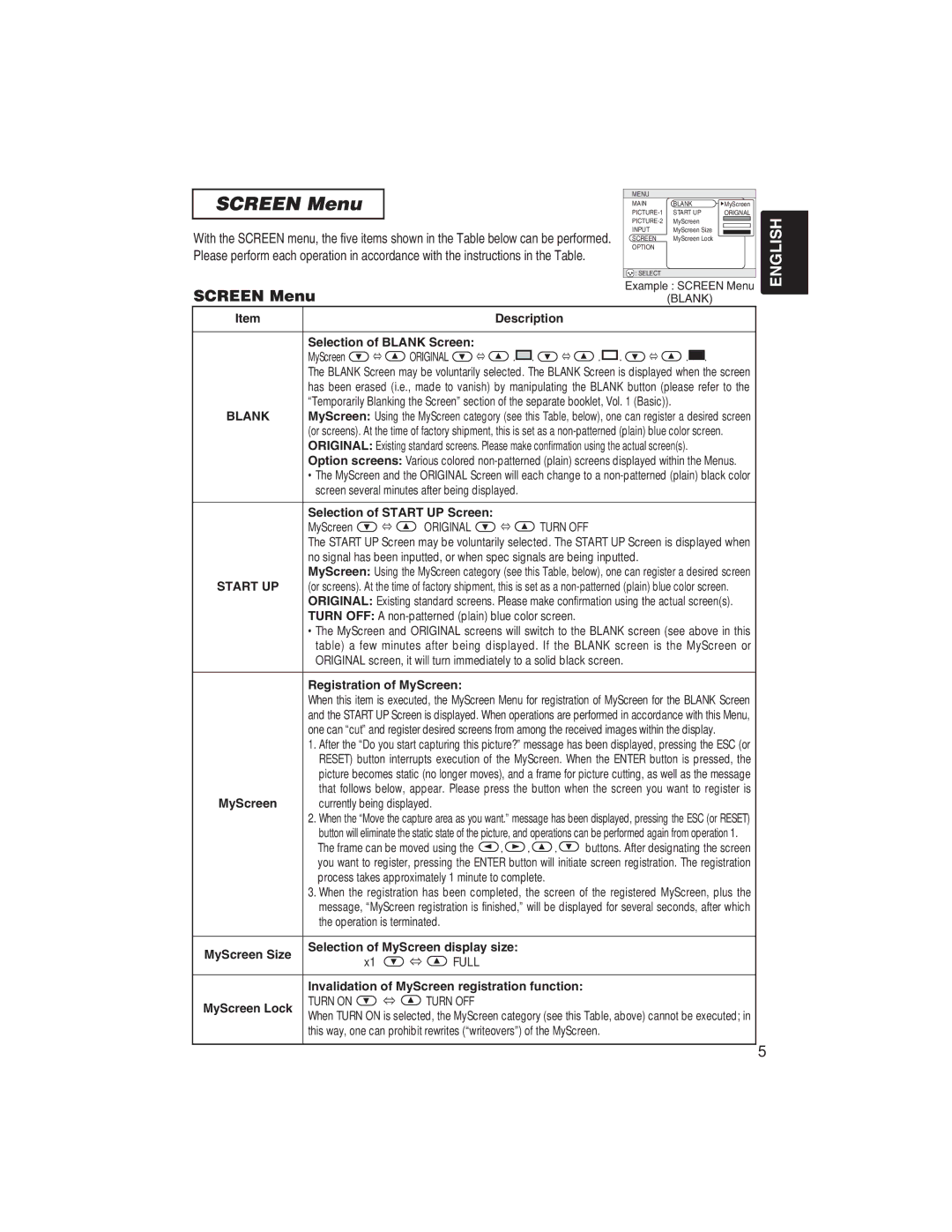CP322ia specifications
The BOXLIGHT CP322ia is an innovative interactive projector designed to enhance learning and collaboration in educational and corporate environments. This cutting-edge device seamlessly combines projection capabilities with interactive features, making it a versatile solution for classrooms and meeting rooms alike.One of the standout features of the CP322ia is its impressive brightness, boasting a luminosity of 3,200 lumens. This high brightness level ensures that images and presentations remain clear and vibrant even in well-lit environments. Coupled with WXGA resolution (1280 x 800), the projector delivers sharp and detailed visuals, ensuring that every detail is visible during presentations or lessons.
The CP322ia utilizes advanced DLP (Digital Light Processing) technology, which provides excellent color accuracy and reliability. DLP technology enhances image quality and contributes to longer-lasting performance with minimal maintenance. Furthermore, the projector has a lamp life of up to 15,000 hours, significantly reducing the frequency of lamp replacements and lowering total cost of ownership.
A key feature of the BOXLIGHT CP322ia is its interactive capabilities. The projector incorporates touch technology, allowing users to interact directly with the projected image. This feature enables educators and presenters to engage their audience actively, facilitating collaborative learning experiences. The built-in software supports multiple users, allowing for simultaneous interaction, which is particularly useful for group activities.
Additionally, the CP322ia supports various connectivity options, including HDMI, USB, VGA, and built-in wireless capabilities. This versatility allows seamless integration with numerous devices such as laptops, tablets, and smartphones, making it easy to share content and connect with other technology in the workspace. The projector is also compatible with various teaching and presentation software, enhancing its functionality.
In terms of design, the CP322ia is compact and lightweight, making it easy to transport between different locations. The installation process is straightforward, and the projector features vertical keystone correction and manual zoom, allowing for quick adjustments to the image for optimal display quality.
In summary, the BOXLIGHT CP322ia is a powerful interactive projector that combines high brightness, advanced DLP technology, and engaging interactive capabilities to transform how presentations and lessons are delivered. With its diverse connectivity options, ease of use, and durable design, the CP322ia is an excellent choice for those seeking a reliable and effective projection solution.