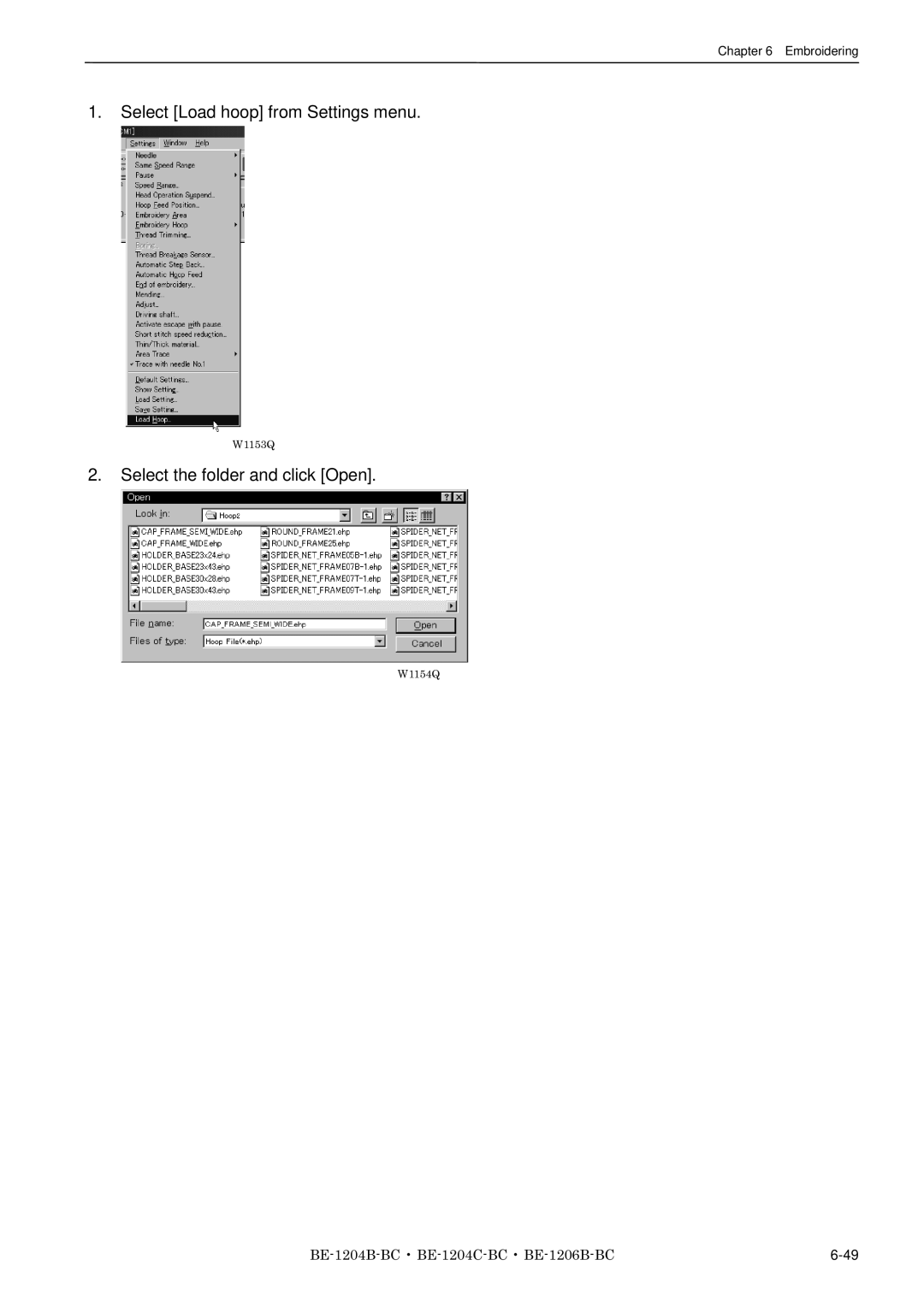BE-1204B-BC BE-1204C-BC BE-1206B-BC
Page
Indications
Safety indications and their meanings
Damage to equipment and surroundings
Environmental requirements
Installation
Sewing
Cleaning
Maintenance and inspection
Injury caution display
W1206Q
W1400Q W1208Q
Before Starting Operation
Protecting data in floppy disks
Configuration of this manual
Procedure of Reading This Manual
Explanation of models
Contents
Functions Command Reference
Changing Data
Embroidering
Operating Procedures
Error code list Troubleshooting
Chapter An Introduction Embroidery Machine
Specifications
BE-1204B-BC BE-1204C-BC BE-1206B-BC
Program Functions
Configuration of Software
Software
Necessary Systems
Relationship among Programs
Help
Basic Operation of Software
How to Use the Mouse
Click
Drag
Double-click
Scroll bar, scroll box, and scroll arrow
Names of Screen Components
Menu
Tool bar
Selection of Menu
List of commands is displayed. Click the required command
BE-1204B-BC BE-1206B-BC
Chapter Preparation of Embroidery Machine
Names of Machine Components
When using a fork lift
Installation
Transportation of Machine
Hook on the eyebolts with each belt to lift up the machine
When using a crane
Installation of Machine
Preparation of Needle Bar Case
Preparation for mounting the table
Mounting of Table
W1227Q
For embroidering with flat hoop/sash frame upper position
Mounting of Cotton Stand
Lubrication to Needle Bar Case
Be sure to ground the personal computer
Terminator
Uninterruptive power supply
Connection of Power Supply
Grounding
Select the language and click Next
Installation of Software
Upper Threading
Preparation for Embroidering
W1234Q
Put a new bobbin in the bobbin case
Replacement of Bobbin
Removing bobbin case
Replacing bobbin
Attaching bobbin case
Attaching needle
Replacing and Selecting Needle
Selecting needle
Removing needle
Tubular square hoop BE-1204B,BE-1206B
Attachment of Embroidery Hoop and Frame
Holder base optional
W1246Q
BE-1204B Sash clips 290 10 units, sash clips 220 6 units
Sash frame optional
Adjustment of upper thread
Adjustment of Thread Tension
Adjustment of tension spring
Lower thread tension
BE-1204B-BC BE-1206B-BC
Chapter Embroidering Procedures
Operation Panel
Functions of Operation Panel
Switch
Switches at Machine Heads
Lamps and switches on the thread tension stand
Flowchart of Preparation for Embroidering
Run the Software
Turn on the Machine Power
Click
Register the Machine Name
Retrieve the Embroidery Data
Click OK
Start Embroidering
BE-1204B-BC BE-1206B-BC
Chapter Selecting and Transferring Embroidery Data
View menu
Functions Command Reference
File menu
Edit menu
Description of Screen
Click OK New directory is added to the window
Creating a Directory
Select New Folder from File menu
Enter a new folder name
Transferring DST and DSB data
Transferring data
If no image appears
Transferring data on a network
Select destination directory. Name copy data
Copy
Select from Menu
Drag Data
Select the destination directory and click Save
Moving Data
Click Yes to delete the selected data
Deleting Data
Deletes embroidery data Click data for selection
Select Delete from Edit menu or click
Recreate an icon
Select All
Extension
Renaming Data
Select Rename from Edit menu or click Enter a new data name
Click Find
Finding Data
Finding Files With Wildcard Characters
Adjusting Screen Display
Image of the selected pattern appears
Reading Data in Floppy Disk
Reading DOS Format Data
Non DOS format data
Select the directory to save and name the file
This function is not available with Windows NT
Converting the Non DOS format data
Viewing Files
Viewing Icon Click
Select data to read and click OK
Select the directory to save the file and name the file
Reading Data in Paper Tape
W0997Q
Settings for Data Reading
Writing Data in DST Format
Viewing Pattern Information
Chapter Editing Embroidery Data
Change menu
BE-1204B-BC BE-1206B-BC
Fit to Window
Opening Embroidery Data
Zoom
Setting Display
Centering
Zoom
Fit to window
Zoom Out
Select Zoom Zoom Out from View menu or click
Range
Embroidering Start/End
Needle Penetration
Trim and pause
Needle Bar and Speed Range
Microstitch
Displays status of the needle bar and speed range
Change of display color
Select a new color on the Color selection screen
W1021Q
Drag the embroidering sequence on the needle bar number
Setting the range
Thread Color
Changing needle bar allocation
Select Status Bar from View menu
Tool bar
Status Bar
Select Tool Bar from View menu
Redo
Repeats the canceled step of Undo
Back to Previous Status
Undo
Rotate
Editing
Select Rotate from View menu or click Select angle
Repeat
Horizontal Flip
Vertical Flip
Point Symmetry
W0716Q W0717Q
Set the vertical and horizontal margin for sewing area
Margin setting with Auto setting selected
Click OK Deleted result is displayed. Click OK
Resize
Delete Stitch
Resizes the image
Move the needle position to the desired position
Insert or Delete Code
Select Insert or delete code from the Edit menu
Select the movement method of needle position
If the lock stitch can be inserted, click Yes
Insert Lock Stitch
Select Start from Change menu
Changing Data
Changing Start
Changes the start position of embroidering
Changes the end position of embroidering
Changing End
Select End from Change menu
Mask
Group
Selecting from Menu
Setting Group for Repetition
Select Group from Change menu
Merge
Pattern is merged
If the position is acceptable, click Yes
Save
Saving Data
Renames and saves the edited data as a new file
Save As
Viewing Pattern Information
Prints data in editing Select Print from File menu or click
Printing Data
BE-1204B-BC BE-1206B-BC
Embroidering
Machine menu
When the Power to the Machine is Off
When the Power to the Machine is On
Configuration menu
Operation menu
Window menu
Settings menu
W1060Q
Select Tool Bar from View menu and put the check mark
Settings before Turning On the Machine
Displaying the Tool Bar
There are two kinds of tool bars as follows
Communication Port
Reset Interface Board
Displaying the Status Bar
Upgrading the Version of Interface Board
Changes display language
Language
Click OK Exit and rerun the software
Reduces the image to 80%
Settings after Turning Power On
Zoom Out
Enlarges the image to 125%
Displays the whole embroidery area
Zoom In Specified Range
Fit to Window
Whole Pattern
Hoop
Hoop position fine adjustment
Adjusts the view position of embroidery hoop
Grid
Designate the adjusting position and click OK
Displays the needle bar and speed range
Setting Needle Bar
Same function
Select Thread Color from View menu and put the check mark
Double-click the thread spool or needle bar number
Changing display colors
Select a new color on the Color selection screen
Drag a thread spool to the desired needle bar number
Click Up to increase range. Click Down to reduce range
Setting Ranges
There are two methods for setting ranges
Changing all ranges
Changes the background color of the data
Grid Setting
Background color
Sets the pitch and the color of grid
Rename the registered machine
Renaming Machine
Viewing Machine Information
Setting Window Display
Detail specification of the machine can be displayed
Detail specification of the embroidery data can be checked
Window is minimized
Minimizing and Aligning Windows
Select Cascade or Tile from Window menu
Minimize Window Size
Minimized windows are aligned
Arrange Icons
Changing window size
Click and select the machine name of the destination
Copying Data to Other Machines
Upgrading the Machine Program
Configuration
Sets the environment of data reading and display
Patterns are sewn by one needle
Setting the Machine
Select Needle Default value from Settings menu
Needle Bar
Embroiders patterns at the specified speed range
Resetting temporary stop of all the needle bars
Same Speed Range
Pause
Head Operation Suspend
Speed Range
Sets the machine head for rest
Gray cross appears and shows the hoop feed position
Hoop Feed Position
Type of specified embroidery hoop changes the display
Embroidery Area
Embroidery Hoop
Sets the embroidery area
Following shows the screen example with the frame selected
Select Embroidery Hoop and the type from Settings menu
Thread Trimming
Thread Breakage Sensor
Adjust the sensor sensitivity
Automatic Hoop Feed
Automatic Step Back
Sets automatic hoop feed for a thread breakage
End of embroidery
Select End of embroidery from Settings menu
Items and descriptions are as follows
Select Mending from Settings menu
Mending
Sets the details of mending
When setting is complete, click OK
Adjust
Click OK when the items are set
Adjustment value of the needle is set
Activate escape with pause
Select Driving shaft from Settings menu and check it
When the item selection is completed, click OK
Driving shaft
Short stitch speed reduction
Reduces speed when stitching in a designated pitch
Thin / Thick Material
Adjusts the timing of needle drop and hoop movement
Trace with needle No
Area Trace
Resets changes of the machine setting to the default
Default Settings
Items for setting and initialization are as follows
Shows the setting contents and defaults
Show Setting
After checking, check OK
Select Show Setting from Settings menu
Load the setting
Load Setting
Select the folder and click Open
Saves the edit settings
Save Setting
Select the registration folder and put a file name
Load the optional hoop displayed in Hoop
Load Hoop
SPIDERNETFRAME19B.ehp
Tubular round frame TUBULARROUND07.ehp TUBULARROUND09.ehp
Select Load hoop from Settings menu
Embroidering
Pause
Moving the Home Position
Step-forward/Step-back
Select step-forward/back distance or timing
Canceling step-forward/step-back
Steps forward/back the stitches actually
Stepping Forward/Back
Resuming Embroidering
Moving Embroidery Position
Centering Pattern
Saving Data
Test
Running Other Programs
Embroidering
Operation of Machine
Pressing starts embroidering
Operating Procedures
Power Source
Preparation for Embroidering
Emergency Stop of the Machine
Resetting Emergency Stop
Machine Stop
Stopping the Machine
Permission for Hoop Movement
Remedies
Measures against Thread Breakage
Mending
Case of Mending usage
Manual operation of the mending
Jog Embroidering
Hoop Feed Position
External Tracing
Area Check
Automatic Hoop Movement in Area
Hoop Movement to Start Position
Jog Switches
Pressing resets the inching mode Press restarts embroidering
Inching Mode during Embroidering Forcible Hoop Movement
Chapter Creating Production Report
Items to be displayed Sets the display item. →
W1177Q
Click OK Specify the period to read
Displaying Report
Following information is indicated under the Reason column
Display Example of Details
Display in graph
Display in text
Displays thread breakage information for each pattern
Display Example of Thread breakage Information in Pattern
Click tab to display other patterns with the graph
Display Example of Output Information
Details of reason for stoppage
Display Example of Total Output Information
W1186Q
General
Setting Display Items
Main items to be displayed Displays each event and the time
Details
Thread Breakage Information in Pattern
Thread Breakage Information on Needle Bar
Main items to be displayed
Items to be displayed
Output Information
Total Output Information
Recess Time Setting
Save As CSV
Printing method is set as required
Setup
Printing Production Report
Print
Copying Report Data
Maintenance
Cleaning and Lubrication of Rotary Hook
Cleaning
Cleaning of Needle Plate
Head
Oiling
Supply oil to the following places at regular intervals
Lubricate the lower shaft bush F every 3 months
Lower shaft
Cam grooves
Greasing
Supply grease to the following places at regular intervals
Attach the head cover front L
Grease all the cam grooves of the work clamp cam
Attach the bed cover B
Lower gear
Attach the table cover L
Attach the head cover R
Needle bar flip-up mechanism
Feed Guide Section
Adjustment
Adjusting Needle Bar Height
10-3
When using the bottom dead center gauge
10-5
Attachment and Adjustment of Rotary Hook
Fully tighten the screw
Adjustment of Presser Foot Height
Thread Wiper Adjustment
Adjustment 10-10
Error code list
Press Or turn on the F/B switch on the head to either
Needle bar No. of the destination is out Press
CPU
Or turn on the F/B switch on the head to either side
PCB CPU
11-7
Error code list 11-8
Troubleshooting
Mechanical Section
Once again
Electrical Section
12-5
12-6
12-7
Trouble Check Point
Personal Computer Section
Chapter Connection and Installation Optional Equipment
Attaching Bobbin Winder
Winding lower thread
Connection and Installation of Optional Equipment 13-4
Page
Naeshiro-cho, Mizuho-ku, Nagoya 467-8561, Japan. Phone