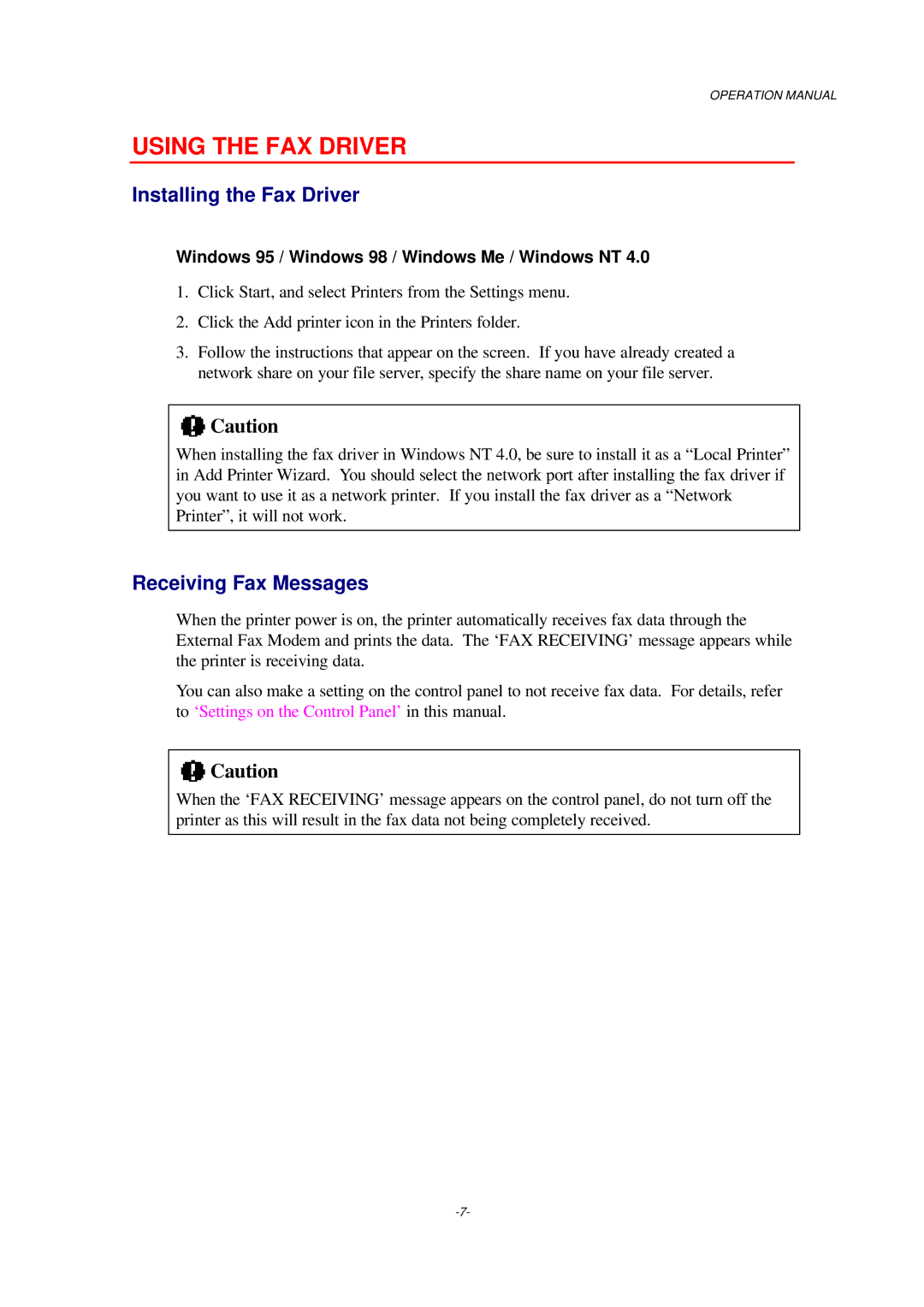OPERATION MANUAL
USING THE FAX DRIVER
Installing the Fax Driver
Windows 95 / Windows 98 / Windows Me / Windows NT 4.0
1.Click Start, and select Printers from the Settings menu.
2.Click the Add printer icon in the Printers folder.
3.Follow the instructions that appear on the screen. If you have already created a network share on your file server, specify the share name on your file server.
![]() Caution
Caution
When installing the fax driver in Windows NT 4.0, be sure to install it as a “Local Printer” in Add Printer Wizard. You should select the network port after installing the fax driver if you want to use it as a network printer. If you install the fax driver as a “Network Printer”, it will not work.
Receiving Fax Messages
When the printer power is on, the printer automatically receives fax data through the External Fax Modem and prints the data. The ‘FAX RECEIVING’ message appears while the printer is receiving data.
You can also make a setting on the control panel to not receive fax data. For details, refer to ‘Settings on the Control Panel’ in this manual.
![]() Caution
Caution
When the ‘FAX RECEIVING’ message appears on the control panel, do not turn off the printer as this will result in the fax data not being completely received.