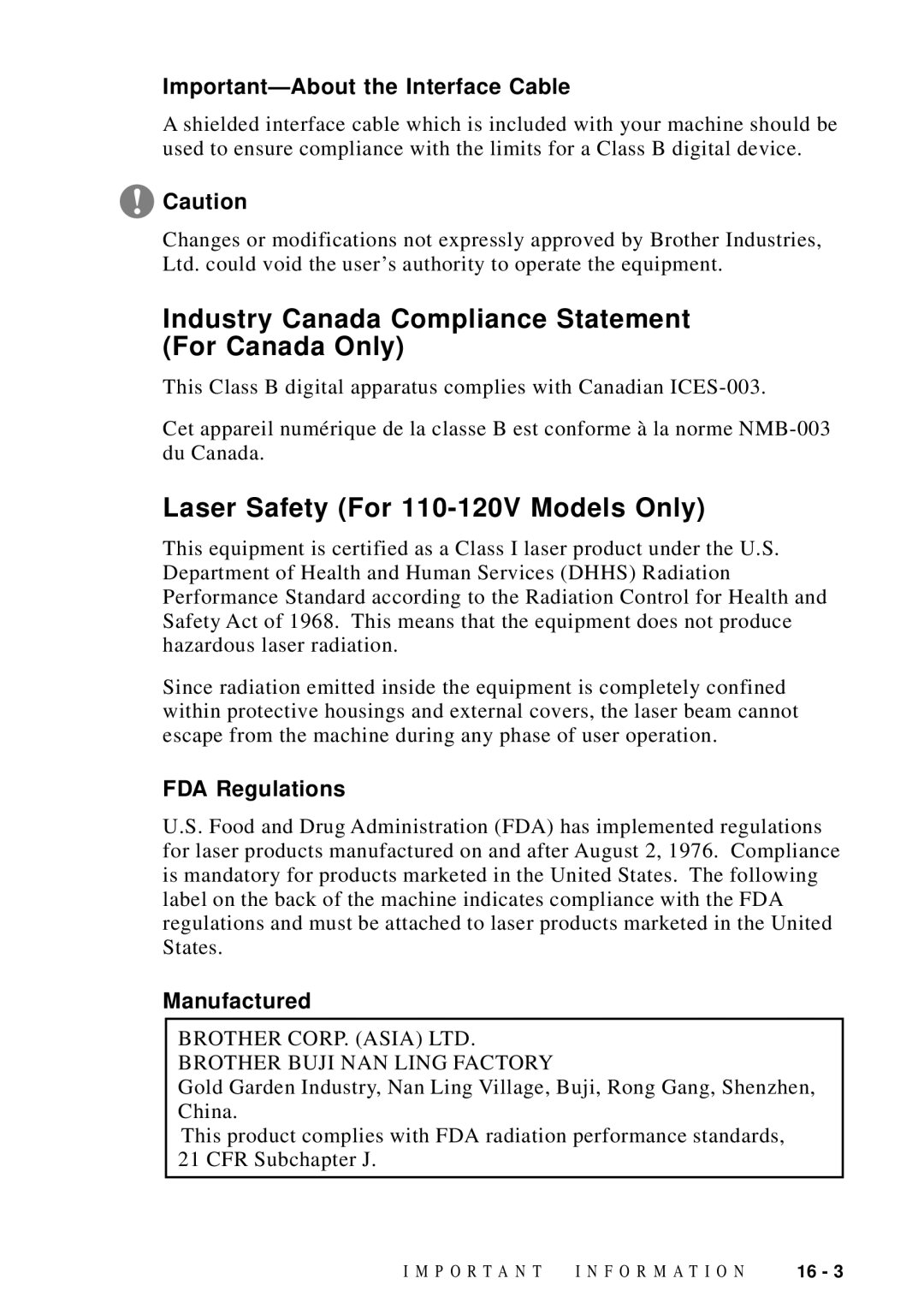Operations Manual
If You Need to Call Customer Service
Brother fax-back system
Frequently Asked Questions FAQs
For Customer Service
Brother Numbers
Description
Ordering Accessories and Supplies
Disclaimer-User Installation Memory Boards
X L I M I T E D W a R R a N T Y U S a
Limitations
C L I M I T E D W a R R a N T Y U S a
Brother International Corporation
For Canada Only
Table of Contents
Setup Receive
Initial Setup
Setup Auto Dial Numbers
Setup Send
Using the Brother Machine with Your PC
Only
Before You Install Brother Printer Driver
Connecting Brother Machine to PC with a USB Cable
Connecting Brother Machine to PC
Important Information
Optional Accessories
Network LAN Board Option
Paper Cassette #2 Option
For MFC 8300 only
For USB equipped Apple New Power Macintosh G3 or iMac
Specifications
Glossary Index
Finding Information
Using this Manual
Test Sheet Procedures For USA Only
Introduction
FAX 4750 and FAX 5750 Control Panel Overview
Answer Mode Indicator Lights
Volume High/Low Keys
Resolution
Resolution Indicator Lights
Left Arrow Right Arrow
MFC 8300, MFC 8600 and MFC 8700 Control Panel Overview
Facsimile Function Keys/LEDs
Test/Reset
Stop Print Priority
Copy Function Keys
Fax Tones and Handshake
ECM Error Correction Mode
About Your Machine
Make sure you have the following items
Assembly and Connections
Packing List
Choosing a Location
No ! no ! no
Installing the Drum Unit Assembly With Toner Cartridge
Assembly
Connect Paper Cassette #2 For FAX 5750 and MFC 8700 Only
Attach the Trays
Manual Feed Slot
Paper Capacity of Paper Cassette
Paper
Acceptable Paper
Manual Feed Slot
Paper Specification for the Cassette
Loading Paper in Multi-purpose Paper Cassette
Connections
Connecting the Machine
Connecting the Handset
Connect the power cord
Connections
Connecting an External Telephone
Connecting an External TAD Telephone Answering Device
Sequence
Recording Outgoing Message OGM
Do not connect a TAD elsewhere on the same phone line
Converting Telephone Wall Outlets
Special Line Considerations
Roll Over Phone Lines
Two-Line Phone System
Installing Machine, External Two-Line TAD Two-Line Telephone
Multi-Line Connections PBX
Custom Features on a Single Line
If you are installing the machine to work with a PBX
Do You Have a FAX or MFC?
Function Mode
On-Screen Programming
User-Friendly Programming
Function Description
Function Selection Table
Fax Functions
Setup Receive
Function Description Factory Set
Setup Send
Remote FAX OPT
Video Functions For MFC 8600 and MFC 8700 Only Description
Printer Functions For MFC 8300, MFC 8600 and MFC 8700 Only
Getting Started
Initial Setup
Setting Dialing Mode Tone/Pulse
Setting Date and Time
Entering Text
Setting Station ID
Repeating letters
Special characters and symbols
Inserting spaces
Making corrections
Choosing the Handset Volume
Setting Beeper Volume
Memory Storage
Setting the Speaker Volume
Setting the Ring Volume
Setting Volume Amplify
Auto Daylight
Sleep Mode
Delayed Timer
Turning On Automatic Daylight Savings Time
Basic Receiving Operations
Setup Receive
Select Answer Mode
Mode Light How it works When to use it
Ring TIME20 SEC
Setting Ring Delay
Setting F/T Ring Time
Easy Receive
Recommended Reductions
Printing a Reduced Incoming Document
Reduction
Cassette #1 or Cassette #2 and press Set
Setting Paper Size
Toner Save
Setting the Print Density
Changing Remote Codes
For FAX/TEL Mode Only
Advanced Receiving Operations
Polling
Printing a Fax in Memory
Polling RXOFF? Select - & SET Enter FAX NO. Press Start KEY
Setting Up Polling Receive
Setting Up Sequential Polling Receive
MF Link
Canceling a Scheduled Job
Remaining Jobs
T U P R E C E I V E
Registering your Distinctive Ringing Pattern
T U P R E C E I V E
Printing Caller ID List
Clearing a Caller ID Stored in Memory
Before You Begin
Setup Send
Manual and Automatic Fax Redial
Sending Faxes with Multiple Settings
Manual Transmission
Automatic Transmission
Real TIMEON?
Dual Access
Real Time Transmission
Real Time TX
Remaining Jobs #02 Sales Report 1.CLEAR 2.EXIT
Canceling Jobs in Memory
Checking the Jobs Status
User Defined
Basic Sending Operations
Composing Electronic Cover
Comment OFF Please Call Urgent Confidential
Accepted
Other SETTINGS?
Composing Your Own Comments
Coverpage MSG
COVERPAGEOFF? Select - & SET COVERPAGEON? Select - & SET
Using a Printed Cover
Always Send Cover
Contrast
Resolution
Canceling a Job While Scanning the Document
Call Reservation
Overseas Mode
Advanced Sending Operations
Print Sample Call Back Message
Delayed Fax
Batch TXON?
Delayed Batch Transmission
Broadcasting
Multiple Resolution Transmission
Insert Document
Setting Up Polling Transmit
Interrupting Delayed Fax and Polling Transmit Jobs
Polled TXOFF?
E T U P S E N D
Storing One Touch Dial Numbers
Setup Auto Dial Numbers
Storing Numbers for Easy Dialing
Enter & SET Name
Storing Speed Dial Numbers
SPEED-DIAL? # Enter & SET
Select ONE-TOUCH
Setting Up Groups for Broadcasting
Setup Groupgo
O1 Brother Change 2.EXIT
Changing One Touch and Speed Dial Numbers
One Touch Dialing
Telephone Operations
Dialing Options
Manual Dialing
Hold
Dialing Access Codes and Credit Card Numbers
Speed Dialing
Searching Telephone Index
Pause
Fax Redial
Tone/Pulse
L E P H O N E
FAX FORWARD? Select - & SET
Remote Fax Options
Fax Forwarding/Paging
Programming a Fax Forwarding Number
Programming Paging Number
Setting Fax Storage
Long beep Fax messages No long beeps No messages
Changing Remote Retrieval Access Code
Using Remote Retrieval Access Code
Remote Retrieval
OFF
Remote Commands
Retrieving Fax Messages
Retrieving Memory Status List
Changing Fax Forwarding Number Remotely
To Print a Report
MFC Settings and Activity
Printing Reports
INTERVAL?
Transmission Verification Xmit Report
Activity Report Interval
Making a Single Copy
Using Your Machine as a Copier
Copy Contrast Temporary Setting
Making Copies
If You Get a Memory Full Message
Making Multiple Copies
Stacking Multiple Copies
Sorting Multiple Copies
Copying a Photograph
Reducing and Enlarging Copies
K I N G C O P I E S
Using the Brother Machine with Your PC
Setting Up Brother Machine and PC to Work Together
From within Canada From within Montreal
Before You Install Brother Printer Driver
If You Don’t Have a CD-ROM Drive
Computer Requirements
For Using Windows 98 Only
Connecting Brother Machine to PC with a USB Cable
Installing Brother Printer Driver Using USB Cable
Brother MFL Pro Printer II and click Next
T U P B R O T H E R M a C H I N E W I T H P C
T U P B R O T H E R M a C H I N E W I T H P C
For Windows
Manually Installing True Type Fonts
For Windows 95/98 and Windows NT Workstation Version
Connecting Brother Machine to PC With Bundled Parallel Cable
If you are using Windows
Installing Brother Printer Driver For Parallel Interface
T U P B R O T H E R M a C H I N E W I T H P C
T U P B R O T H E R M a C H I N E W I T H P C
HP LaserJet
For DOS Users
What Does the Remote Printer Console Do?
HP LaserJet IIP
DOS
Installing the Remote Printer Console
Printer Status Monitor Program
Alt + C
Using the Remote Printer Console Main Program
Alt + D
Alt + P
Current Printer Status Information
Printer Setup Category
Print Setup Section
Remote Printer Console
PC8
Setup Section
Font Config
Console Config Category
Other Config
Using the Printer Status Monitor Program
13 8 F O R D O S U S E R S
Special Printing Features
Using Brother Machine as a Printer
Two-Sided Printing Manual Duplexing
Printing From Your PC
Multi-purpose Paper Cassette
Front Output Bin
Press FF/CONT
Loading One Sheet of Paper
Loading More than One Sheet of Paper
Feed
Printing on Thicker Paper and Card Stock
Choosing Acceptable Paper
Simultaneous Printing/Faxing
FF/Cont Key
Test/Reset Key
Printer Operation Keys
On/Off Line Key
Printing PC Data in Hexadecimal
Printing the Print Configuration List
Restoring Factory Default Settings
Printing the Internal Font List
For the Printer
Optional Accessories
Additional Memory for Faxing/Printing
Network LAN Board Option
Multi-Function Link Pro Option
Paper Cassette #2 Option
Standard Telephone FCC Notices For 120V Models Only
Important Information
Energy Star Compliance Statement
FDA Regulations
Laser Safety For 110-120V Models Only
Industry Canada Compliance Statement For Canada Only
Important-About the Interface Cable
Important Safety Instructions
Fax-Back System
Trademarks
Compilation and Publication Notice
Brother Home
Troubleshooting and Routine Maintenance
Troubleshooting
Error Message Cause Action
Error Messages
Document JAM
PLS Clean Drum
Printer Jam
Document Jam
Paper is Jammed in the Fuser Unit
Paper is Jammed in the Multi-purpose Paper Cassette
Paper is Jammed near the Drum Unit
Difficulty Suggestions
If You Are Having Difficulty with Your Machine
Phone Line Connections Sending Faxes
Handling Incoming Calls Copy Quality Difficulties
General Printing Difficulties Windows Setup
DOS Setup Printing Difficulties Paper Handling
Print Quality Difficulties
Drum unit with a new one. The drum unit may be
Bi-Directional Parallel Ports nibble and byte modes
Difficulties Setting up the Software
Graphics or Text Is Missing in the Printout
Epson ActionLaser 1100
Brother HL-6/6V/10h/630series/660series/960/1260/ WL-660
NEC SuperScript 610/660
HP LaserJet series II, IID, IIP, IIP+, III, Iiid or Iiip
WPSLPT1=1
HP LaserJet 4 Plus
Lexmark WinWriter
Packing and Shipping the Machine
For FAX 5750 and MFC 8700 only For all models
FAX/MFC
Cleaning the Printer
Routine Maintenance
Cleaning the Document Scanner
HOT
Cleaning the Drum Unit
Replacing the Toner Cartridge
Toner Empty Indicator
Lock
Unit until it clicks Into place
Replacing the Drum Unit
HOT
Drum Life REMAINING70%
Checking the Drum Life
Follow these steps to replace the drum unit
Replace DRUM? 1.YES 2.NO
Page
Install Brother Printer Driver for MFC
Page
Product Description
Specifications
Fax Specifications
Printer Specifications
Electrical and Environment
Resident Fonts
Parallel Interface Specifications
USB Universal Serial Bus Interface Specifications
HP mode
Symbol Sets/Character Sets
Specification S
Call Waiting Caller ID For FAX 4750, MFC 8300, MFC 8600
Glossary
L O S S a R Y
O S S a R Y
L O S S a R Y
Manual
Index
Faxes in PC. See Multi-Function Link Pro
Overseas, sending faxes
Questions. See Brother Fax-Back System
Standard. See resolution Station ID fax header
Link Pro
USA
Remote Retrieval Access Card
Remote Retrieval Access Card
Changing Remote Retrieval Access Code
Visit us on the World Wide Web