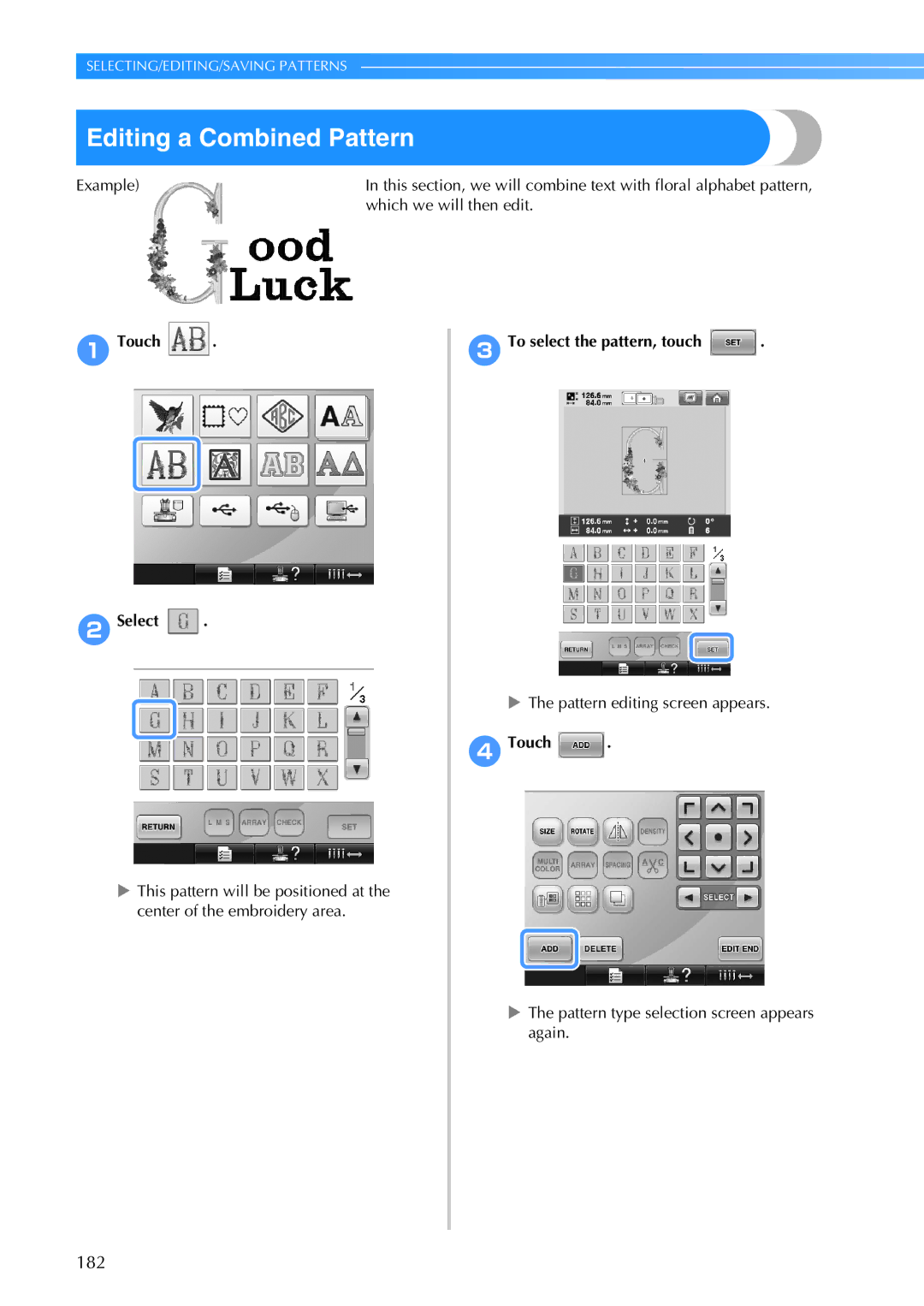PR-650
Product Code 884-T05
Read Before DOWNLOADING, COPYING, Installing or Using
Trademarks
Introduction
Introduction
Page
This machine is intended for household use
For Users in the UK, EIRE, Malta Cyprus only
Important Safety Instructions
License Agreement
Label locations
Machine Structure and Features
Six-needle machine embroidering
Differences with single-needle machines
Machine Structure and Features
Automatic sewing reduces sewing time
Other features
Safety mechanism
Easy-to-read and easy-to- use LCD
Machine is locked
Available features
USB port available as standard equipment
Moving or threading a selected needle bar at any time
Various built-in patterns
Read when additional information is required
Manual Structure
Read before use
Searching for information
Contents
When You Have a Question, This May Help You
Correctly Using the Embroidery Frames
Switching the Thread Colors on the Screen
Hooping the Fabric in the Embroidery Frame
Adjusting the Thread Tension
Automatic Lock Stitch Setting
Starting/Ending Position Settings
Maximum Sewing Speed Setting
Using the Settings Key
Using the Machine Operations Guide Key
Using the Optional Cap Frame
Using the Optional Bobbin Winder
Troubleshooting
Specifications
Upgrading Your Machine’s Software
Index
Page
Included accessories Optional accessories
Front view Right-side/rear view Operation panel
Names of Machine Parts and Their Functions
Front view
Operation panel
Right-side/rear view
Names of Machine Parts and Their Functions
Accessories
Included accessories
Optional accessories
Accessories
Following are available as optional accessories
Always use accessories recommended for this machine
Setting Up the Machine
Setup and transporting precautions
Setup location
Setting Up the Machine
Setting up the machine
Foot can be turned
Adjusting the operation panel position
Loosen 2 thumb screws to bring the operation panel forward
Preparing the thread guide assembly
Attaching the embroidery frame holder
Positioning the spool stand
Remove the two thumb screws of the embroidery frame holder
This completes the preparation of the machine
Embroidering Tutorial
Operating Precautions
Power supply precautions
Needle precautions
Bobbin precautions
Operating Precautions
Checking the needle
Fabric recommendations
Upper thread recommendations
Display recommendations
Basic Procedures
Basic Procedures
Installing the bobbin
Installing the Bobbin
Removing the bobbin case
Installing the bobbin case
Installing the Bobbin
Insert the bobbin into the bobbin case
Insert the bobbin case into the hook
Turning on the Machine
LCD screen comes on
5Touch
Carriage moves to its initial position
Understanding the screens
Turning on the Machine
Pattern list screen, select the pattern. Refer to page 42
Screen overview
Basic operation flow is shown below
Turning on the Machine
Selecting an Embroidery Pattern
Checking a preview image from the pattern selection screen
Selecting an embroidery pattern
Selecting an Embroidery Pattern
Editing the Embroidery Pattern
Embroidering settings screen is displayed
1Press
Specifying Embroidering Setting
Specifying Embroidering Setting
Position at the same time that
Refer to Moving to the correct position
Previewing the Image
Checking a preview image
Touch
Preview image is displayed
Hooping the Fabric in the Embroidery Frame
Hooping the fabric in the embroidery frame
Hooping the Fabric in the Embroidery Frame
Select an embroidery frame
2Loosen the screw on the outer frame
4Press the inner frame into the outer frame
Attaching the Embroidery Frame to the Machine
Attaching the embroidery frame
Attaching the Embroidery Frame to the Machine
Loosen the two thumb screws on the embroidery frame holder
For this example, align with mark
4Insert the embroidery frame until it snaps into place
Temporarily stopping to Check the area
Checking the Embroidery Area
Checking the Embroidery Area
Continuing to the embroidering screen
Embroidering screen appears
Checking the needle bars and thread colors
Upper Threading
Upper Threading
Screen indicating that the spools be changed is closed
Upper threading
Path that the embroidery machine
Embroidering Tutorial
Thread tension disc
Hole in lower thread guide
Threading the needle
Pressbutton.the automatic needle-threading
3Passpresserthefoot.thread under the guide on
Needle bar move screen appears
Selected needle bar moves to the embroidering position
You can move the needle bar in the embroidering screen
Using the spool net
Touch the key for the needle bar that you wish to thread
Sewing the Embroidery
Starting embroidering
Sewing the Embroidery
Locking mechanism
2Press the start/stop button
Temporarily pausing Press the start/stop button
Stopping embroidering
Continuing embroidering
Machine can be stopped during sewing
2machine 3Press the thread trimming button
Set the main power switch to
If the thread breaks while sewing
Checking the Thread Tension
Checking the Thread Tension
Correct thread tension
Removing the embroidery frame
Removing the Embroidery Frame and Fabric
Removing the fabric
Turning OFF the Machine
2Unplug the power supply cord from the electrical outlet
Turning OFF the Machine
Key displays
Screen Quick Reference Guide
Common screen controls
Understanding the pattern type selection screen
Screen Quick Reference Guide
Understanding the pattern list screen
Understanding the pattern editing screen
Edited Enables the thread
An alphabet pattern
Being edited Changes the color
Key Makes and edits a
Understanding the embroidering settings screen
When the thread is
Appliqué piece is
Outline Pattern to minimize
Multiple patterns that
Understanding the embroidering screen
While sewing Embroidery, touch This key for
Machine to stop
Manually be
Specified
When You Have a Question, This May Help You
When You Have a Question, This May Help You
Needle number
Wiper
Getting false thread breakage error
USB connectivity
Thread tension changed suddenly
Frame came out from the carriage
USB port for computer USB cable connector
Using a USB mouse
Mouse pointer does not appear in the screen saver
Clicking a key
Double-clicking has no effect
Changing pages
Button with the pointer on / to Display the previous or next
Changing the size
Touch Change the size of the pattern
Rotating the pattern
Touch Rotate the pattern
Adjusting the tension of the bobbin thread
Adjusting the tension of the upper thread
Checking if thread spool changes are necessary
Change thread spools message
Replacing the needle
Changing the Needle
Turn off the embroidery machine
Changing the Needle
Correctly Using the Embroidery Frames
Embroidery frame types and applications
Correctly Using the Embroidery Frames
Cylinder frame Mm H × 90 mm W
Optional Inches H × 3-1/2 Curved fabric, such as shirt
Inches W Sleeves and trousers Flat frame optional
Attaching Iron-On Stabilizer Backing to Fabric
Hooping the Fabric
Hooping the Fabric
Loosen the screw on the outer frame
Using the embroidery sheet
Large/small pieces of fabric
Embroidering large pieces of fabric or heavy clothing
Embroidering small pieces of fabric
Embroidering the corner of fabric
Embroidery Frame Position and Movement
Embroidery frames that cannot be used for embroidering
Embroidery Frame Position and Movement
Moving to the correct position
1Touch Embroidering settings screen
Changing the Embroidering Position
Adjusting the angle
Changing the Embroidering Position
Finding the sewing position
Needle bar is unlocked
2Touch the keys to adjust the pattern to the desired angle
After making the desired changes, touch
Memo
Switching the Thread Colors on the Screen
To cancel the selection, touch the same needle number again
100
Spool selection screen appears
Embroidering a Pattern Containing Seven or More Colors
Checking if thread spool changes are necessary
Embroidering a Pattern Containing Seven or More Colors
Time until the spools must be changed
102
1Touch in the embroidering screen
Stitch navigating screen appears
Touch Check the position
Change thread spools message
104
Easily changing the thread spools
This completes the changing of the thread spool
Repage-thread55.the upper thread. Refer to Touch
If the upper thread breaks
3Touch and to go back
If the bobbin thread breaks or runs out
106
4Touch
Touch , and then press the thread trimming button
Page
Embroidering From the Beginning or Middle Pattern
108
1Pressmachine.the start/stop button to stop
2Touch
Embroidering From the Beginning or Middle of the Pattern
Embroidering begins from the specified point
Resume Embroidering After Turning Off the Machine
110
Resume Embroidering After Turning Off the Machine
Adjusting the Thread Tension
Adjusting the tension of the bobbin thread
Weight S is included with the optional bobbin winder
112
Adjusting the tension of the upper thread
Adjusting the Thread Tension
If the thread tension setting is made
Turn the thread tension knobs Correct Thread Tension
Upper thread is too tight
114
Upper thread is too loose
Uninterrupted embroidering using a single color 131
117
120
124
Basting Embroidery
Touch , and then display page 2/5 of the settings screen
116
3Touch to return to the embroidering settings screen
Creating an Appliqué Piece
Creating an appliqué piece
Creating an Appliqué Piece
118
4Touch to select the appliqué setting
5Touch to continue to the embroidering screen
Sew the outline Applique
Using a frame pattern for the outline
Use to select the frame pattern Then touch
Frame pattern is deleted
Automatic Lock Stitch Setting
Setting turned on Setting turned off
122
1Touch so that it changes to
Starting/Ending Position Settings
Starting/Ending Position Settings
Starting/ending position settings screen appears
Repeatedly sewing a pattern along a diagonal
Example
2Sew the first embroidery pattern
4Touchthree times. and repeat steps 2
Embroidering linked characters
Pattern, touch Use
Point for embroidering
7As in , select the character patterns for DEF
8In the embroidering settings screen, touch 9Touch
126
0Touch AUse
Embroidering for the previous pattern
Maximum Sewing Speed Setting
Maximum Sewing Speed Setting
Maximum sewing speed Embroidery frame Cap frame Flat frame
Thread.4 Value between and changes
Setting the Machine to Stop at Color Changes
Stopping the machine at the next color change
Specifying pause locations before embroidering
1Touch in the pattern editing screen
Setting the Machine to Stop at Color Changes
Mark appears to indicate where the machine will stop
After specifying the desired settings, touch
Any number of pauses can be specified
Temporary Needle Bar Setting
Temporary needle bar setting screen appears
130
Embroidering continues with the specified needle bar
Temporary Needle Bar Setting
Uninterrupted embroidering using a single color
Thread color displayed on the screen will be grayed out
Reserved Needle Bar Settings
132
Reserved Needle Bar Settings
Cancelling the setting
Wish to cancel Touch
This cancels the manual needle bar setting
134
Concerning embroidery data 136
138
139
140
Precautions
Concerning embroidery data
Precautions
If embroidery data larger than 200 mm H × 300 mm W
Concerning optional embroidery cards
Trademarks
Concerning USB media
General pattern selection
Pattern list screen
Embroidery patterns
Frame patterns
List of embroidery patterns appears
2Select an embroidery pattern. Touch the desired pattern
Designs
3Select a frame pattern
Touch the desired pattern.Monogram and frame
2Select the monogram design
Selected characters appear in the pattern display area
3Select the characters
Any other alphabet pattern without Creating a monogram
Touch 8Touch
144
Select a pattern
Alphabet patterns
Touch to change the pattern to the same size as the letters
Font selection screen appears
2Select a character font
146
6Touch and enter ucky
Floral alphabet patterns
Changing the text arrangement
Touch to return to the text input screen
List of floral alphabet patterns appears
List of Renaissance alphabet patterns appears
Renaissance alphabet patterns
3If necessary, edit the pattern
2Select the text size
Appliqué alphabet
This confirms the pattern selection
Greek alphabet patterns
Embroidery patterns stored in the machine memory
List of Greek alphabet patterns appears
2Select a character pattern
Embroidery cards optional
Deleting embroidery data
About embroidery cards optional
Store embroidery cards in the hard case
Touch pen
154
Using embroidery card reader without the card reader holder
List of patterns on the embroidery card appears
Computer USB
Compatible models
List of patterns is displayed
Recalling
Select an embroidery pattern
158
Before disconnecting the USB cable, click
Windows XP Windows Vista
USB media
Instead, wait until the patterns are displayed
Touch
Editing the Embroidery Pattern Pattern Editing Screen
Combining patterns
Pattern type selection screen appears again
2Select an embroidery pattern
Selecting the pattern to be edited
Moving a pattern
Editing the Embroidery Pattern Pattern Editing Screen
1Touch or
Changing the size of a pattern
Flipping a pattern horizontally
Touch so that it changes to
2Touch the keys to adjust the pattern to the desired size
Example Original size
4After making the desired changes, touch
Pattern editing screen appears again
Rotating a pattern
Screen shown below appears Example Original angle
Necessary, touch and to adjust the bend of the curve
Changing the text arrangement of a character
Changing the character spacing
2Touch the key of the desired text arrangement
Touch 2Touch
Separating combined character patterns
Key appears as
Trimming the threads between characters
Separated character pattern cannot be combined again
4Use and to select a pattern, Then use
Spacing Touch
Changing the thread density
Specifying multi-color text
Selects a less thread density
Less Standard More
Changing the colors of the pattern
64 embroidery threads table screen appears
Designing repeated patterns
Sewing repeated patterns
Select the direction in which the pattern will be repeated
4Adjust the spacing of the repeated pattern
To widen spacing, touch To tighten spacing, touch
174
Touch to cut horizontally Touch to cut vertically
2Use and to select the cut line
Cut line will move
Assigning thread marks
Repeated pattern will be divided into separate elements
2Touch 6Repeat the selected element
Be sewn
Creating a custom thread table
1Touch and then touch
Entered thread color number Thread brand
To delete a specified color from the palette Touch
178
Touch to return to the original screen
Choosing a color from the custom thread table
64 embroidery threads table screen displays
New color from the custom thread table
Display shows the changed colors
Deleting a pattern
Duplicating a pattern
Duplicate is positioned over the original pattern
Editing the Embroidery Pattern Embroidering Settings Screen
Editing the Embroidery Pattern Embroidering Settings Screen
Rotating the entire pattern
Entire pattern can be rotated
Editing a Combined Pattern
182
Which we will then edit
1Touch 3To select the pattern, touch 2Select
9Touch and adjust the position of the letters
Editing a Combined Pattern
Touch 7Type ood
8After selecting the characters, touch
184
Balanced
Example To reduce
186
JAfter finishing all editing, touch Then
Saving Embroidery Patterns
Machine’s memory
If the embroidery pattern cannot be saved
Saving Embroidery Patterns
4To delete the data, touch
188
5pattern
Primary top USB port for media USB media
Turn on your computer and select Computer My computer
Saving Embroidery Patterns
192
194
196
Changing the thread color information 197
198
Using the Settings Key
Understanding the settings screen
There are five pages in the settings screen. Touch
Desired page is displayed.
Using the Settings Key
Displayed Some settings cannot be changed while sewing
Example When the centerpoint if set to on
Changing the display guides
Size of the embroidery frame
1Touch and to select the desired embroidery frame display
Changing the thread color information
Centerpoint marker
Centerpoint is indicated with a red plus sign
Centerpoint marker is displayed as specified
Specifying the thumbnail size
Sample displays Thread color number #123
Thread color name
Time
Select the background color from the 66 settings available
Specifying jumpstitch trimming / DST jump codes for trimming
Desired setting is displayed
1Touch or to select the desired setting
200
Changing the screen saver settings
1Touch and to select the setting
Deleting short stitches
Specifying the remaining length of thread
202
1setting
Turning on or OFF the sewing light
Select the device that is connected
Touch a file name to select image and then
Changing the speaker volume
1Touch and to select the desired speaker volume
1Touchsetting. or to select the desired
Specifying thread sensor
Changing the pointer shape when a USB mouse is used
Changing the units of measurements
Changing the language
1Touch and to select the desired measurement units
206
Using the Machine Operations Guide Key
Basic Operation
Using the Machine Operations Guide Key
Example To learn how to thread the upper thread Touch
Machine operations guide screen appears
List of basic operations appears
208
After checking the procedure, touch Touch
Screen that was displayed before Was touched appears
Using a frame pattern to create
Installing the embroidery frame
Setting up the optional bobbin Winder 241
Cleaning the thread paths Upper threads 248
This section describes the procedure for sewing appliqués
Procedure for sewing appliqués
Appliqué Sewing
Sewing appliqué patterns
Appliqué Sewing
Using a frame pattern to create appliqués
7Finish sewing the embroidery
212
Select the satin-stitched frame pattern with the same shape
Sewing Large-size Split Embroidery Patterns
214
2Select section to be embroidered, then Touch
Select the sections in alphabetical order
3If necessary, edit the pattern. Then, touch
Sewing Large-size Split Embroidery Patterns
Be sure to select fabric of the size of combined pattern
216
Helpful Tips for the Operation of the Machine
Checking the thread tension of built-in patterns
Helpful Tips for the Operation of the Machine
Touch 2Touch 1 time, and then touch
Sewing a pattern aligned with a mark on the fabric
1Touch in the embroidering settings screen
2Setleft thecorner.beginning of stitching in the lower
3Withfabric.a fabric marker, mark this point on
Color thread table
Colors of Tajima .dst embroidery data
Creating Beautiful Embroidery
Threads
Stabilizers backing
Creating Beautiful Embroidery
Backing must not be visible in the finished product
Hooping techniques
Frame Basics
Fabric/stabilizer compatibility chart
Away Cotton
Headwear Optional
Or foam cap fronts Dress shirt
Optional Accessories
224
Cap frame and its accessories
Using the Optional Cap Frame
Using the Optional Cap Frame
Types of caps
Fabric precautions
Installing the cap frame driver
Preparing to use the cap frame
Cap fabric not recommended for embroidering
Adjusting the cap frame driver
This completes the installation of the cap frame driver
228
Do not loosen them too far
230
Firmly tighten the screws
Attach the needle plate spacer to the needle plate
Preparing the mounting jig
Check that there is no looseness
For the standard type
This completes the preparation of the mounting jig
Attaching the cap frame
2Release the snap lock on the cap frame down
Pins
234
This completes the positioning of the cap in the cap frame
DAdjust the brim so that it maintains a rounded shape
ERemovejig. the cap frame from the mounting
Attaching the cap frame to the embroidery machine
236
Removing the cap frame
Installing the embroidery frame holder
Remove the needle plate spacer
2Loosen the two lower thumb screws
3Remove the two upper thumb screws
Additional digitizing information
Secure the embroidery frame holder with the two thumb screws
Don’t sew more than four overlapping layers
Using the Optional Bobbin Winder
Precautions
Optional bobbin winder and its accessories
For precautions concerning the power supply, refer to
Setting up the optional bobbin winder
Connecting the AC adapter
Using the Optional Bobbin Winder
2Insert the thread guide
Winding the bobbin
2Set the thread spool on the spool pin
8Slideplace.the bobbin holder, until it clicks into
Press the main power switch to start winding the bobbin
Start winding the bobbin
244
ARemove the bobbin
Correctly, otherwise the needle may break
If bobbin winding is stopped before it is finished
Maintenance
Cleaning the LCD
Cleaning the machine surface
Cleaning the hook
Cleaning around the needle plate
Cleaning the bobbin case
Cleaning the thread paths of the upper threads
Disassembling and cleaning the tension unit
3Reassembling the tension unit
Oiling the machine
Put a drop of oil onto the hook
About the maintenance message
Oiling the needle bars
Troubleshooting
On-screen troubleshooting
Troubleshooting
Troubleshooting
254
Upper thread is catching
Using a weak thread like a Slow down the machine
Needle is touching the needle plate Upper thread
Breaks Authorized dealer
Metallic thread Sewing speed
Area
256
Upper or middle thread guide
Clean the hook and the needle Skipped
Needle plate or in the hook Plate
258
Correct position
Second page of the settings
Up under the stitching Tautly frame soft knits using a
260
Fabrics. Use stabilizer on top
Is incorrect
Error messages
Installed embroidery frame is too small
Change the text arrangement or the embroidery frame
Bobbin thread broke or ran out
262
Needle has stopped at an incorrect position
Needle bar case motor has locked up
Needle bar case could not be moved to its initial position
Selected pattern is going to be Deleted because was touched
Sewing, then turned on again
Colors were being changed
Touch To return
264
Touch to use the thread trimming function
Machine is retrieving a
Previously saved pattern
You tried to save a copyright
USB media in which
Pattern is saved has been changed. a computer
Pattern has too many stitches and cannot be used
266
Clean the moving cutter. Refer to
Load USB media
Troubleshooting
268
Start/stop button is red Adjustments screen appears
If the machine does not respond when a key is pressed
4Turn the machine off, and on again
Specifications
Embroidery machine specifications
Upgrade procedure using USB media
Upgrading Your Machine’s Software
Upgrading Your Machine’s Software
Touch 3Insert the USB media into the primary top
Upgrade procedure using computer
4Copy the upgrade file to Removable Disk 5Touch
Remove the USB media, and turn the machine off and on again
Removable Disk will appear in Computer My computer
Index
Index
274
78, 128
Page
Page
Support and answers to frequently asked questions FAQs