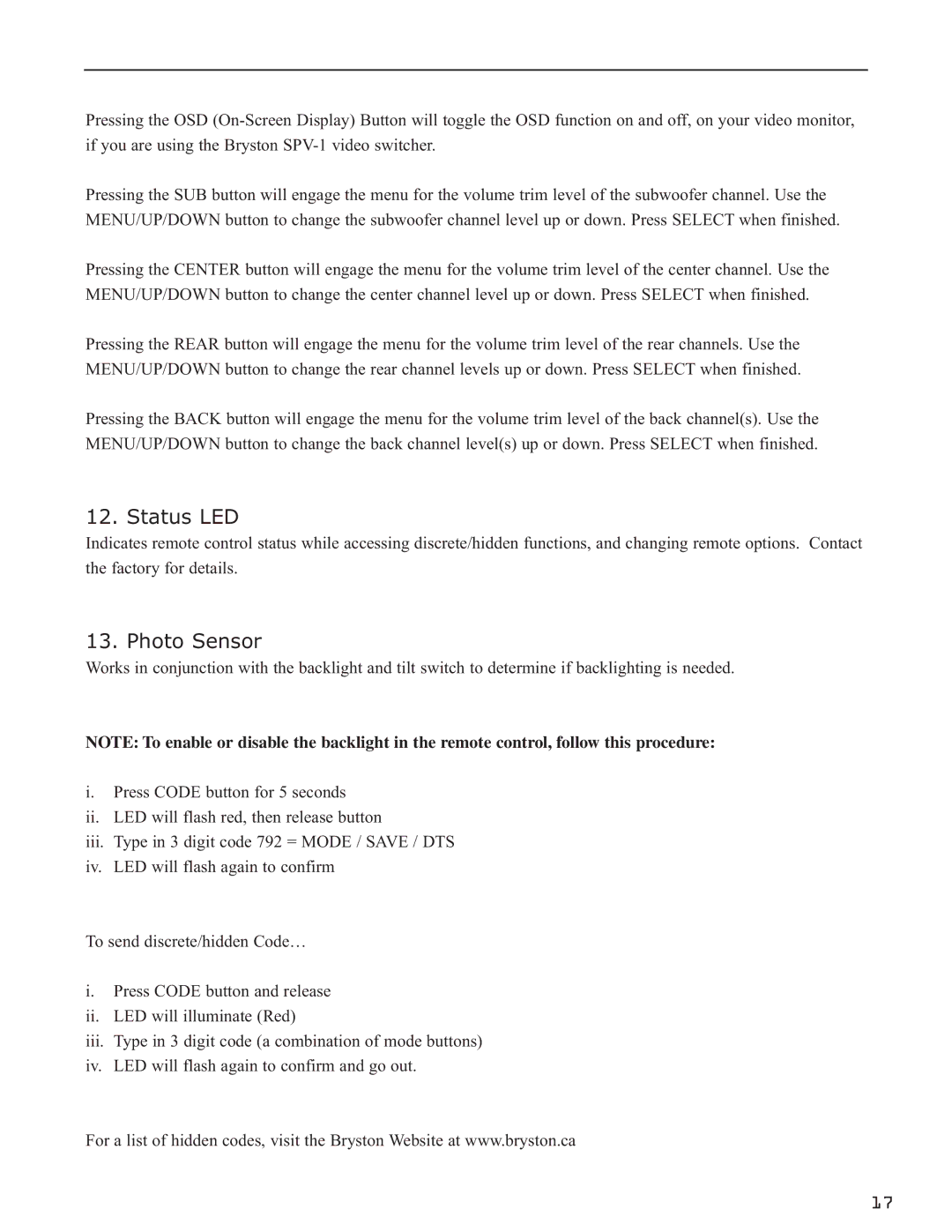SP1.7 Series specifications
The Bryston SP1.7 Series is a sophisticated audio preamplifier designed to deliver exceptional sound quality and versatility for home theater and audio enthusiasts. Known for its high fidelity and robust construction, the SP1.7 reflects Bryston's commitment to excellence in audio engineering.One of the standout features of the SP1.7 is its advanced digital signal processing (DSP) capabilities. The unit supports a wide range of audio formats, including Dolby Atmos and DTS:X, ensuring that users can experience immersive sound in their home theater setups. The built-in DSP allows for room correction, which optimizes audio performance based on the unique acoustics of the listening environment, providing a more balanced and accurate sound.
The SP1.7 Series also boasts multiple HDMI inputs. With support for high-resolution audio formats, these inputs facilitate seamless integration with modern AV sources. The unit can handle 4K video pass-through, maintaining the highest quality for both audio and visual performance. This level of connectivity is essential for today's discerning consumers who demand versatility and convenience in their audio systems.
In terms of audio quality, the SP1.7 features top-notch components, including high-performance DACs (Digital-to-Analog Converters) and a low-noise power supply. This ensures that the signal path remains clean and free of interference, delivering crystal-clear audio reproduction. Furthermore, the SP1.7 supports among the highest industry standards for signal-to-noise ratio, ensuring that subtle details in the music or movie are preserved.
User-friendly operation is another hallmark of the SP1.7. The intuitive interface, complete with an easy-to-read display, allows users to navigate through settings effortlessly. The preamplifier is also equipped with robust remote control functionality, allowing users to manage their audio environment from a distance.
With its sleek design and solid build quality, the Bryston SP1.7 fits seamlessly into any home theater or audio system setup. Built to last, Bryston is known for offering a 20-year warranty on their products, reassured by their reputation for durability and reliability.
In summary, the Bryston SP1.7 Series stands out as a premier choice for audiophiles and home theater enthusiasts. With its advanced DSP capabilities, multiple connectivity options, superior audio quality, and user-friendly features, the SP1.7 combines cutting-edge technology with exceptional craftsmanship, making it a top contender in the realm of audio preamplifiers.