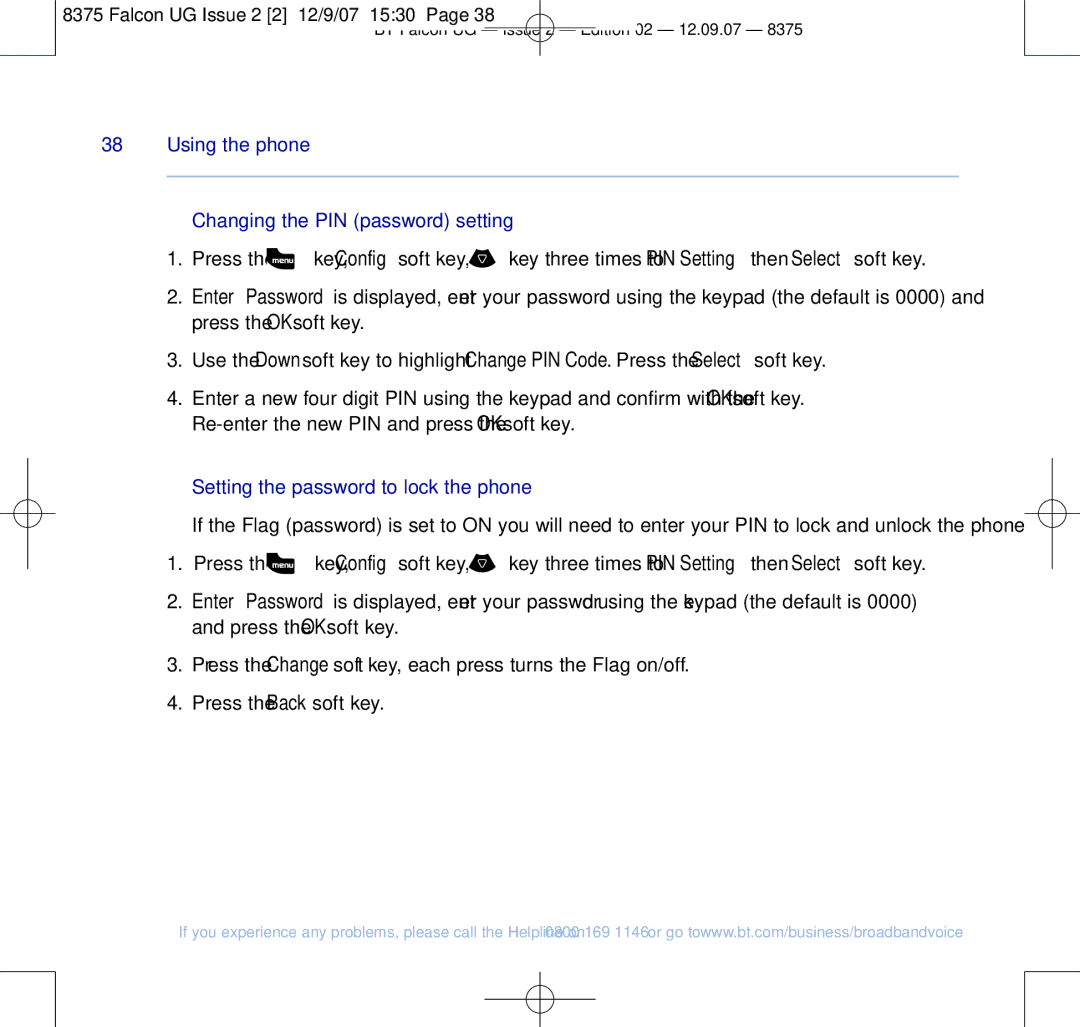8375 Falcon UG Issue 2 [2] 12/9/07 15:30 Page 38
BT Falcon UG – Issue 2 – Edition 02 – 12.09.07 – 8375
38 Using the phone
Changing the PIN (password) setting
1.Press the ![]() key, Config soft key,
key, Config soft key, ![]() key three times to PIN Setting then Select soft key.
key three times to PIN Setting then Select soft key.
2.Enter Password is displayed, enter your password using the keypad (the default is 0000) and press the OK soft key.
3.Use the Down soft key to highlight Change PIN Code. Press the Select soft key.
4.Enter a new four digit PIN using the keypad and confirm with the OK soft key.
Setting the password to lock the phone
If the Flag (password) is set to ON you will need to enter your PIN to lock and unlock the phone.
1.Press the ![]() key, Config soft key,
key, Config soft key, ![]() key three times to PIN Setting then Select soft key.
key three times to PIN Setting then Select soft key.
2.Enter Password is displayed, enter your password using the keypad (the default is 0000) and press the OK soft key.
3.Press the Change soft key, each press turns the Flag on/off.
4.Press the Back soft key.
If you experience any problems, please call the Helpline on 0800 169 1146 or go to www.bt.com/business/broadbandvoice