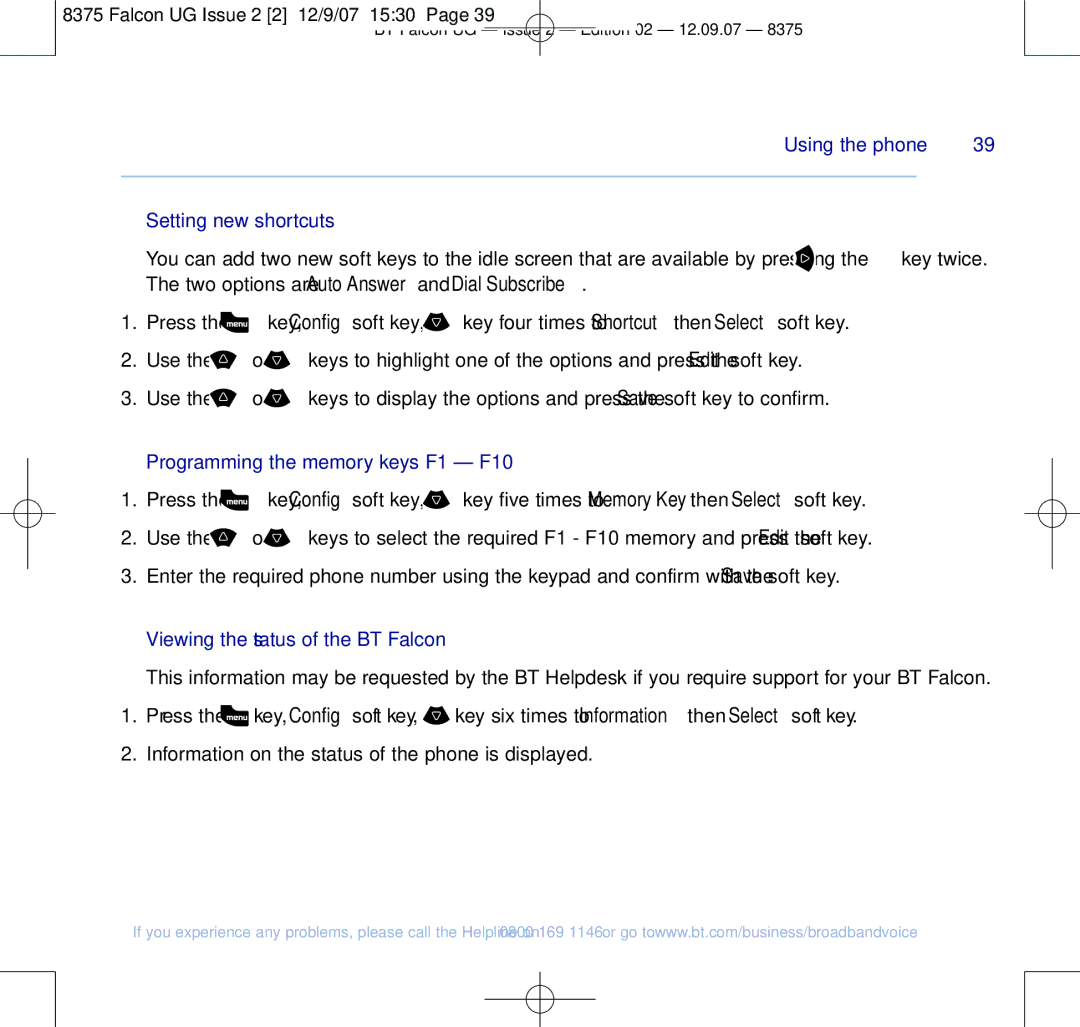8375 Falcon UG Issue 2 [2] 12/9/07 15:30 Page 39
BT Falcon UG – Issue 2 – Edition 02 – 12.09.07 – 8375
Using the phone | 39 |
|
|
Setting new shortcuts
You can add two new soft keys to the idle screen that are available by pressing the ![]() key twice. The two options are Auto Answer and Dial Subscribe.
key twice. The two options are Auto Answer and Dial Subscribe.
1.Press the ![]() key, Config soft key,
key, Config soft key, ![]() key four times to Shortcut then Select soft key.
key four times to Shortcut then Select soft key.
2.Use the ![]() or
or ![]() keys to highlight one of the options and press the Edit soft key.
keys to highlight one of the options and press the Edit soft key.
3.Use the ![]() or
or ![]() keys to display the options and press the Save soft key to confirm.
keys to display the options and press the Save soft key to confirm.
Programming the memory keys F1 – F10
1.Press the ![]() key, Config soft key,
key, Config soft key, ![]() key five times to Memory Key then Select soft key.
key five times to Memory Key then Select soft key.
2.Use the ![]() or
or ![]() keys to select the required F1 - F10 memory and press the Edit soft key.
keys to select the required F1 - F10 memory and press the Edit soft key.
3.Enter the required phone number using the keypad and confirm with the Save soft key.
Viewing the status of the BT Falcon
This information may be requested by the BT Helpdesk if you require support for your BT Falcon.
1.Press the ![]() key, Config soft key,
key, Config soft key, ![]() key six times to Information then Select soft key.
key six times to Information then Select soft key.
2.Information on the status of the phone is displayed.
If you experience any problems, please call the Helpline on 0800 169 1146 or go to www.bt.com/business/broadbandvoice