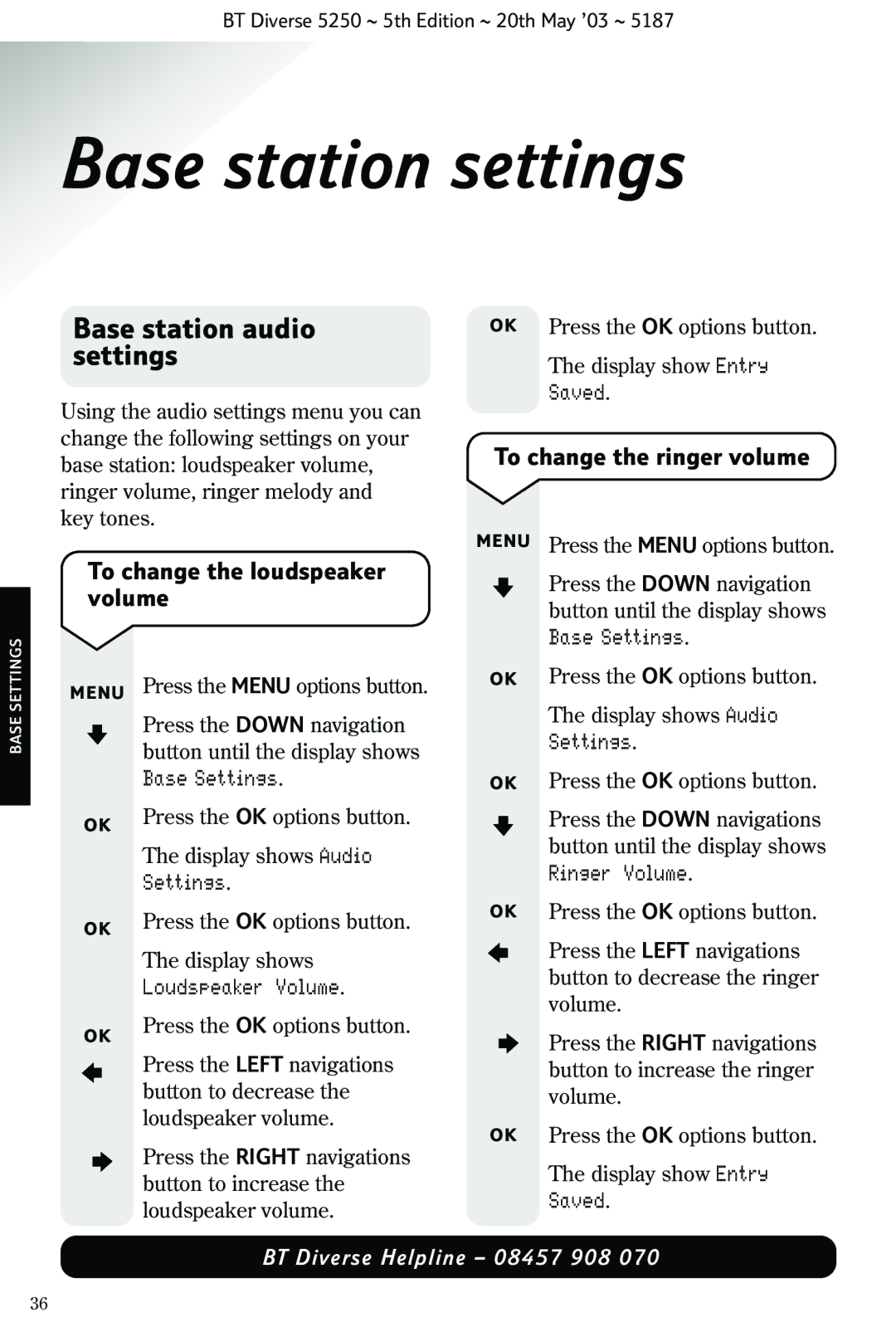BT Diverse 5250 ~ 5th Edition ~ 20th May ’03 ~ 5187
Base station settings
BASE SETTINGS
Base station audio settings
Using the audio settings menu you can change the following settings on your base station: loudspeaker volume, ringer volume, ringer melody and key tones.
To change the loudspeaker volume
MENU | Press the MENU options button. | ||
|
|
| Press the DOWN navigation |
|
|
| |
|
|
| button until the display shows |
|
|
| Base Settings. |
OK | Press the OK options button. | ||
|
|
| The display shows Audio |
|
|
| Settings. |
OK | Press the OK options button. | ||
|
|
| The display shows |
|
|
| Loudspeaker Volume. |
OK | Press the OK options button. | ||
|
|
| Press the LEFT navigations |
|
|
| |
|
|
| button to decrease the |
|
|
| loudspeaker volume. |
|
|
| Press the RIGHT navigations |
|
|
| |
|
|
| button to increase the |
|
|
| loudspeaker volume. |
OK | Press the OK options button. |
OK | The display show Entry |
| Saved. |
To change the ringer volume
MENU Press the MENU options button.
Press the DOWN navigation button until the display shows Base Settings.
OK Press the OK options button.
The display shows Audio
Settings.
OK Press the OK options button.
Press the DOWN navigations button until the display shows Ringer Volume.
OK Press the OK options button.
Press the LEFT navigations button to decrease the ringer volume.
Press the RIGHT navigations button to increase the ringer volume.
OK Press the OK options button.
The display show Entry
Saved.
BT Diverse Helpline – 08457 908 070
36