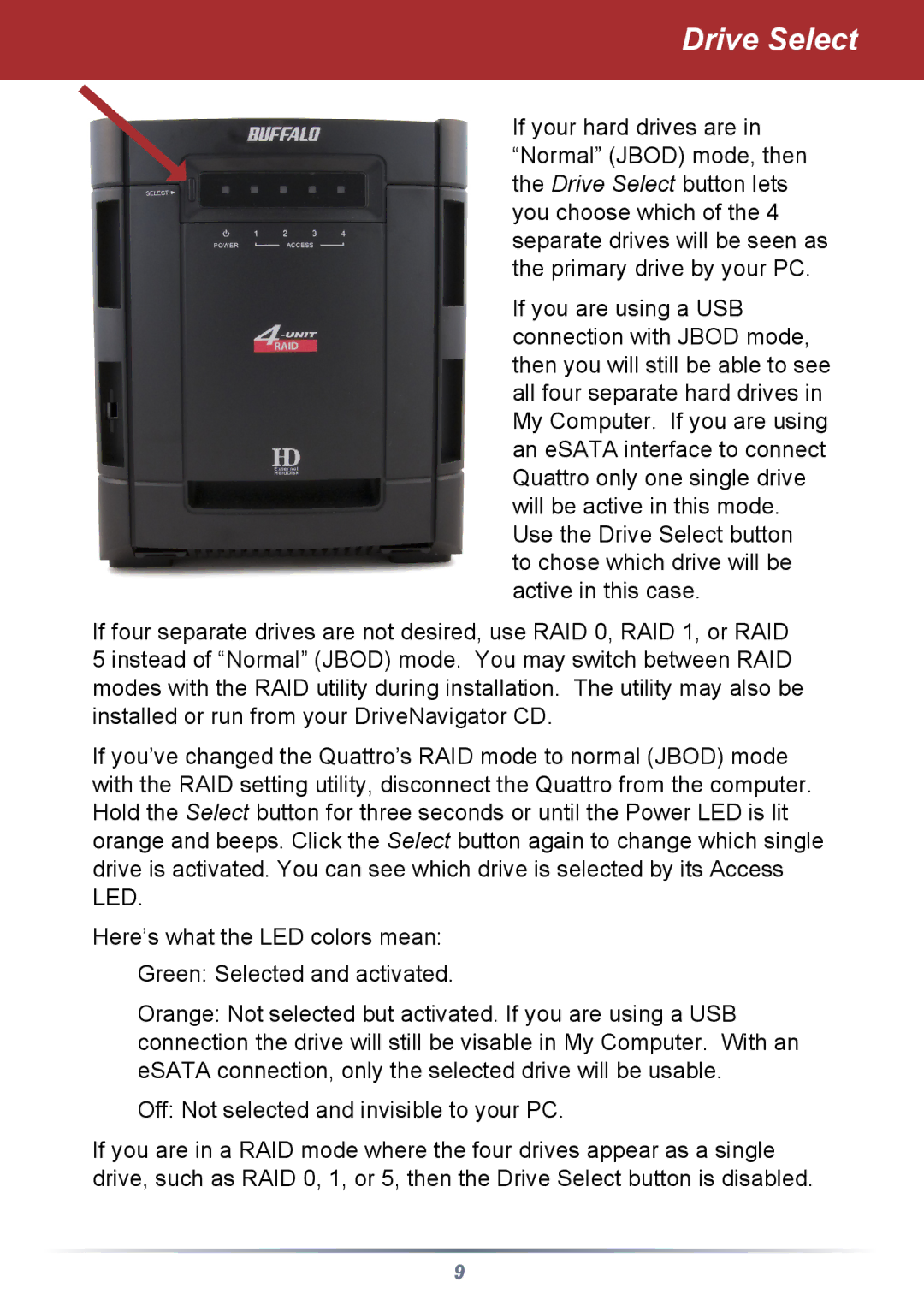Drive Select
If your hard drives are in “Normal” (JBOD) mode, then the Drive Select button lets you choose which of the 4 separate drives will be seen as the primary drive by your PC.
If you are using a USB connection with JBOD mode, then you will still be able to see all four separate hard drives in My Computer. If you are using an eSATA interface to connect Quattro only one single drive will be active in this mode. Use the Drive Select button to chose which drive will be active in this case.
If four separate drives are not desired, use RAID 0, RAID 1, or RAID
5 instead of “Normal” (JBOD) mode. You may switch between RAID modes with the RAID utility during installation. The utility may also be installed or run from your DriveNavigator CD.
If you’ve changed the Quattro’s RAID mode to normal (JBOD) mode with the RAID setting utility, disconnect the Quattro from the computer. Hold the Select button for three seconds or until the Power LED is lit orange and beeps. Click the Select button again to change which single drive is activated. You can see which drive is selected by its Access LED.
Here’s what the LED colors mean: Green: Selected and activated.
Orange: Not selected but activated. If you are using a USB connection the drive will still be visable in My Computer. With an eSATA connection, only the selected drive will be usable.
Off: Not selected and invisible to your PC.
If you are in a RAID mode where the four drives appear as a single drive, such as RAID 0, 1, or 5, then the Drive Select button is disabled.
9