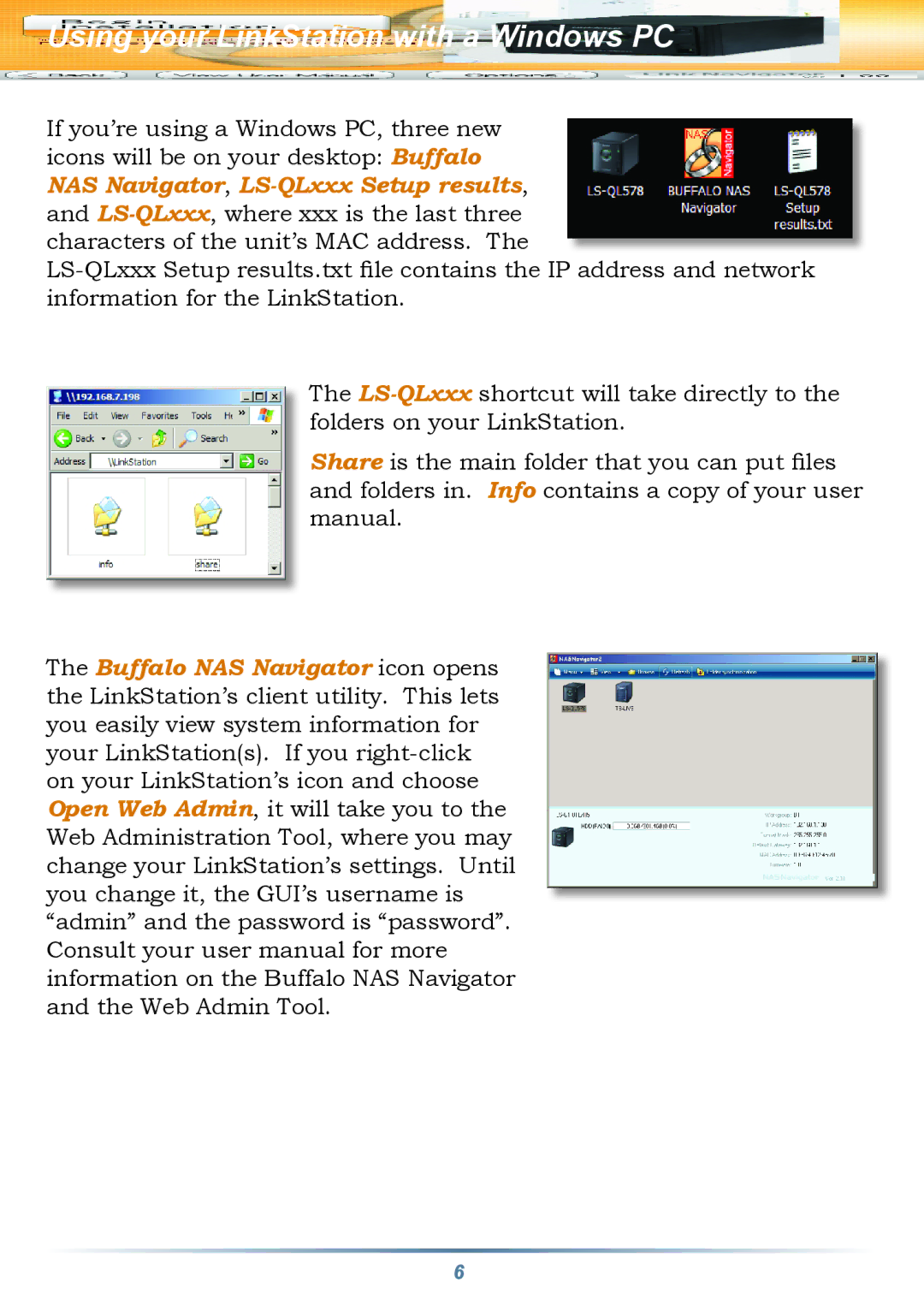Using your LinkStation with a Windows PC
If you’re using a Windows PC, three new icons will be on your desktop: Buffalo NAS Navigator, LS-QLxxx Setup results, and LS-QLxxx, where xxx is the last three characters of the unit’s MAC address. The
LS-QLxxx Setup results.txt file contains the IP address and network information for the LinkStation.
The LS-QLxxxshortcut will take directly to the folders on your LinkStation.
Share is the main folder that you can put files and folders in. Info contains a copy of your user manual.
The Buffalo NAS Navigator icon opens the LinkStation’s client utility. This lets you easily view system information for your LinkStation(s). If you right-click on your LinkStation’s icon and choose Open Web Admin, it will take you to the Web Administration Tool, where you may change your LinkStation’s settings. Until you change it, the GUI’s username is “admin” and the password is “password”. Consult your user manual for more information on the Buffalo NAS Navigator and the Web Admin Tool.