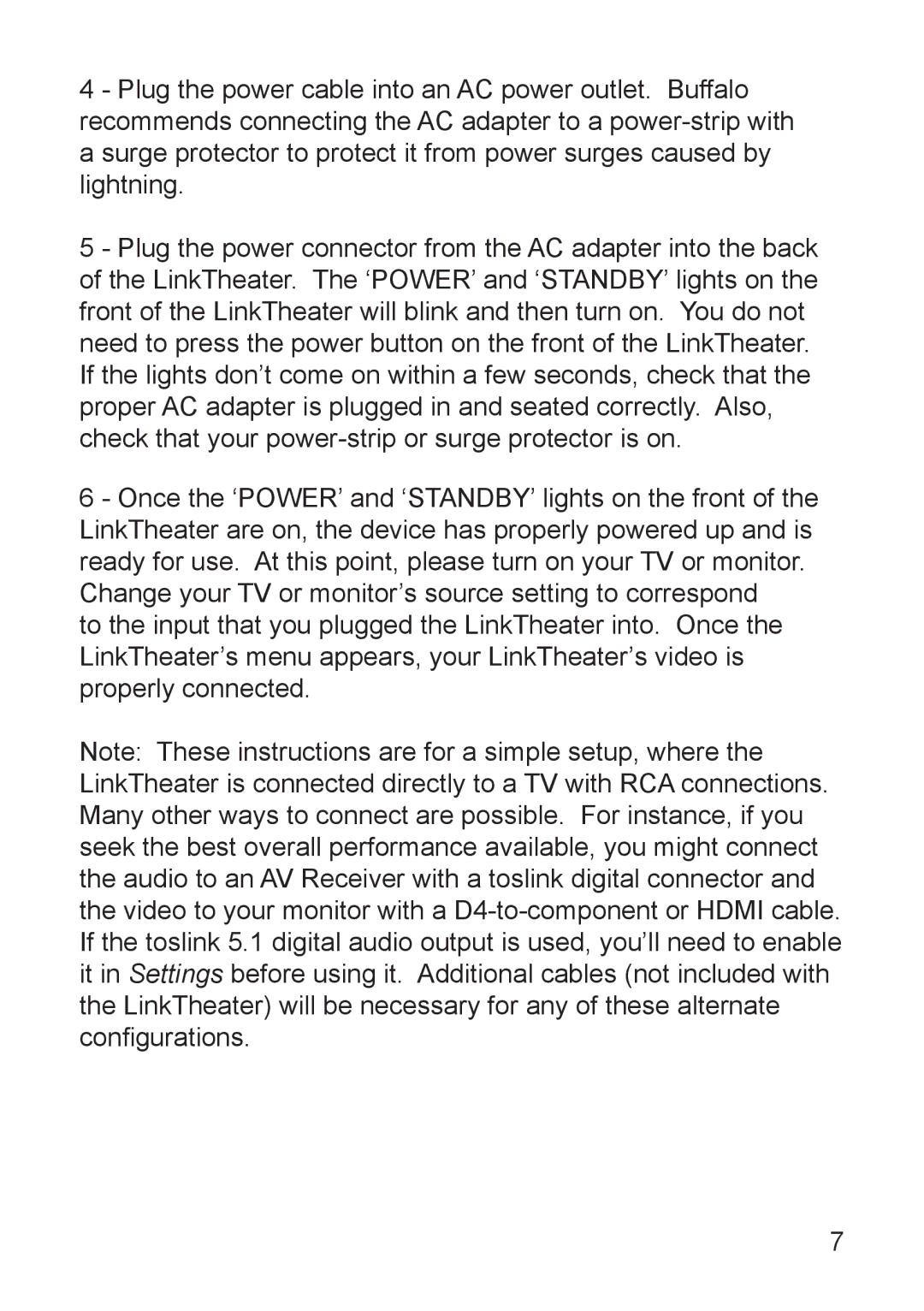4 - Plug the power cable into an AC power outlet. Buffalo recommends connecting the AC adapter to a
5 - Plug the power connector from the AC adapter into the back of the LinkTheater. The ‘POWER’ and ‘STANDBY’ lights on the front of the LinkTheater will blink and then turn on. You do not need to press the power button on the front of the LinkTheater. If the lights don’t come on within a few seconds, check that the proper AC adapter is plugged in and seated correctly. Also, check that your
6 - Once the ‘POWER’ and ‘STANDBY’ lights on the front of the LinkTheater are on, the device has properly powered up and is ready for use. At this point, please turn on your TV or monitor. Change your TV or monitor’s source setting to correspond
to the input that you plugged the LinkTheater into. Once the LinkTheater’s menu appears, your LinkTheater’s video is properly connected.
Note: These instructions are for a simple setup, where the LinkTheater is connected directly to a TV with RCA connections. Many other ways to connect are possible. For instance, if you seek the best overall performance available, you might connect the audio to an AV Receiver with a toslink digital connector and the video to your monitor with a