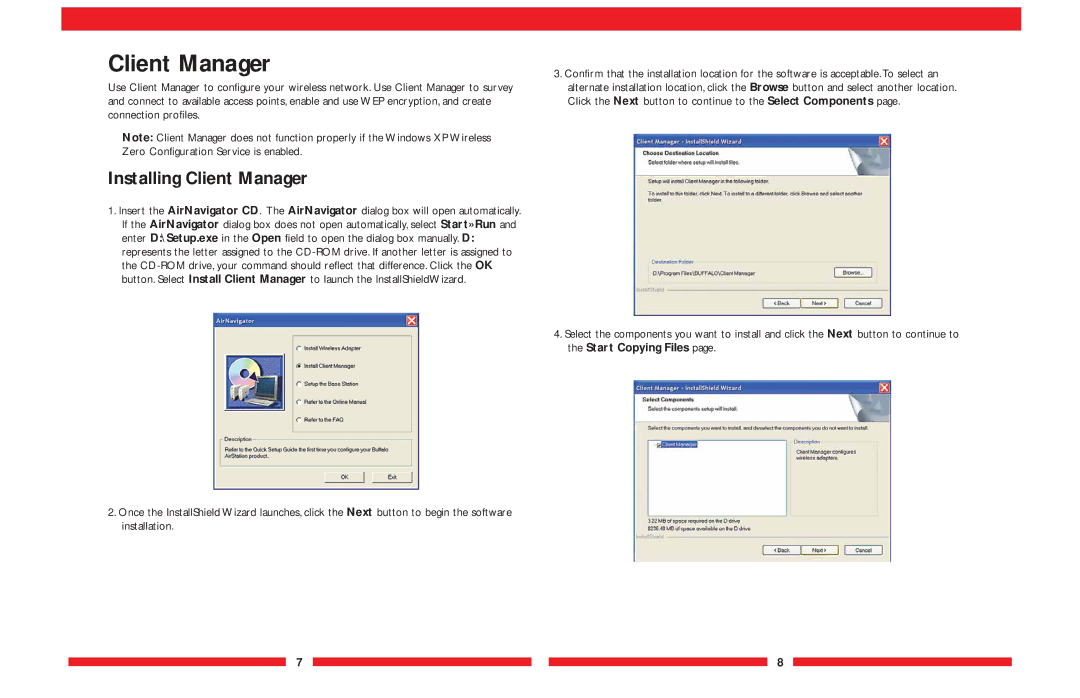Client Manager
Use Client Manager to configure your wireless network. Use Client Manager to survey and connect to available access points, enable and use WEP encryption, and create connection profiles.
Note: Client Manager does not function properly if the Windows XP Wireless Zero Configuration Service is enabled.
Installing Client Manager
1.Insert the AirNavigator CD. The AirNavigator dialog box will open automatically. If the AirNavigator dialog box does not open automatically, select Start»Run and enter D:\Setup.exe in the Open field to open the dialog box manually. D: represents the letter assigned to the
2.Once the InstallShield Wizard launches, click the Next button to begin the software installation.
3.Confirm that the installation location for the software is acceptable.To select an alternate installation location, click the Browse button and select another location. Click the Next button to continue to the Select Components page.
4.Select the components you want to install and click the Next button to continue to the Start Copying Files page.
7 ![]()
![]() 8
8