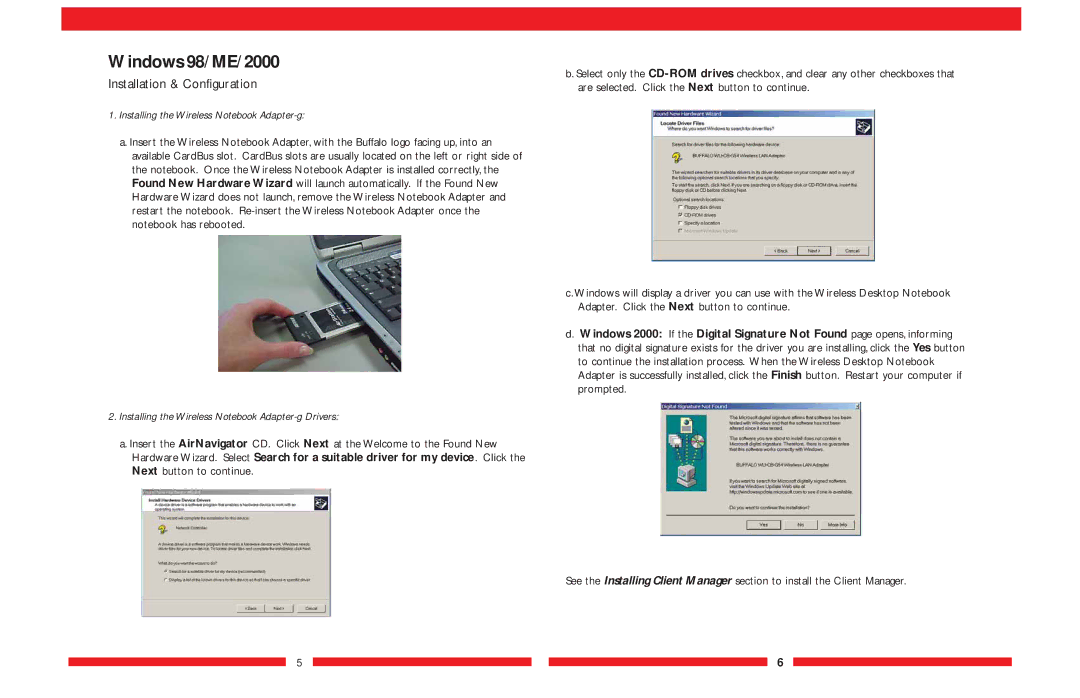Windows 98/ME/2000
Installation & Configuration
1.Installing the Wireless Notebook Adapter-g:
a. Insert the Wireless Notebook Adapter, with the Buffalo logo facing up, into an available CardBus slot. CardBus slots are usually located on the left or right side of the notebook. Once the Wireless Notebook Adapter is installed correctly, the Found New Hardware Wizard will launch automatically. If the Found New Hardware Wizard does not launch, remove the Wireless Notebook Adapter and restart the notebook.
2.Installing the Wireless Notebook Adapter-g Drivers:
a. Insert the AirNavigator CD. Click Next at the Welcome to the Found New Hardware Wizard. Select Search for a suitable driver for my device. Click the Next button to continue.
b. Select only the
c.Windows will display a driver you can use with the Wireless Desktop Notebook Adapter. Click the Next button to continue.
d.Windows 2000: If the Digital Signature Not Found page opens, informing that no digital signature exists for the driver you are installing, click the Yes button to continue the installation process. When the Wireless Desktop Notebook Adapter is successfully installed, click the Finish button. Restart your computer if prompted.
See the Installing Client Manager section to install the Client Manager.
5 ![]()
![]() 6
6