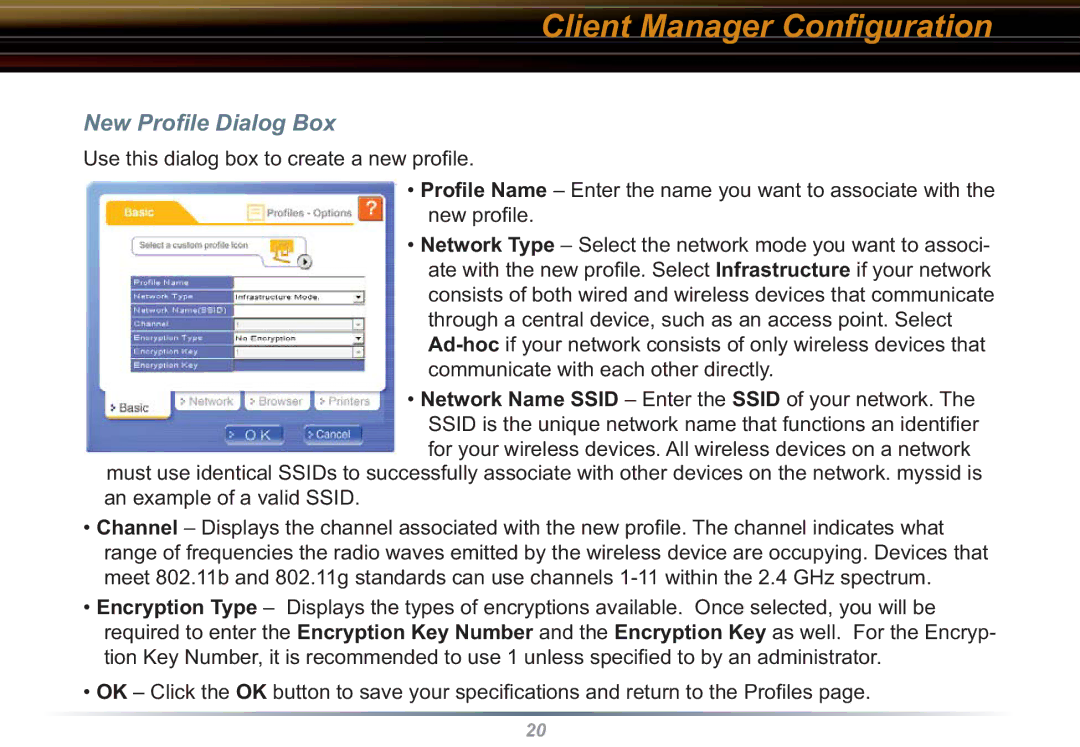Client Manager Configuration
New Profile Dialog Box
Use this dialog box to create a new profi le.
•Profile Name – Enter the name you want to associate with the new profi le.
•Network Type – Select the network mode you want to associ- ate with the new profi le. Select Infrastructure if your network consists of both wired and wireless devices that communicate through a central device, such as an access point. Select
•Network Name SSID – Enter the SSID of your network. The SSID is the unique network name that functions an identifi er
for your wireless devices. All wireless devices on a network must use identical SSIDs to successfully associate with other devices on the network. myssid is an example of a valid SSID.
•Channel – Displays the channel associated with the new profi le. The channel indicates what range of frequencies the radio waves emitted by the wireless device are occupying. Devices that meet 802.11b and 802.11g standards can use channels
•Encryption Type – Displays the types of encryptions available. Once selected, you will be required to enter the Encryption Key Number and the Encryption Key as well. For the Encryp- tion Key Number, it is recommended to use 1 unless specifi ed to by an administrator.
•OK – Click the OK button to save your specifi cations and return to the Profi les page.
20