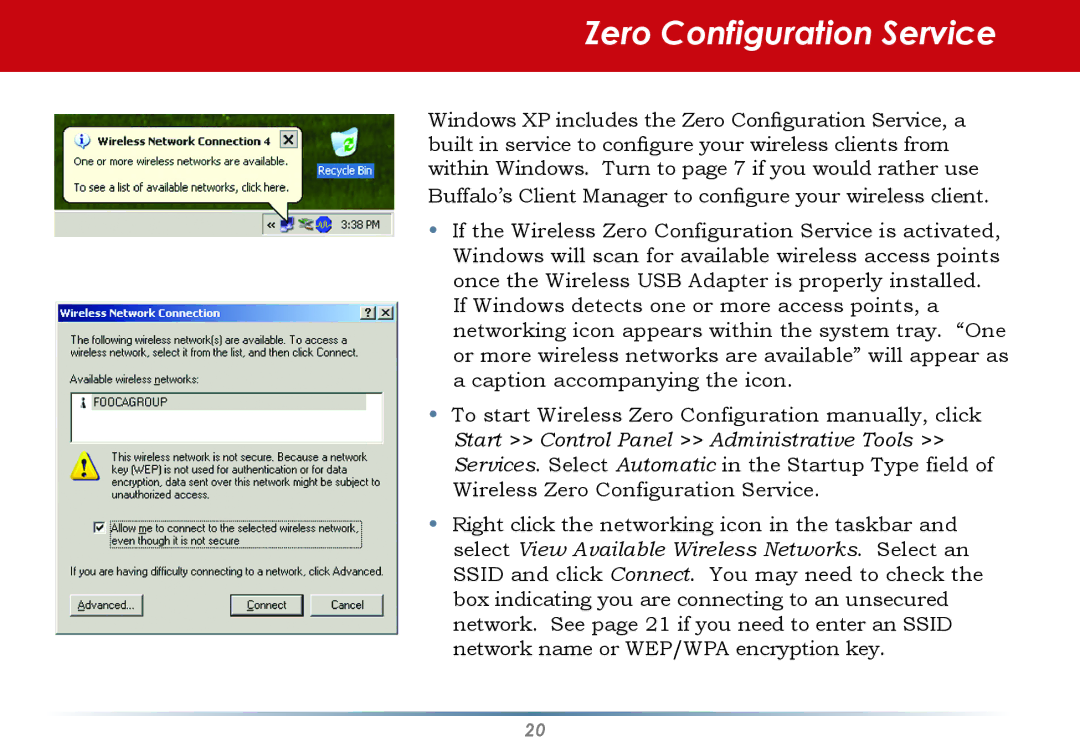Zero Configuration Service
Windows XP includes the Zero Configuration Service, a built in service to configure your wireless clients from within Windows. Turn to page 7 if you would rather use
Buffalo’s Client Manager to configure your wireless client.
•If the Wireless Zero Configuration Service is activated, Windows will scan for available wireless access points once the Wireless USB Adapter is properly installed.
If Windows detects one or more access points, a networking icon appears within the system tray. “One or more wireless networks are available” will appear as a caption accompanying the icon.
•To start Wireless Zero Configuration manually, click Start >> Control Panel >> Administrative Tools >> Services. Select Automatic in the Startup Type field of Wireless Zero Configuration Service.
•Right click the networking icon in the taskbar and select View Available Wireless Networks. Select an SSID and click Connect. You may need to check the box indicating you are connecting to an unsecured network. See page 21 if you need to enter an SSID network name or WEP/WPA encryption key.
20