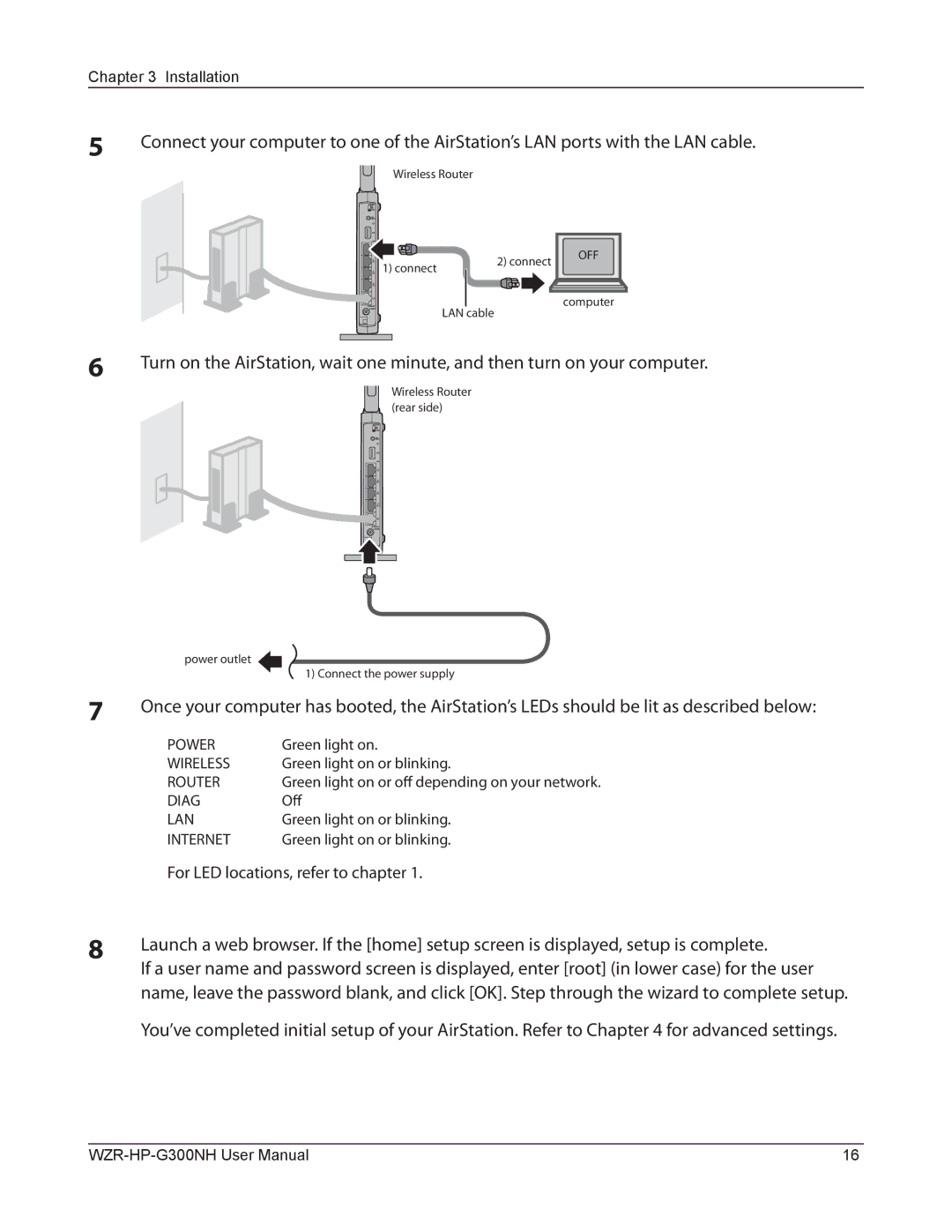WZR-HP-G300NH
Contents
NAS
104
109
Features
Installing Your AirStation
Product Overview
Professional or User-friendly?
Automatic Channel Selection
Air Navigator CD Requirements
Mbps High Speed Mode
Package Contents
Front Panel LEDs
Hardware Overview
Movie Engine functionality is disabled
Movie Engine functionality is enabled
Back Panel
Switches router mode between enabled, disabled, and auto
Internet Port
Right Side
Bottom
Placing Your AirStation
Vertical Placement
Horizontal Placement
Snap the center of the AirStation to the stand as shown
Wall-Mounting
Manual Setup
Installation
CD Setup
For LED locations, refer to chapter
Default administrator password
Router switch function Default administrator name Root
Firmware Differences
Changing Firmware
Installation
Installation
Enter the AirStation’s LAN-side IP address
Configuration
How to Access the Web-Based Configuration Utility
Configuration
DNS settings VPN Server VPN server settings
Configuration Utility Menus in Router Mode
LAN side port configuration Dhcp Lease Dhcp lease settings
WPS settings and status
Configure the AirStation’s ECO Mode Access
Utility Time/Date Configure the AirStation’s internal clock
Main screen Descriptions LAN Config
Configuration Utility Menus in Bridge Mode
NTP
For games and applications
Setup
Displays the current wireless settings
Wireless
Internet Router Mode only
Internet/LAN LAN Config
MTU size of Internet Port
Bytes may be entered
IP Address
PPPoE Router Mode only
Characters and symbols
Enter up to 32 alphanumerical characters and symbols
Configure an authorization method with a provider
Blank otherwise. You may enter up to 32 alphanumerical
Recommended setting
AirStation will terminate the connection. Disabled is
When communicating to this address, the AirStation will
When communicating from this address, the AirStation will
Service. You may enter up to 64 alphanumerical characters
Ddns Router Mode only
Symbols
TZO Key
Status Display the status of dynamic DNS service
IP Address Update Period
Periodic update is performed
VPN server Router Mode Only
Select the authentication method for Pptp connection
Enable to use a Pptp server
Up to 16 alphanumerical characters and symbols
Auto Input Click to generate a random IP address
From 0 253 may be entered
Advanced Settings
May enter up to 127 alphanumerical characters, hyphens,
Default Gateway Set the default gateway IP address
Periods
DNS Server Address Set the DNS server IP address
Range that Dhcp is assigning to other devices
Dhcp Lease Router Mode only
From the same subnet as the Dhcp scope, but not be within
NAT Router Mode only
Route
May be entered. The default value is
Destination Address
Gateway Adds a gateway address to a routing table Metric
Wireless Config
Aoss
Devices which are wirelessly communicated
Reset
Client. Repeat for additional Aoss clients
Click this button to disconnect Aoss connections
Choose an Extension Channel
Basic
Wireless security
One Ssid and one type of wireless security
Multi Security SSID3 can use WEP for wireless security
Set Ssid using 1 32 alphanumeric characters
Communication
Mixed mode PSK is selected for Wireless authentication
WPA-PSK Pre-Shared Key
Rekey interval
Set up WEP encryption key
Still be able to connect to wireless devices normally
Power management is enabled for the wireless device
Advanced
Privacy Separator
WMM
Maximum and minimum value of the contention window
Settings is recommended
WMM-EDCA Parameters
Following priorities may be applied to individual
Enforce MAC Filtering
MAC Filter
MAC addresses
List of all clients that are associated
Multicast Control
Or wireless ports
Multicast Aging Time
1 to 3600 seconds. Enter a value bigger than the IGMP/MLD
Check to use WDS bridging
Automatically switches between Master and Slave modes
Connected through this AirStation
Slave AirStations are connected to the master AirStation
Set the master AirStations Encryption key
[ Search ]
Identified a PPPoE connection during setup
Security Router Mode only
Firewall Router Mode only
ParameterMeaning
IP Filter Router Mode only
LAN
VPN Pass Through Router Mode only
Port Forwarding Router Mode only
LAN Config QoS
Port translation table entry
IP Address of DMZ
DMZ Router Mode only
Not routed by a port translation table are forwarded
Forwarded
UPnP Router Mode only
QoS Router Mode only
Medium and low
Movie Engine
Number of Retries Select limit number of retries
AirStation wireless LAN
Transmission Rate Limit
Then click Apply to assign a disk number
Disk management
Partition Information
Information from it
Share manually, uncheck Use
Use is selected by default
Automatic USB Disk Assignment
Shared Folder
Web Access will have Read only access
Through Web Access by checking the Access Limits checkbox
May be used
Disk Partition Area
Entered
User Management
Up to 20 alphanumeric characters, space, hyphens -,
Over 15 alphanumeric characters in your AirStation’s name
Shared Service
Name is also used as the host name that will be used with
Parameter Meaning
Web Access
Parameter Meaning
Media Server
External Port Number Select the external port number
BitTorrent
Slowdown
Files Which are
Name
Admin Config
Your network with their supported services
Password
Time/Date
When DST finishes
Nist.gov
Update Interval
ECO
Parameter Meaning
Access
Log
Save current settings
Save/Restore
To a file. If the Encrypt the configuration file
Will
Initialize/Restart
Updates the firmware stored on your computer
Update
System Info
Diagnostic
Displays the information about USB disk
Wireless Displays the wireless status
Displays the information about the LAN port
Logs
Packet Info
Devices that are connected to the AirStation
Client Monitor
Ping
Automatic Secure Setup AOSS/WPS
Connect to a Wireless Network
Windows 7/Vista Client Manager
Windows XP Client Manager
Other Devices e.g. Game Console
Windows 7 Wlan AutoConfig
Enter the encryption key and click OK
Windows Vista Wlan AutoConfig
101
Enter the encryption key and click Connect
Enter the encryption key twice and click
Windows XP Wireless Zero Configuration
Cannot connect to the Internet over wired connection
Trouble Shooting
Cannot access the web-based configuration utility
Green light is on or OFF depending on your environment
You forgot AirStation’s SSID, Encryption Key, or Password
Cannot connect to the network wirelessly
Other Tips
Issue
107
Latest drivers and firmware are available online at
Access Method
Appendix a Specifications
Interface USB Connector Type Type a plug
128/64bit WEP, Mac Address Filter
Other
Compliance V 500 mA Max mA
Internet Method of Acquiring IP Address
Appendix B Default Configuration Settings
Dynamic DNS Service Disabled
Default Gateway None
Default Gateway AirStations IP Address
Address Translation Enabled
Dhcp IP Address Pool For up to 64 Addresses
Label of the AirStation if enabled
Wireless authentication
AirStations MAC Address
Use AirStations MAC address
Reject Ident Requests Enabled Block Ping from Internet
Use Specify Master/Slave Firewall Log Output Disabled
UPnP Enabled
IP Filter Log Output Disabled
QoS QoS for transmission to Disabled
Internet Movie Engine Movie Engine switch status
Workgroup
Nov, or disabled
LED
AOSS, Wireless Client, Authentication, Setting
Windows
Appendix C TCP/IP Settings in Windows
Windows Vista
Windows XP
Appendix D Restoring the Default Configuration
Names within
Appendix E Shared Folders and the USB Port
Encrypted USB hard drives are not supported
Federal Communication Commission Interference Statement
Appendix F Regulatory Compliance Information
FCC Caution
Important Note FCC Radiation Exposure Statement
Europe EU Declaration of Conformity
Industry Canada statement
Important Note Radiation Exposure Statement
Transmitting Systems
127
Taiwan
Safety
來自台灣 NCC 的警告
Appendix G Environmental Information
Appendix H GPL Information
Appendix I Warranty Information