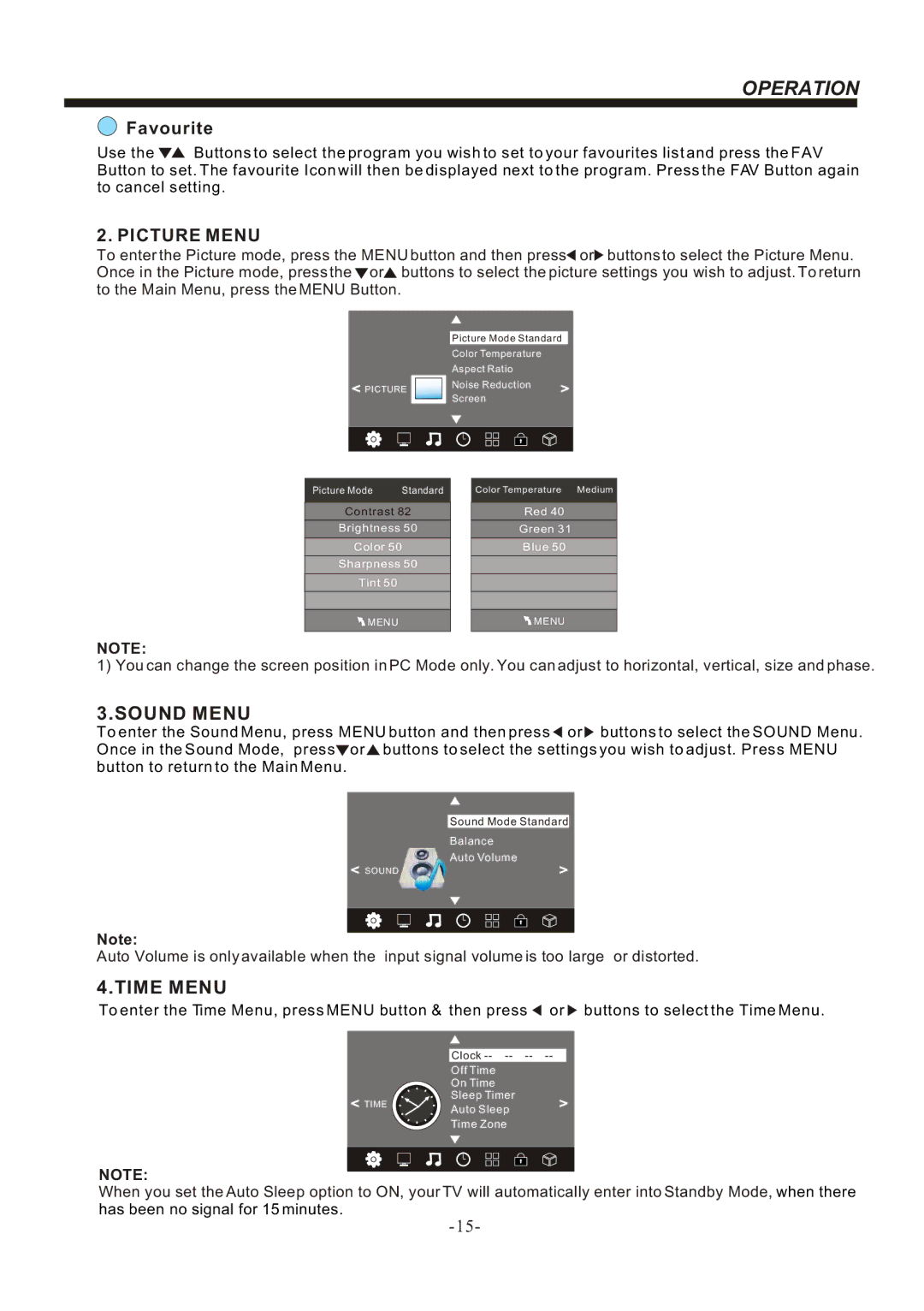OPERATION
Favourite
Use the ![]() Buttons to select the program you wish to set to your favourites list and press the FAV Button to set. The favourite Icon will then be displayed next to the program. Press the FAV Button again to cancel setting.
Buttons to select the program you wish to set to your favourites list and press the FAV Button to set. The favourite Icon will then be displayed next to the program. Press the FAV Button again to cancel setting.
2. PICTURE MENU
To enter the Picture mode, press the MENU button and then press![]() or
or![]() buttons to select the Picture Menu. Once in the Picture mode, press the
buttons to select the Picture Menu. Once in the Picture mode, press the ![]() or
or![]() buttons to select the picture settings you wish to adjust. To return to the Main Menu, press the MENU Button.
buttons to select the picture settings you wish to adjust. To return to the Main Menu, press the MENU Button.
<PICTURE
Picture Mode Standard
Color Temperature
Aspect Ratio
Noise Reduction > Screen
Picture Mode | Standard | Color Temperature Medium |
Contrast 82
Brightness 50
Color 50
Sharpness 50
Tint 50
![]() MENU
MENU
Red 40
Green 31
Blue 50
![]() MENU
MENU
NOTE:
1) You can change the screen position in PC Mode only. You can adjust to horizontal, vertical, size and phase.
3.SOUND MENU
To enter the Sound Menu, press MENU button and then press ![]() or
or ![]() buttons to select the SOUND Menu. Once in the Sound Mode, press
buttons to select the SOUND Menu. Once in the Sound Mode, press![]() or
or![]() buttons to select the settings you wish to adjust. Press MENU button to return to the Main Menu.
buttons to select the settings you wish to adjust. Press MENU button to return to the Main Menu.
| Sound Mode Standard |
| Balance |
< SOUND | Auto Volume |
> |
Note:
Auto Volume is only available when the input signal volume is too large or distorted.
4.TIME MENU
To enter the Time Menu, press MENU button & then press ![]() or
or ![]() buttons to select the Time Menu.
buttons to select the Time Menu.
Clock
Off Time
On Time
Sleep Timer
< TIME | Auto Sleep | > |
|
| |
| Time Zone |
|
NOTE:
When you set the Auto Sleep option to ON, your TV will automatically enter into Standby Mode, when there has been no signal for 15 minutes.