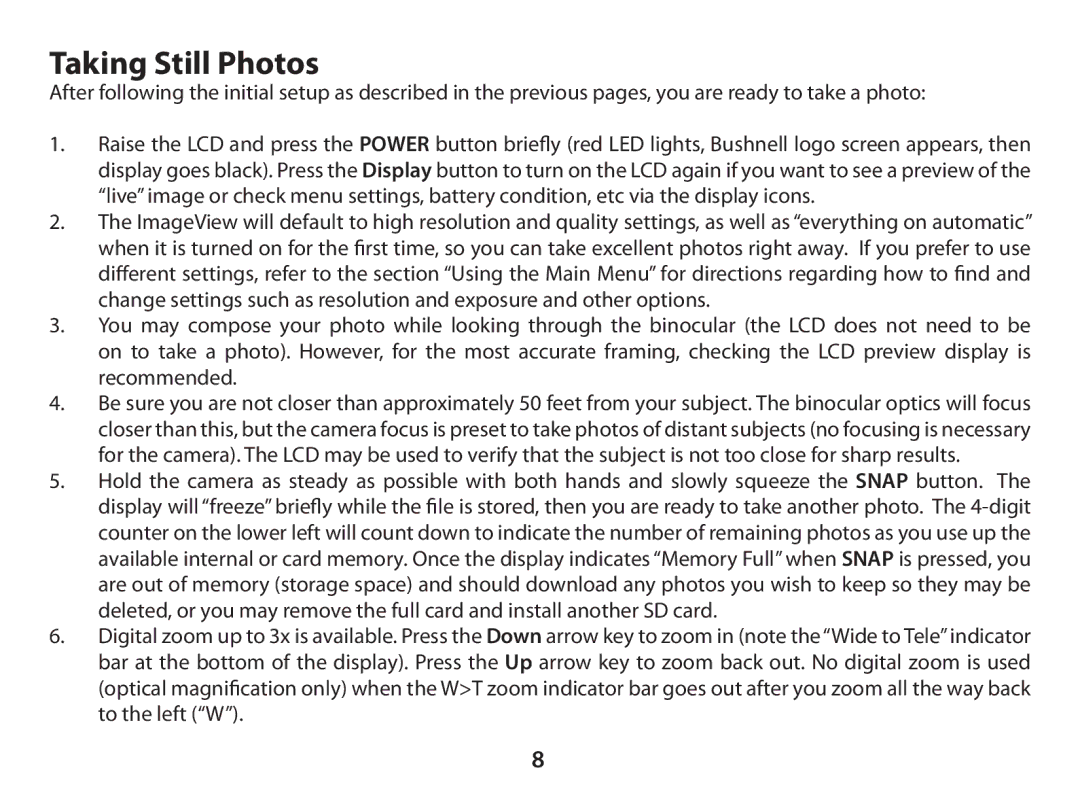Taking Still Photos
After following the initial setup as described in the previous pages, you are ready to take a photo:
1.Raise the LCD and press the POWER button briefly (red LED lights, Bushnell logo screen appears, then display goes black). Press the Display button to turn on the LCD again if you want to see a preview of the “live” image or check menu settings, battery condition, etc via the display icons.
2.The ImageView will default to high resolution and quality settings, as well as “everything on automatic” when it is turned on for the first time, so you can take excellent photos right away. If you prefer to use different settings, refer to the section “Using the Main Menu” for directions regarding how to find and change settings such as resolution and exposure and other options.
3.You may compose your photo while looking through the binocular (the LCD does not need to be on to take a photo). However, for the most accurate framing, checking the LCD preview display is recommended.
4.Be sure you are not closer than approximately 50 feet from your subject. The binocular optics will focus closer than this, but the camera focus is preset to take photos of distant subjects (no focusing is necessary for the camera). The LCD may be used to verify that the subject is not too close for sharp results.
5.Hold the camera as steady as possible with both hands and slowly squeeze the SNAP button. The display will “freeze” briefly while the file is stored, then you are ready to take another photo. The
6.Digital zoom up to 3x is available. Press the Down arrow key to zoom in (note the “Wide to Tele” indicator bar at the bottom of the display). Press the Up arrow key to zoom back out. No digital zoom is used (optical magnification only) when the W>T zoom indicator bar goes out after you zoom all the way back to the left (“W”).
8