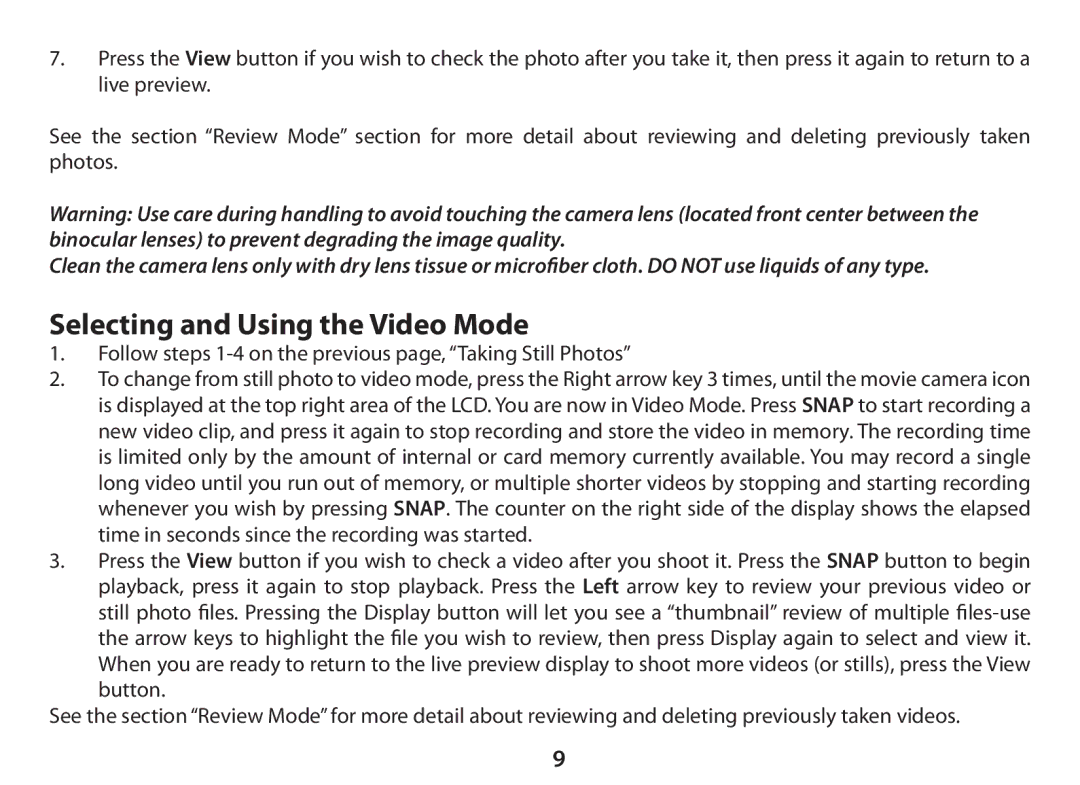7.Press the View button if you wish to check the photo after you take it, then press it again to return to a live preview.
See the section “Review Mode” section for more detail about reviewing and deleting previously taken photos.
Warning: Use care during handling to avoid touching the camera lens (located front center between the binocular lenses) to prevent degrading the image quality.
Clean the camera lens only with dry lens tissue or microfiber cloth. DO NOT use liquids of any type.
Selecting and Using the Video Mode
1.Follow steps 1-4 on the previous page, “Taking Still Photos”
2.To change from still photo to video mode, press the Right arrow key 3 times, until the movie camera icon is displayed at the top right area of the LCD. You are now in Video Mode. Press SNAP to start recording a new video clip, and press it again to stop recording and store the video in memory. The recording time is limited only by the amount of internal or card memory currently available. You may record a single long video until you run out of memory, or multiple shorter videos by stopping and starting recording whenever you wish by pressing SNAP. The counter on the right side of the display shows the elapsed time in seconds since the recording was started.
3.Press the View button if you wish to check a video after you shoot it. Press the SNAP button to begin playback, press it again to stop playback. Press the Left arrow key to review your previous video or
still photo files. Pressing the Display button will let you see a “thumbnail” review of multiple
See the section “Review Mode” for more detail about reviewing and deleting previously taken videos.
9