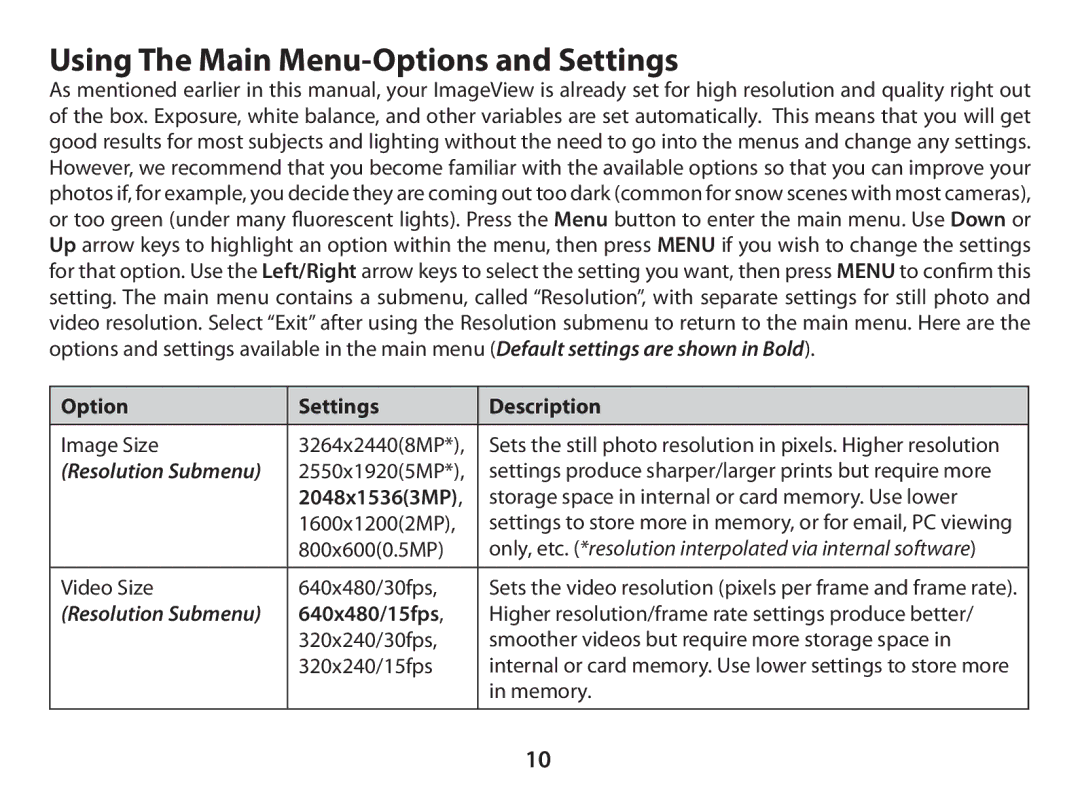Using The Main Menu-Options and Settings
As mentioned earlier in this manual, your ImageView is already set for high resolution and quality right out of the box. Exposure, white balance, and other variables are set automatically. This means that you will get good results for most subjects and lighting without the need to go into the menus and change any settings. However, we recommend that you become familiar with the available options so that you can improve your photos if, for example, you decide they are coming out too dark (common for snow scenes with most cameras), or too green (under many fluorescent lights). Press the Menu button to enter the main menu. Use Down or Up arrow keys to highlight an option within the menu, then press MENU if you wish to change the settings for that option. Use the Left/Right arrow keys to select the setting you want, then press MENU to confirm this setting. The main menu contains a submenu, called “Resolution”, with separate settings for still photo and video resolution. Select “Exit” after using the Resolution submenu to return to the main menu. Here are the options and settings available in the main menu (Default settings are shown in Bold).
Option | Settings | Description |
|
|
|
Image Size | 3264x2440(8MP*), | Sets the still photo resolution in pixels. Higher resolution |
(Resolution Submenu) | 2550x1920(5MP*), | settings produce sharper/larger prints but require more |
| 2048x1536(3MP), | storage space in internal or card memory. Use lower |
| 1600x1200(2MP), | settings to store more in memory, or for email, PC viewing |
| 800x600(0.5MP) | only, etc. (*resolution interpolated via internal software) |
|
|
|
Video Size | 640x480/30fps, | Sets the video resolution (pixels per frame and frame rate). |
(Resolution Submenu) | 640x480/15fps, | Higher resolution/frame rate settings produce better/ |
| 320x240/30fps, | smoother videos but require more storage space in |
| 320x240/15fps | internal or card memory. Use lower settings to store more |
|
| in memory. |
|
|
|
10