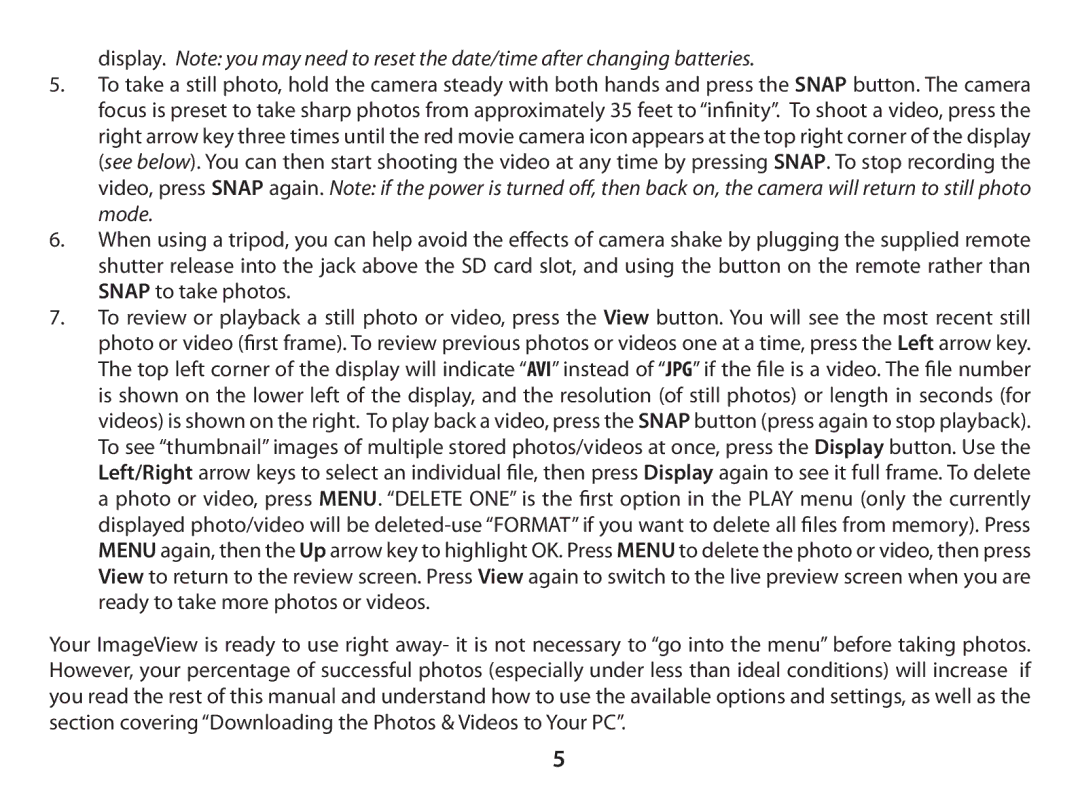display. Note: you may need to reset the date/time after changing batteries.
5.To take a still photo, hold the camera steady with both hands and press the SNAP button. The camera focus is preset to take sharp photos from approximately 35 feet to “infinity”. To shoot a video, press the right arrow key three times until the red movie camera icon appears at the top right corner of the display (see below). You can then start shooting the video at any time by pressing SNAP. To stop recording the video, press SNAP again. Note: if the power is turned off, then back on, the camera will return to still photo mode.
6.When using a tripod, you can help avoid the effects of camera shake by plugging the supplied remote shutter release into the jack above the SD card slot, and using the button on the remote rather than SNAP to take photos.
7.To review or playback a still photo or video, press the View button. You will see the most recent still photo or video (first frame). To review previous photos or videos one at a time, press theLeft arrow key. The top left corner of the display will indicate “AVI” instead of “JPG” if the file is a video. The file number is shown on the lower left of the display, and the resolution (of still photos) or length in seconds (for videos) is shown on the right. To play back a video, press the SNAP button (press again to stop playback). To see “thumbnail” images of multiple stored photos/videos at once, press the Display button. Use the Left/Right arrow keys to select an individual file, then pressDisplay again to see it full frame. To delete a photo or video, press MENU. “DELETE ONE” is the first option in the PLAY menu (only the currently displayed photo/video will be
Your ImageView is ready to use right away- it is not necessary to “go into the menu” before taking photos. However, your percentage of successful photos (especially under less than ideal conditions) will increase if you read the rest of this manual and understand how to use the available options and settings, as well as the section covering “Downloading the Photos & Videos to Your PC”.
5