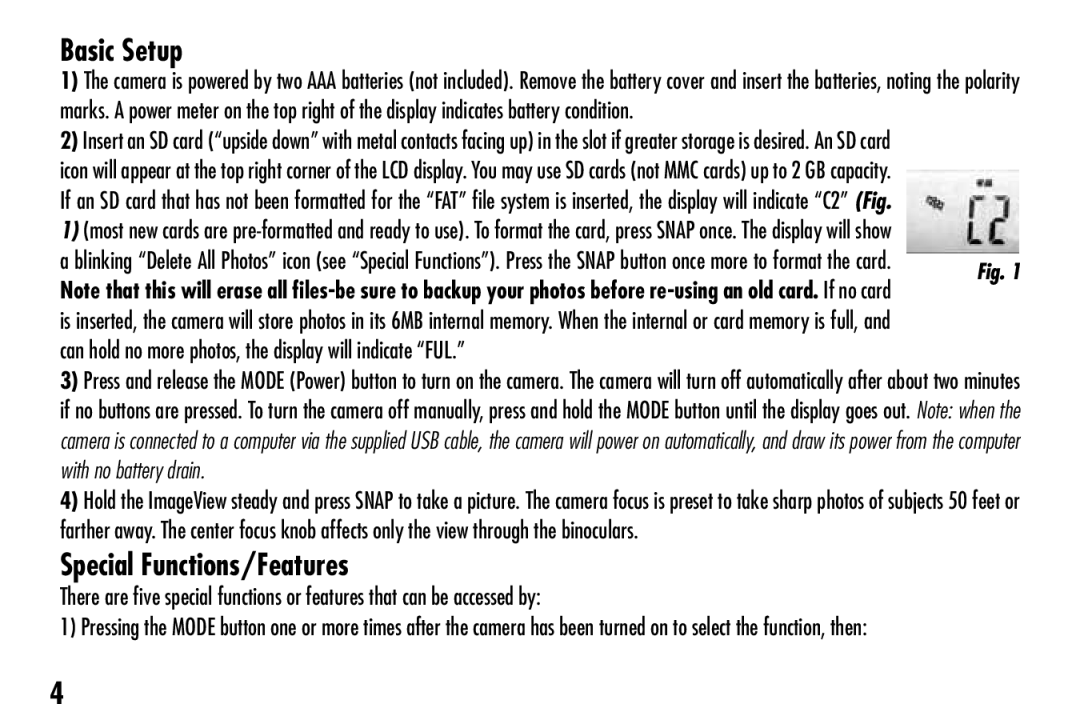111024 specifications
The Bushnell 111024 is a premier choice for outdoor enthusiasts seeking a reliable and robust binocular that enhances their adventures, be it birdwatching, sports events, or wildlife observation. This model is celebrated for its impressive optical performance and a blend of advanced technology designed to meet the needs of both amateur and experienced users.At the heart of the Bushnell 111024 is its 10x magnification coupled with a 42mm objective lens, which provides exceptional clarity and brightness. The larger objective lens allows more light to enter the binoculars, resulting in bright images even in low-light conditions. This feature is particularly beneficial for users who enjoy early morning or late evening excursions.
One of the standout technologies in the Bushnell 111024 is the Fully Multi-Coated optics. This coating minimizes light loss due to reflection, enhancing brightness and contrast across the entire field of view. Whether you are tracking moving wildlife or observing distant landscapes, the clarity and sharpness of the images are significantly enhanced.
Additionally, the Bushnell 111024 is equipped with a durable, rubber-armored housing that provides protection against bumps and drops, while also offering a non-slip grip for easier handling. This durability is essential for use in challenging outdoor environments, where moisture and rough handling can be a concern.
The binoculars are also nitrogen-purged and O-ring sealed, making them both fog-proof and water-resistant. This allows users to maintain clear vision in varying weather conditions without the worry of internal fogging or water damage.
Another notable characteristic is the compact and lightweight design of the Bushnell 111024. Weighing in at just a few pounds, these binoculars are easily portable, making them ideal for hikers and travelers who do not want to be burdened by heavy equipment.
The Bushnell 111024 also features a comfortable and ergonomic design, with adjustable eyecups that allow users with or without glasses to enjoy a full field of view. The extra-long eye relief ensures a comfortable viewing experience, reducing eyestrain during prolonged observations.
In summary, the Bushnell 111024 combines powerful magnification with advanced optics and durability. Its weather-resistant design, coupled with user-friendly features, makes it an excellent choice for anyone seeking quality binoculars for outdoor activities. Whether you are a birdwatcher, sports fan, or simply love exploring nature, the Bushnell 111024 promises to deliver a viewing experience that is both enjoyable and memorable.