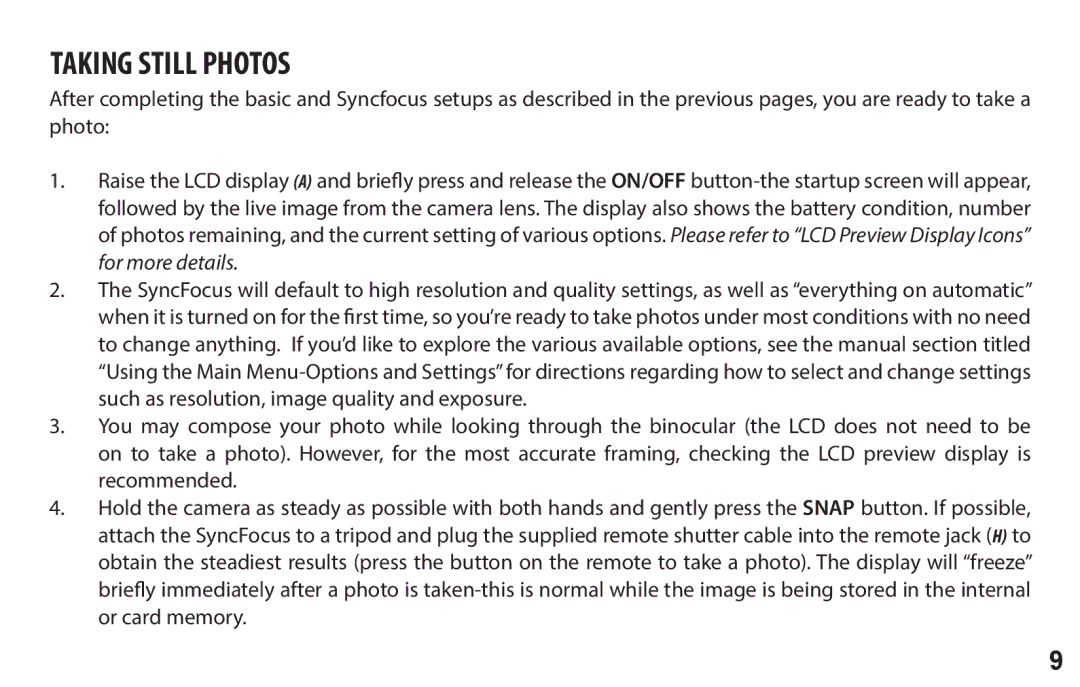118326 specifications
The Bushnell 118326 is a remarkable addition to the world of optical devices, offering users a high-performance experience that sets it apart from the competition. This compact and durable monocular delivers impressive clarity and versatility, making it a perfect choice for outdoor enthusiasts, bird watchers, and sports fans alike.One of the standout features of the Bushnell 118326 is its 10x magnification coupled with a 42mm objective lens. This powerful combination allows for an expansive field of view, providing users with the ability to see distant objects with stunning detail. The 10x magnification ensures that every observation, whether it's a wildlife sighting or a sporting event, is engaging and immersive.
The optical performance of the Bushnell 118326 is further enhanced by its fully multi-coated optics. This technology maximizes light transmission, significantly improving brightness and clarity in low-light conditions. As a result, users can enjoy vivid images even during dawn or dusk, making it ideal for early morning hikes or evening nature walks.
In addition to its optical capabilities, the Bushnell 118326 is engineered for rugged reliability. Built with a waterproof and fog-proof design, this monocular is capable of withstanding various weather conditions. Whether you encounter rain or humidity, you can trust that the Bushnell 118326 will perform consistently without compromising visibility.
Ergonomics also play a pivotal role in the design of the Bushnell 118326. Its compact and lightweight frame ensures portability, allowing users to carry it effortlessly during their adventures. The textured grip surface provides added stability, facilitating firm handling even in challenging conditions.
Moreover, the Bushnell 118326 includes a twist-up eyecup that can accommodate users with or without glasses, ensuring comfort during prolonged use. This thoughtful design caters to a wide range of users, further enhancing its versatility.
In summary, the Bushnell 118326 is a feature-rich monocular that successfully merges portability, optical excellence, and rugged construction. With its impressive 10x magnification, fully multi-coated optics, and durable design, it stands as a reliable companion for anyone looking to enhance their outdoor experiences. Whether exploring nature or attending an outdoor event, the Bushnell 118326 delivers unmatched visual performance.