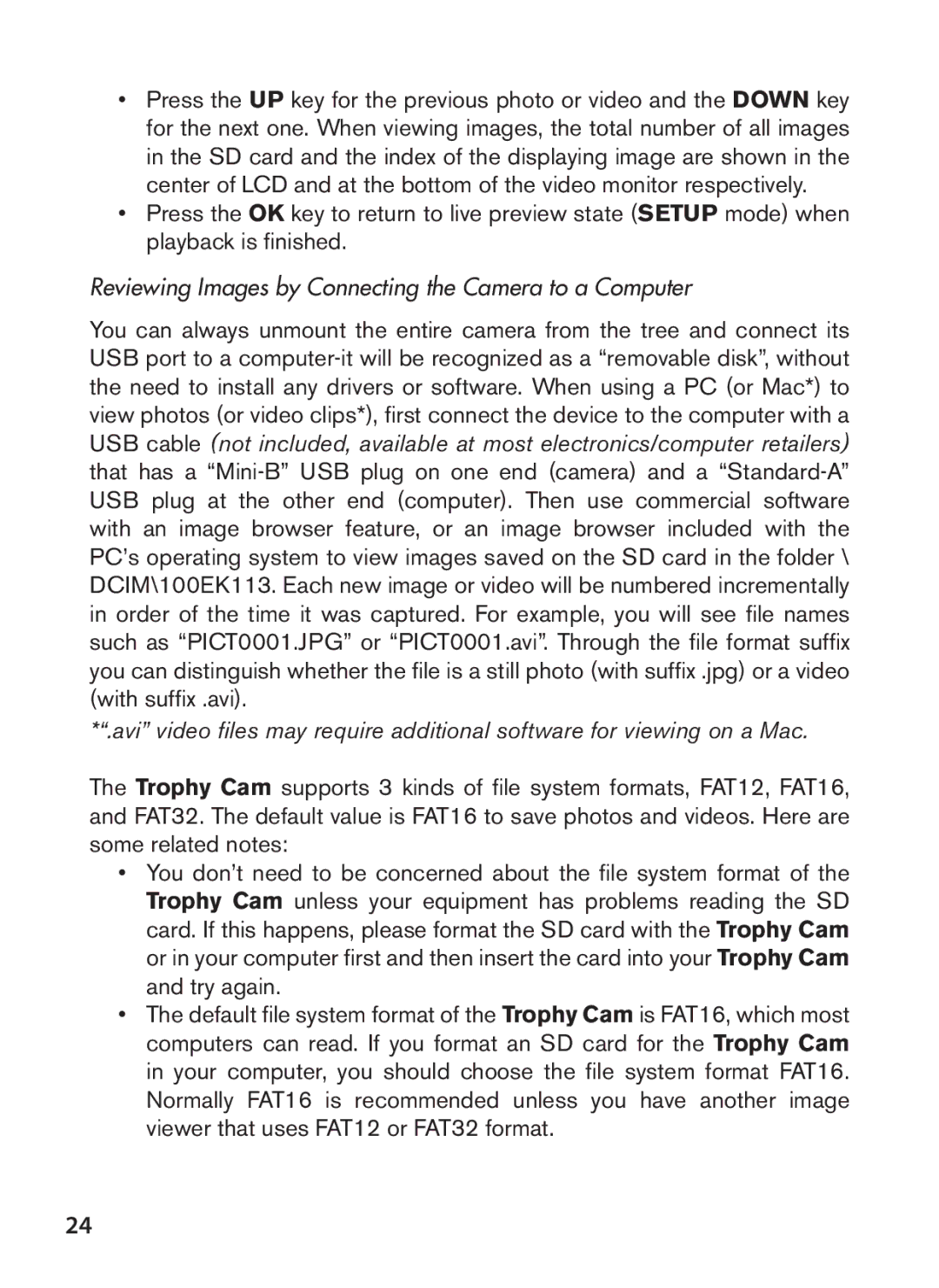•Press the UP key for the previous photo or video and the DOWN key for the next one. When viewing images, the total number of all images in the SD card and the index of the displaying image are shown in the center of LCD and at the bottom of the video monitor respectively.
•Press the OK key to return to live preview state (SETUP mode) when playback is finished.
Reviewing Images by Connecting the Camera to a Computer
You can always unmount the entire camera from the tree and connect its USB port to a
*“.avi” video files may require additional software for viewing on a Mac.
The Trophy Cam supports 3 kinds of file system formats, FAT12, FAT16, and FAT32. The default value is FAT16 to save photos and videos. Here are some related notes:
•You don’t need to be concerned about the file system format of the Trophy Cam unless your equipment has problems reading the SD card. If this happens, please format the SD card with the Trophy Cam or in your computer first and then insert the card into your Trophy Cam and try again.
•The default file system format of the Trophy Cam is FAT16, which most computers can read. If you format an SD card for the Trophy Cam in your computer, you should choose the file system format FAT16. Normally FAT16 is recommended unless you have another image viewer that uses FAT12 or FAT32 format.
24